View by category
How can I search for Reviewers in Editorial Manager?
Last updated on July 29, 2025
Watch these videos on Searching for reviewers using journal database and how to find reviewers using Scopus.
Editorial Manager (EM) offers several different search options and tools for locating and selecting reviewers. Once the search has been run, the results appear as a candidate list. The editor then selects individual candidates to be added to the submission as Invited, Assigned, Alternate, or Proposed.
Prefer to view this FAQ in another language? Click the language dropdown in the top right of this page to switch.
How
- Locate the submission in your Editor Main Menu or via search Submissions.
- Select 'Invite Reviewers' to open the Reviewer Selection Summary.
If Invite Reviewers is not available
- Submission must be currently assigned to at least one editor who has not made a decision.
- There must not be any partially saved decision.
- You must have permission to invite, assign, and/or propose reviewers.
- For more details on navigating the Reviewer Selection Summary view our FAQ on how to view and manage the pending reviewers for a submission in Editorial Manager.
If you intend to invite certain known people, check whether they are already listed on this page. If relevant see the following:
To set your personal search options
Search options can only be set here, on the Reviewer selection Summary page, rather than the search results page. These choices will be saved in your account and apply to all submissions.
- Select 'My Reviewer Display Preferences ' to set default filters and sort order for search results. An overlay window will appear where you can make your choices and use the Submit button to save the changes
The available filters include: exclude reviewers from the same institution and/or city as the corresponding author, exclude reviewers with current or upcoming unavailable dates, reviewers with many pending reviewer or reviewers with too few classification matches.
Note that If you set the minimum number of classification matches greater than 0 and either the submissions or the reviewers are missing classifications, then searches can come up empty. For journals where classifications are not mandatory for both submission and for people records, then you should keep this set to 0.
- The sort list allows you renumber the different sort options by your preference. Board Members in this context refers to the "Editorial Board Member" Yes/No option that you can set in each person's record.
- Select My Suggest Reviewer Preferences to set the behaviour of the Suggest Reviewer (classification based) search. See How can I set my Suggest Reviewer preferences for more details.
After these steps, you will have a list of Reviewer Candidates to select from, see Select and invite reviewer candidates.
- Select from the available Search Types using links just below the Search Type heading.
- The options available will depend on whether the option is relevant to this submission, as well as journal configuration and the permissions in your Editor Role.
- For example, Classification Matches only appears if the submission has classifications, and you have permission to search by Classification.
Under the My Publication option, a search form appears allowing you to set criteria and begin the search of your EM database.
- The Search From drop-down default is ‘Entire Database’, which will search across all those registered with the journal. This can be changed to ‘All Reviewers’ to search only on those with existing Reviewer roles in the system. Other options may also be available.
- Enter the Last Name of the person you are searching for, or change the Criterion to search by something else.
- If needed, use Add Search Option to add additional criteria.
- Select Search to run the search.
- In the next screen you will first see the same search you just entered. Scroll down past the search details to find the results of the search.
- Here you can review the candidates and select those you wish to Invite, Assign, Set as Alternate, or Propose.
- After you have made one or more selections, use Proceed at the bottom of the page to continue with the invitation process.
- See Select and invite reviewer candidates for next steps.
If the search found too few or too many candidates you can adjust the search type or criteria. Simply scroll back up to the top and change one of the search settings:
'Change Search Type' to change scope or choose a different search option
- Select one of the other relevant search options such as 'Suggested Reviewers' or 'Find Reviewers using Scopus'. Use the Go button to generate the new search.
- Continue with 'Search for Reviewers' as the type but change the 'from' option then select Go to search within the new scope.
- Entire Database searches all people registered in this EM site. This is the default option.
- All Reviewers: searches all people with any reviewer roles.
- Specific reviewer role: each reviewer role configured in your journal is listed separately as a Search from option.
Warning: no matter which 'from' option you choose, anyone with 'Available as a Reviewer's set to NO, or Forbidden as a Reviewer set to YES, will never be displayed in reviewer search results. See Why is a registered user not found?
'Search for Reviewers' to change the criteria
Under 'Search for Reviewers' you can change the criteria:
- Use the Criterion drop-down menu to select a Search Criterion (Personal Keyword, Last Name, etc.).Note that some options show here are disabled in some journals.
- Use the drop-down menus to set Is (include matches) or Is not (exclude matches) and Selector (Contains, Begins with, Ends with, etc.)
- Enter a Value in the text box. Any lines with blank values are ignored.
- If you use Add Search Options for additional criteria:
- There is an unlabelled drop down list to the right for the And/or
- Each row has a Remove button, but only when more than one row is present.
- Use the Search button to bring up the new candidate list.
If the author has provided suggested reviewer names (as configured by Article Type) then they will be listed under the Suggested by Author link.
- You can preview the list here, to decide if you should looker closer and potentially invite any of the suggestions.
- Use the Select Suggested Reviewers button to go further with the Author's suggestions.
- The next screen will show the author's suggestions as a list of Candidates with any history they may have in this EM site, and invitation options. See Select and invite reviewer candidates for more details.
- Select the candidate(s) to Invite, Assign, set as Alternate, or Propose. See Select and invite reviewer candidates.
- If any of the suggestions could not be found in the journal's database you may choose to Register and Select
- Use the 'Register and Select New Reviewer' link next to the name to proceed to Register and Selected New Reviewer. You will be prompted to fill in any required details, and send a registration letter to the new Reviewer. After that you will complete the invited/assign/alternate/propose process for the new reviewer. See How do I invite an Unregistered Reviewer in Editorial Manager for more details.
- Unregistered reviewers must be registered, selected, and invited/assigned/alternates/proposed one at a time. After each one, you will need to return to the Reviewer Selection Summary and then choose Suggested by Author again to continue with the remaining suggestions.
Selecting this link opens a new screen. A classification selection form appears displaying all the classifications in the journal.
- At the top you can select the 'from' scope for this search. The default is ‘All Reviewers’ but this can be changed by clicking on the ‘from’ drop-down option and then selecting ‘Go’ to search within the new scope. Note the screen will refresh, you should set the from scope and Go before you select any classifications.
- All Reviewers: searches all people with any reviewer roles. This is the default option.
- Entire Database searches all people registered in this EM site.
- Specific reviewer role: each reviewer role configured in your journal is listed separately as a 'Search from' option.
Warning: no matter which 'from' option you choose, anyone with 'Available as a Reviewer's set to NO, or Forbidden as a Reviewer set to YES, will never be displayed in reviewer search results. See Why is a registered user not found?
- Note the list of submission classifications for reference, you can select any defined classifications but this list shows what the author has chosen as relevant to the submission.
- Tick the personal classifications to use in the search and select ‘Add' to move your choices into the right-hand list. You can select up to 5 classifications.
- Journals may have classifications grouped in expandable sections
- A text search box is available to find a classification within the list.
- When the list on the right is ready, select 'Search for Reviewers' at the bottom. The results will include everyone who matches ALL of the classifications that you chose, within the 'from' scope you selected.
- If your search finds suitable candidates, proceed to Select the candidate(s) to Invite, Assign, set as Alternate, or Proposed. See Select and invite reviewer candidates
- If you did not find suitable candidates:
- To select different Classifications:
- Tick any to remove from the right hand side and select the Remove button.
- Tick any to add from the left hand side and select the Add button.
- When you have you revised list ready on the right side, use the 'Search for Reviewers' button.
- If you need to change the 'from' option, to change the scope of your search, then you must select Go in the 'Change Search Type' to commit the change. The screen will reload with a new blank search form and you will need to select your classification terms again.
- If any unregistered reviewers remain to be invited, see How do I invite an Unregistered Reviewer in Editorial Manager.
This option is available on a revision where at least one reviewer completed a review on the most recent previous version.
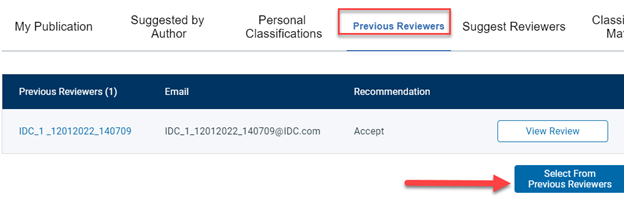
- Under this option you will see the list of completed reviews from the last revision, with a link to view the actual review.
- Use the Select From Previous Reviews button if you do want to invite one or more of the listed reviewers.
- In the next screen the same list of previous reviewers. Si shown as search candidates.
- Tick the boxes next to each name to select the candidate(s) to Invite, Assign, set as Alternate, or Propose. See Select and invite reviewer candidates.
A previous reviewer will not appear if:
- They did not complete a review on the most recent revision.
- Their account now has 'Available as a Reviewer' set to NO or 'Forbidden to Review' set to YES; See Why is a registered user not found?
Suggest Reviewers runs a classification match search based on parameters you have previously saved, and is normally disabled in journals that do not have mandatory classifications for submissions and people. Without classifications on both the submission and the reviewers, this will not find any reviewers.
- Select 'My Suggest Reviewer Preferences' in the left menu to define the details of your search results, before you use this option for the first time. Be sure to select the Submit button to save any changes to your preferences. See How can I set my Suggest Reviewer preferences for more details.
- Select 'Suggest Reviewers' from the Search Types section.
- Then select a 'from' scope; default is Entire Database but you can limit it to all reviewers, or to one specific reviewer role.
- When ready, use the Search button.
- Matching records are listed as Reviewer Candidates at the bottom of the screen. Select the candidate(s) to Invite, Assign, set as Alternate, or Proposed. See sending reviewer invitations.
- If you do not find any suitable candidates use the 'Set My Suggest Reviewer Preferences' link at the bottom of the search results page. Try:
- Unticking some of the Exclude options to include more potential candidates.
- Increasing the maximum number of pending reviews, or else setting it to 0 to ignore pending reviews.
- Reducing the number of required classification matches. For example, if the submission only has two classifications, you will never find reviewers with three matches.
- See How can I set my Suggest Reviewer preferences for more specifics about the options.
- After you save changes to your preferences you will return to the Invite reviewers page where you can start a new Suggest Reviewers search.
This option appears only when the submission has one or more Classifications, and your role has permission for classification searches.
Note the number here is the number of Reviewers with that classification, those without a reviewer role are not counted. Even if the number is 0, there may still be results found in Entire Database.
- The scope defaults to Entire database, you can update it to all reviewers, or just one reviewer role.
- Tick one or more of the listed classifications. Note this is an 'and' search; searching for more than one will only result in candidates who have all the selected classifications.
- Select the Search by Classification button at the bottom of the list to run the search. The results will include users with all of the Classifications that you ticked.
- If your search finds suitable candidates, proceed to Select the candidate(s) to Invite, Assign, set as Alternate, or Proposed. Select and invite reviewer candidates
- If you did not find suitable candidates:
- You can adjust the 'from' option to search a different scope.
- To change which of the Submission classifications are included in the search, you must select Cancel at the bottom of the page to return to the Reviewer Selection Summary and begin the 'Classification Match' search again.
Find Reviewers using Scopus opens a new tab with the Scopus Find reviewers tool, ready to search based on the metadata of this submission.
After using the different search options to find candidates in Scopus, you can then send the details back to EM where you can match them to the database and invite them as reviewers. Find reviewers on Scopus options include"
- System Recommendations: Up to 100 candidate reviewers based on everything we know about the research including the authors, reviewers and manuscripts and the relationships between them. Note it can take up to 24 hours after initial submission for this list to be generated.
- Search on Scopus: Search by names, keywords, and other elements of publication history.
- Journal Reviewers: Use the Scopus search engine to search candidates who have linked their user profile in your EM journal to their Scopus profile, appear to be a good match for the manuscript, and that have a high chance of agreeing to accept the request to review based on their history.
- Interested Reviewers: a list of researchers that have expressed their willingness to review for the journal on the Reviewer Hub through the Volunteer to Review option.
For more details please see Find reviewers using Scopus in Editorial Manager
After completing one of the Search Types above, you will have a list of Reviewer Candidates found by your search. You can now select the appropriate option for each suitable candidate:
- Invite (Inv) to send an invitation now.
- Assign (Asn) to assign immediately without an invitation. Note that not all journals have this option enabled.
- Alternate (Alt) to queue as an alternate when another reviewer declines or is uninvited.
- Propose (Prop) to save the candidate on the Invite Reviewers page for later use.
Not all these options will be available for every editor, depending on journal configuration.
Did we answer your question?
Related answers
Recently viewed answers
Functionality disabled due to your cookie preferences