View by category
How can I view and manage the pending Reviewers for a submission?
Last updated on July 12, 2023
In Editorial Manager (EM), Editors can use the link 'Invite Reviewers' to open the Reviewer Selection Summary to see all reviewer activity for the submission, and take actions on each reviewer. To access this screen all of the following must be true:
- The status is one of the following:
- With Editor
- Reviewers Invited
- Under Review
- Required Reviews Complete
- You have at least one of the permissions to Invite, Assign, Propose, or set Reviewers as Alternate.
- You have access to view the submission because you are assigned to it, or because you have View All Submissions permissions.
How
- Locate the submission in your Main Menu or via Search Submissions.
- Select 'Invite Reviewers' to open the reviewer selection summary. The screen is divided into sections.
- The Invite Reviewers menu has links to more information about the submission and actions you may need to take.
- The top area has instruction text followed by a Search Type section. the options here depend on the journal configuration, your permissions, and the details of the submission. See How can I search for reviewers in EM? for more details.
The Invite Reviewers Menu is found on the left side of the Reviewer Selection Summary Page and is divided into sections:
Review Settings
Note that an Edit link appears here only if you have permission to adjust the settings.
- Required Reviews - #: when this number of reviews are complete, the status changes to 'Required Reviews Complete'
- Uninvite After - # days: This many days after an invitation is sent the reviewer will be uninvited. When set to 0 there is no automatic uninvitation.
- Unassign After - # days: This many days after an agreed review is due, the reviewer will be uninvited. When set to 0 there is no automatic uninvitation. Note that a setting in the article type determines if partially completed reviews will remain open past this date.
For more information see How can reviewers be automatically uninvited?
View Submission Information
- View Reviews and Comments: opens a popup window listing all completed reviews and editor comments, see more details here.
- Manuscript Details: opens the usual Detail popup windows. Here you can edit the due dates of the reviewers, if you have that permission. See more details on reviewer due dates here.
- History: Opens the usual History popup window, see more details here.
Quick Action Links
- Submit Editor's Decision and Comments: removes you from this Reviewer Selection screen and begins the Submit Decision process.
- Send E-mail: opens a popup window to send an email through EM, which will be saved in the history of this submission.
- Register and Select New Reviewer: Begins the process of registering a new reviewer; you must have the person's email address, name, and country to complete the process.
- Request Unregistered Reviewer: Opens an email form for you to enter details of reviewers, which you can then send to the Editorial Office to be registered.
Note than most journal will have only one of these last two, 'Request Unregistered Reviewers' if there is a central editorial office responsible for this task, or 'Register and select new reviewer', if editors are able to do this directly.
There may be additional external research tools linked in this section if enabled for your journal, for example 'Search Similar Articles in MEDLINE'.
Set Preferences
- My Suggest Reviewer Preferences: allows you to alter the options for the 'Suggest reviewer' Search type as described here. This link is usually hidden for journal without defined Classification lists.
- My Reviewer Display Preferences:. allows you to set the filter and sort options for searches within the EM database. See How can I search for Reviewers in Editorial Manager?
This section lists all reviewers who have been invited for the current revision of this submission. Each is listed with details and actions depending on current status, as in this example. The number of currently complete, assigned, and invited reviewers is shown in the section heading.






- Review Complete: shows the date of completion. No actions are available.
- Partial Review Saved: Shows the date the reviewer saved a partial review. Buttons for 'Send Reminder' and 'Unassign Reviewer' appear at the right.
- Agreed to Review: shows the date the reviewer agreed. Buttons for 'Send Reminder' and 'Unassign Reviewer' appear at the right, if you have those permissions...
- Reviewer Invited: shows the invitation date. Buttons for 'Send Reminder' and 'Uninvite Reviewer' appear at the right, if you have those permissions..
- Linked Alternate: can be listed underneath an Invited or agreed reviewer.

- If the invited or agreed reviewer is uninvited, or declines, then the first linked alternate may automatically be invited, depending on the rules defined for this article type. See Alternate Reviewers in EM for more details.
- A sort button (
 ) appears at the left of the alternate's name, if there is more than one linked alternate you can drag this to change the order.
) appears at the left of the alternate's name, if there is more than one linked alternate you can drag this to change the order. - An 'Unlink' button (
 ) appears at the right, which would move the alternate down to the Alternate Reviewers section.
) appears at the right, which would move the alternate down to the Alternate Reviewers section.
- Reviewer declined: shows the decline date. A 'Reinvite Reviewer' button appears at the right, which would allow you to invite the review immediately, or to set as alternate or proposed.

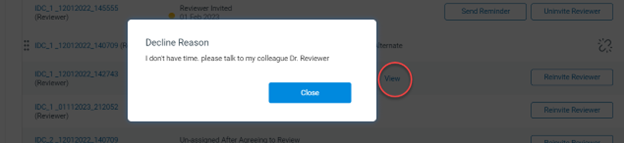
- If the reviewer left a comment while declining, there is a View link to see that comment.
- Un-invited Before Agreeing to Review: shows the uninvited date. A 'Reinvite Reviewer' button appears at the right, which would allow you to invite the reviewer immediately, or to set as alternate or proposed.
- Un-assigned After Agreeing to Review: shows the uninvited date. A 'Reinvite Reviewer' button appears at the right, which would allow you to invite the reviewer immediately, or to set as alternate or proposed.
This section lists all those who have been added to the submission as alternate reviewers, excepting those that have already been linked to a specific invited reviewer.
When any reviewer declines or is uninvited, the next valid alternate may be invited, according to the rules defined in the Article Type. See Alternate Reviewers in EM for more details.
- Select and drag the sort button (
 ) on the left of each Alternate to change the order.
) on the left of each Alternate to change the order. - Use the Link button to link an alternate to a reviewer listed in the Invite section.
- Use the Promote button (
 ) to immediately invite, assign, or add the reviewer to the Proposed list.
) to immediately invite, assign, or add the reviewer to the Proposed list.
- Promote will bring you to the usual Review Search results page, with the target reviewer as the only candidate listed.
Proposed reviewers shows any reviewers proposed by an editor, this is reviewers that have been found by some search and listed here so they could quickly be selected without need to search again. See How can I use Proposed Reviewers in Editorial Manager?
Some tasks for managing reviews are found in other screens.
- To view and update reviewer due dates, select 'Manuscript Details' in the left hand link list. See How Can I view and change a reviewer due date?
- To take action on behalf of reviewers, select 'Manuscript Details' and look for a [Proxy] link after the review name. See How can I act on behalf of other users in Editorial Manager?
- Sending multiple reviewer reminders must be done from your main menu link 'Send Reminder Letters'. See How can I send reviewer reminders?
Did we answer your question?
Related answers
Recently viewed answers
Functionality disabled due to your cookie preferences