View by category
How can an Editor use Submission Flags in Editorial Manager?
Last updated on June 18, 2025
Editorial Manager allows for use of two types of submission flags: system flags which are available to any journal, and customized flags which are configured for each journal. They are shown in the Editor's action menus, and wherever the Manuscript Details are linked.
With additional configuration, custom submission flags also allow:
- The text associated with each flag can be used in searches.
- Flags can be linked to a submission question, so that when an author selects a specific response the flag is automatically turned on.
- Flag history can be displayed to editors, showing when flags are turned on and off, and by whom.
Note: the custom submission flag icons are displayed using Unicode characters, and the appearance of each flag may vary based on the fonts used by your browser.
How
All flags will display a Flag Text when your cursor passes or hovers over the flag.
If your permissions allow, you will see flags:
- In the Action menu:
- System flags appear next to the relevant action link that you would click for that flag. For example, the 'Proposed Reviewers' flag is next Invite Reviewers action, the 'Linked Submission' flag
 is next to the Linked Submissions action, etc.
is next to the Linked Submissions action, etc. - Custom submission flags are next to the Details link, and clicking any of them opens a popup list of flags and their texts.
- In the collapsed view of the Action Menu, all the flags are shown under the 'Action Links' link.
- In the Details page, custom submission flags appear as a separate entry, followed by a link for the Add/Edit Submission Flags popup if you have permission.
- Custom flags are displayed next to the Manuscript Details link in any screen where it appears.
System flags are associated with some feature of EM and can appear if that feature is active and you have permission to view or use the feature. For example:
 The 'Set Flags' flag will appear on all submissions if you have permission to update Custom Submission Flags. This allows you to open the Set Submission Flags popup even when there is not a flag already on the submission.
The 'Set Flags' flag will appear on all submissions if you have permission to update Custom Submission Flags. This allows you to open the Set Submission Flags popup even when there is not a flag already on the submission.
 The 'Manuscript Notes' flag appears when the tickbox next to the Manuscript Notes has been ticked, and you have permission to view Manuscript Notes. Click Details to open and read the notes. This flag is manual, and can be toggled on and off from the Details screen.
The 'Manuscript Notes' flag appears when the tickbox next to the Manuscript Notes has been ticked, and you have permission to view Manuscript Notes. Click Details to open and read the notes. This flag is manual, and can be toggled on and off from the Details screen.
 The 'Proposed Reviewers' flag appears when the tickbox on the Proposed Reviewer list >is manually ticked. See How can I work with Proposed Reviewers.
The 'Proposed Reviewers' flag appears when the tickbox on the Proposed Reviewer list >is manually ticked. See How can I work with Proposed Reviewers.
One or more of the Linked Submission flags below will appear automatically when the submission is part of an active linked submission group. See How can an Editor manage groups of linked submissions?.
 Standard Linked Submission Group.
Standard Linked Submission Group.
 Letter to the Editor Linked Submission Group.
Letter to the Editor Linked Submission Group.
 Linked Submission Group with a "Publish With" tag.
Linked Submission Group with a "Publish With" tag.
Custom submission flags can be defined for any journal, contact your Journal Manager or other editorial contact for any configuration questions.
- To view and/or edit the custom flags for a submission, open the Submission Flags popup by:
- Clicking the
 'Set Flags' flag anywhere it appears (if you have permission to turn flags on or off).
'Set Flags' flag anywhere it appears (if you have permission to turn flags on or off). - Clicking any custom flag icon for the submission.
- In Details, click 'Add/Edit submission flags' (if you have permission to turn flags on or off).
- The Submission Flags popup window opens.
- Tick or untick flags from the list as needed (editors may have permission to turn on, to turn off, or both).
- Click 'Submit' to save changes.
Submission Flag history may appear at the bottom: [Kindly ensure to enable ‘Display in History’ checkbox during the creation of submission flag. If the checkbox is disabled the submission flag history will not appear]
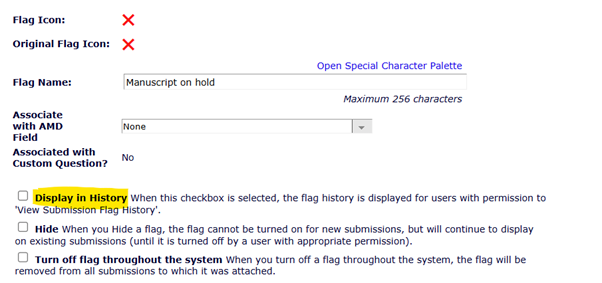
- The history will show the date and operator name for when the flag was turned on, and if relevant for when it was turned off as well.
- You must have specific permission to view submission flag history.
- Each individual flag can be set to display in history, or not. This history is always tracked, just hidden when so configured for a particular flag.
- Custom Submission Flags can be linked to Submission Questionnaires.
- The flag is linked to one of the defined responses to a question.
- When the corresponding author selects that response, then the flag is automatically applied at the time of submission.
- To Search Submissions by custom submission flag, select the Criterion 'Submission Flag Name'. See Screenshot.
- If using 'Equal To' as the selector, the Value field becomes a drop down and you can only select existing flags.
- To search all submissions with any flag, select 'Is Not' and 'Unspecified' and leave the value blank.
- To search all submissions with no flag, select 'Is' and 'Unspecified' and leave the value blank.
Example Custom Submission Flags
EM offers a long list of potential flag icons rendered as Unicode characters in variety of colors. This list is shared for Custom Submission flags and People Flags, if an icon is used for submissions, it will not be available for People. See also See How can editors flag people records?.
Below are some typical flags that might be configured for a journal.
 Manuscript on hold.
Manuscript on hold.
 Special issue manuscript.
Special issue manuscript.
 Resubmission of rejected paper.
Resubmission of rejected paper.
Please contact your Journal Manager or other support contact with any questions or requests regarding the flag configuration in your journal.
Check with your Journal Manger or other Support Contact if you have any questions about your journal's configuration.
- Editors can have permission separately to view, turn on, and turn off custom submission flags.
- Editors can have permission to view submission flag history, and each flag also has an option to be displayed in history or not.
- Editors can have permission to search submissions by flag names. Submission search may be limited for some editors to include only their own assignments.
- Permission options for system flags can vary but generally they are enabled for editors who can use that feature. For example, any editor able to edit manuscript notes would have permission to set the manuscript notes flag.
Submission flags can be either removed from all submissions or hidden. These are back-end functions, please contact your Journal Manager or other support contact if needed.
- Remove flag from all submissions:
- This function removes flag from all submissions to which it was attached, while leaving it available to be used in the future.
- Example use case of removing a flag: A flag is defined to flag submissions under consideration for an annual. Each year when the winner has been chosen, the flag is removed from all submissions so it can be used again for the new year.
- Hide a flag
- When you "Hide a flag", the flag cannot be turned on for new submissions, but will continue to display on existing submissions (until it is turned off by a user with appropriate permission).
Both actions can be combined, to both remove the flag from current submissions and prevent it from being used going forward.
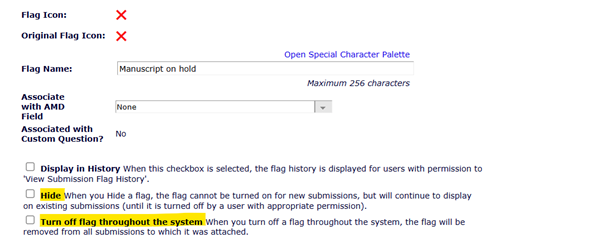
Did we answer your question?
Related answers
Recently viewed answers
Functionality disabled due to your cookie preferences