View by category
ORCID Peer Review Deposit
Last updated on July 26, 2024
Overview
ORCID peer review deposit feature in Editorial Manager (EM) allows researchers to share their review activity with ORCID.
The ORCID deposit question will be part of the Review Form in the section “ORCID reviewer credit” and will be shown when you are submitting the review comments.
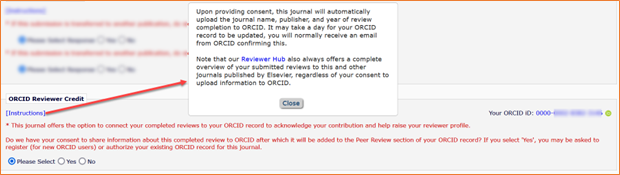
If you originally agreed to deposit, i.e., selected the response “Yes”, then it cannot be changed to “No” in EM. Please refer to FAQ #3 on how to remove it from your ORCID profile.
If you had originally said “No”, then this can be changed to “Yes” in EM. Go to your ‘Completed Reviewer Assignments’ folder in EM. In the manuscript, where you had indicated “No”, a new action link called “ORCID Deposit Authorization” will be visible. Click on it to change the response to “Yes”.
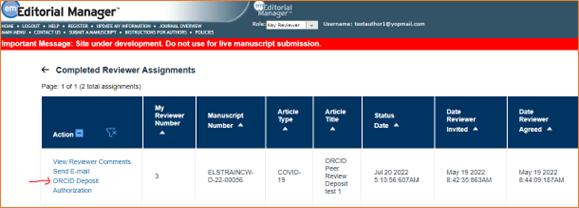
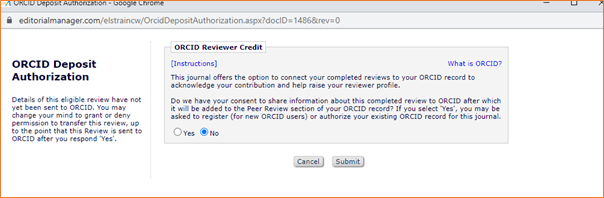
You can always delete the review information from your ORCID record. Login to your ORCID account and scroll down to Peer Review section. Then navigate to the review activity that needs to be removed. The delete button can be found in the right bottom corner of the review information. Clicking the delete button would remove this from your record.
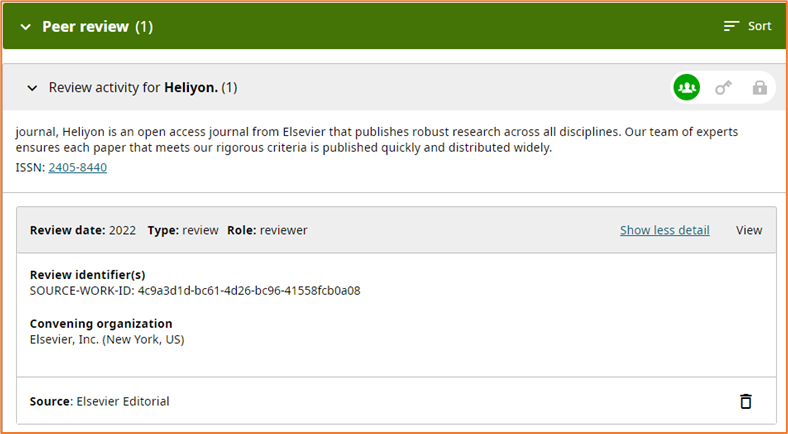
This may be due to the below reasons:
- If you had opted to deposit your review comment in ORCID, please wait for 24 hours. it should appear in your “Peer Review” section of your ORCID record within that time period.
- Or the journal you reviewed for may have opted not to enable this functionality in EM.
We only share the reviews, which were authorized by you. Sharing of the peer review activities with ORCID cannot be done retrospectively and only include reviews submitted after the journal opts in for the ORCID peer review deposit.
This is purely dependent on journal preference and publishing policy. You will only get to know about this, at the point of submitting your review comments in EM.
Contact us via one of our Support channels to merge your duplicate EM accounts. Once done, login to EM and link your account to the ORCID profile again.
Go to your ‘Completed Reviewer Assignments’ folder in EM. Go to the manuscript where the ORCID deposit transfer failure has happened. The link initially displays a warning:
“Your review cannot currently be sent to ORCID because permission to do so has been withdrawn, or your ORCID iD is missing (this will prevent other Reviews from being sent). Please Authorize this system to access your ORCID record once more (this should be a one-time action).”. Clicking on OK triggers an authorization request and takes you to ORCID.
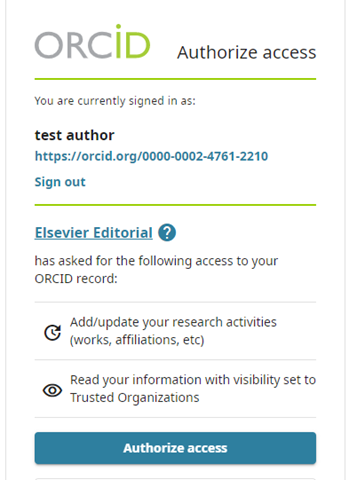
You will then see a layout to re-iterate the current 'yes/'no' response:
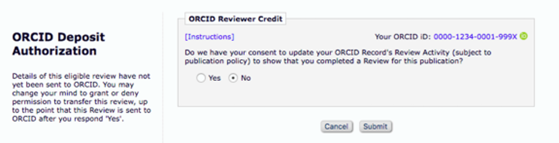
Reconfirm your answer and the issue should then be resolved.
Please contact us through the support channel at the bottom of this page.
If you are unable to link your ORCID record to your EM account or approve the authorization to share data from EM to ORCID – please contact ORCID support ([email protected]). For more information, please see: How can I access my ORCID record if I no longer have the email associated with it?.
Please contact ORCID Support: [email protected]
Did we answer your question?
Related answers
Recently viewed answers
Functionality disabled due to your cookie preferences