How do I download articles and chapters?
Last updated on March 27, 2025
This FAQ provides step-by-step instructions on how to download articles and chapters from ScienceDirect. It covers navigation, download options, and troubleshooting common issues.
Select the content you would like to download to view the steps:
Follow these steps to download your purchased PDF:
- Access your article or chapter through the link you received in your email. This will either take you to the online version of the article or the PDF version.
- Click 'View PDF' at the top of the article or chapter to open it in your default PDF reader.
- Select the download option in your reader or browser (usually at the top right side of the screen).
Download an individual document or chapter
- Select the PDF icon:
- If you are on a results page, article list, or a book table of contents - select the PDF icon underneath the title of the publication you want to download.
- If you are on an article or chapter page - select the PDF icon at the top of the document.
- The PDF will open in a new browser window.
- Select ‘Download’ or ‘Save’ to save file onto your drive.
Note: When you open a PDF from the Article page, ScienceDirect may offer additional documents of potential interest. Documents listed are pre-selected. Deselect any unwanted documents and select 'Download PDF' at the top of the box.
Download a full issue from a journal issue page
Select ‘Download full issue’. Your journal issue will download as a ZIP file with the articles as separate PDFs.
Download the book from the book home page
Select ‘Download all chapters’ in the home page banner. Your book will download as a ZIP file with the chapters as separate PDFs.
As part of the continuous effort to protect ScienceDirect’s extensive content from bot activity and abuse, limits have been established when using the multiple document download functionality:
- On the search results page: 100 documents per day.
- On the journal issue page: 250 documents per day.
These limits relate only to the total number of PDF documents downloaded per day, not the number of multiple downloads performed per day. If the multiple document download limit has been met, PDF documents can be downloaded individually. The multiple download functionality is only available for organizational accounts that are subscribed to the content you want to download.
Download multiple documents from a journal issue article list
- Select the checkboxes next to the articles you want to download.
- Select ‘Download PDFs’ in the left panel.
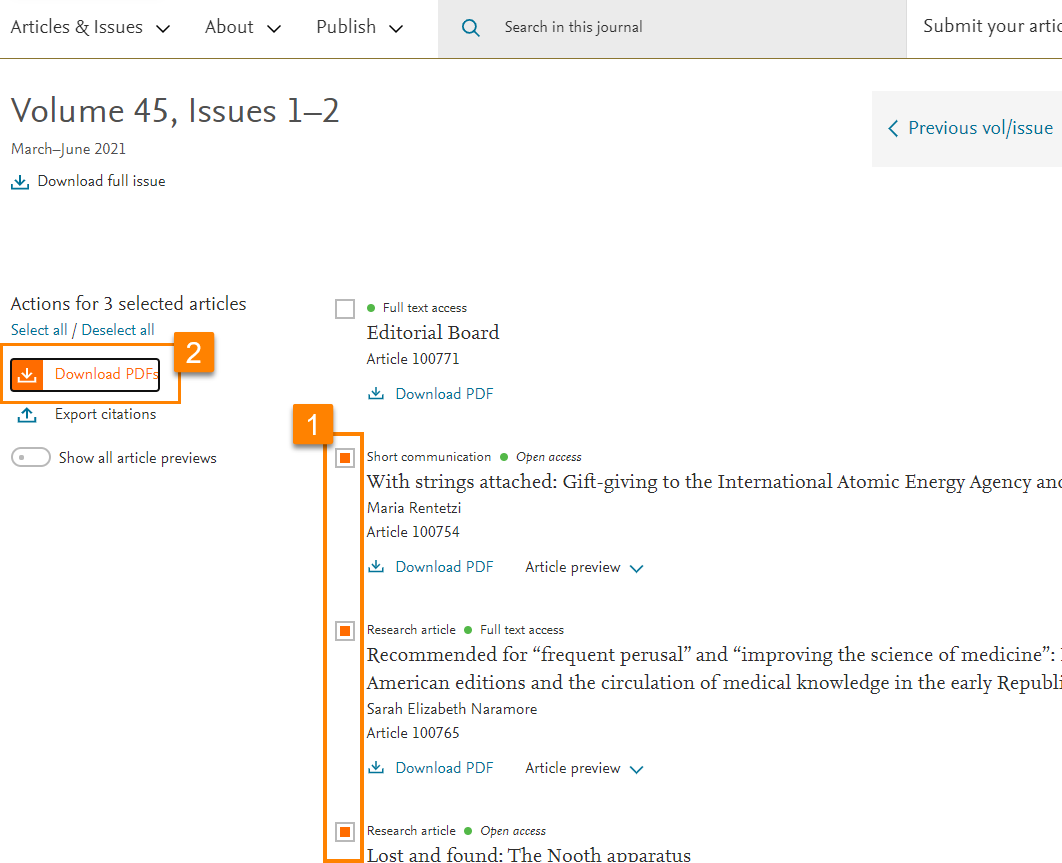
Download multiple documents from a book table of contents
- Select the checkboxes next to the chapters you want to download.
- Select ‘Download PDFs’ in the left panel of the table of contents.
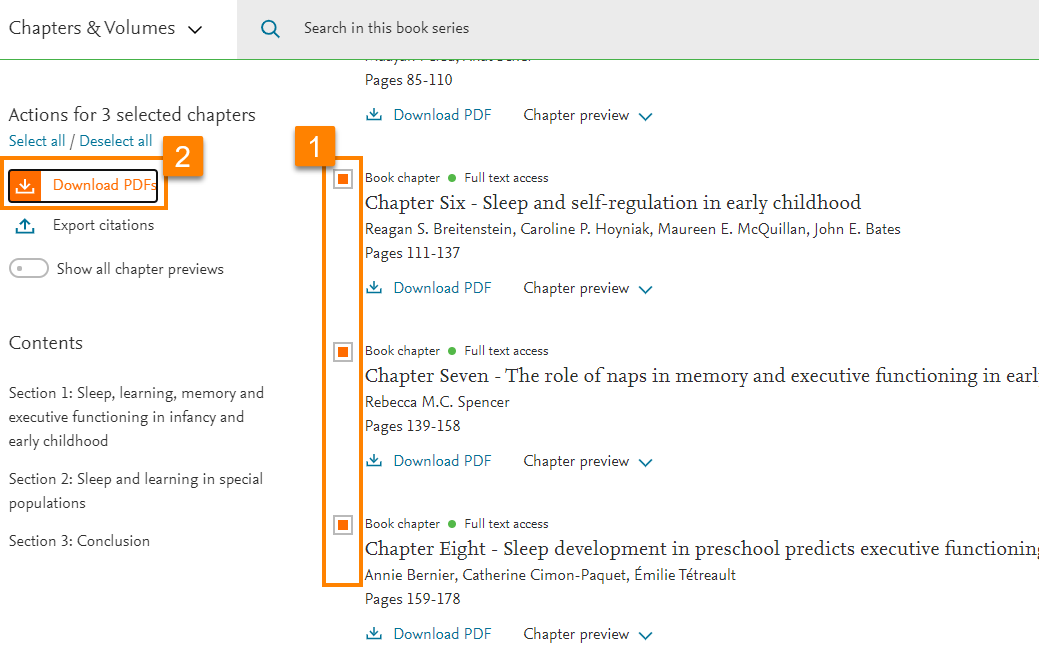
Download multiple documents from a search results list
- Select the checkboxes next to the articles or chapters you want to download.
- TIP: Select the checkbox next to the download button to select all search results on the page at once. To increase the number of documents shown on the page, scroll to the bottom of the search results list and select 50 or 100 results per page.
- Select ‘Download (n) articles’ at the top of the results list.
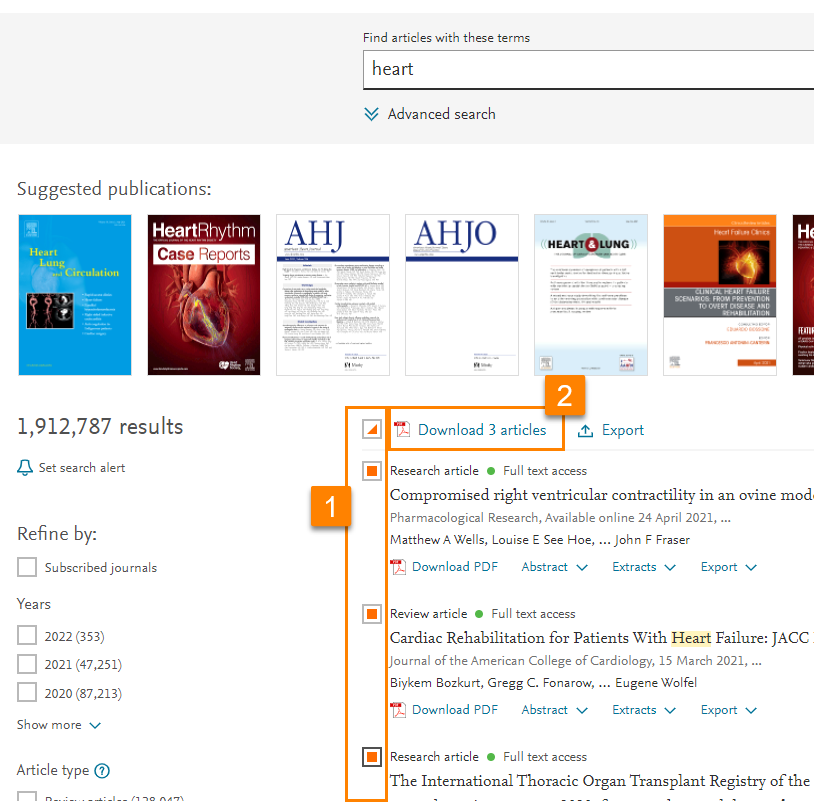
Did we answer your question?
Related answers
Recently viewed answers
Functionality disabled due to your cookie preferences