View by category
What is Reviewer Hub?
Last updated on November 28, 2025
Watch this short video on Accessing and downloading Recognized Reviewer Certificates on Reviewer Hub.
Reviewer Hub is our reviewer engagement platform that is connected to almost all journals on Editorial Manager (EM). You can use Reviewer Hub to organize your reviews, volunteer to review, activate your complimentary access, claim certificates, download your review history report, set your review preferences and (for editors) update your details.
On Reviewer Hub, the reviewer can:
- Download Reviewer Recognition certificates.
- Download reviewer history reports.
- Have an overview of peer review activities.
- Claim 30 day ScienceDirect and Scopus access for accepted reviews.
- Volunteer to review for one or more journals of their interest.
- Set up their review preferences.
- If they are also an Editor or Editorial Board Member, manage their Editor Profile.
Please click on the sections below to find out more.
Reviewer Hub
How do I access my peer review activities in Reviewer Hub?
You can log into Reviewer Hub using your Elsevier account credentials.
Do I need to create an account in Reviewer Hub?
You need an Elsevier Profile account and will need to log into Reviewer Hub using these credentials. If you do not have one, you will be prompted to create one. See a sample login screen here.
What do I do if I have trouble logging in?
Please contact us using one of the options at the bottom of this page for help.
Reviewer Hub gets automatically updated with your review activity each time you submit a review via Editorial Manager. Please note, as Reviewer Hub works off the reviewer Elsevier email id, please ensure you are using the same email id that you have used while submitting a review on Editorial Manager.
Do I have to pay to access my Elsevier Reviews profile?
No, access to your Elsevier Reviews Profile is free.
My personal details (e.g. emails address, name) are wrong/have changed. What do I do?
You can update your details in your Elsevier Profile account – in the top right corner of your screen in Reviewer Hub you can access your account via the “view account” link . Please note that this does not automatically update your email address in the individual journals you are associated with. They will have to be updated individually in Editorial Manager for each journal that you review for.
Can I delete my Elsevier Reviewer profile?
You can request your account to be removed or anonymized from all Elsevier journals by submitting a removal request to [email protected].
If the user’s details are removed from Editorial Manager, they will also be removed in Reviewer Hub (due to GDPR) – this means any certificates, rewards and review history will no longer be available for this user.
If your peer review activity is missing or incomplete it is likely you have Editorial Manager accounts using different email addresses and we would suggest you contact us using one of the options below to either:
- Merge your different accounts if they exist within the same journal.
- Update your email address, if different, to the one on your Elsevier Profile.
- Add the address on your Elsevier profile as a secondary email address across all journals on Editorial Manager.
Alternatively, you can add the email address you use in EM to your existing Reviewer Hub account in the following way:
- Click the bubble in the top right corner and click on view account.
- Sign in again, and add the additional email address by clicking on “Add new email address” .
- You’ll be asked to verify your email address; once you’ve done so, please log out of Reviewer Hub and log back in again. You should now be able to see your reviewer history and certificates associated with both email addresses.
What was the Reviewer Recognition Platform?
The Reviewer Recognition Platform was Elsevier's previous platform for peer review recognition. As of January 2021, it has been discontinued and all Elsevier Journals use Reviewer Hub for peer review recognition.
Do I see invitations across all journals on Reviewer Hub?
On Reviewer Hub, you can see all your reviewer invitations across journals at one single place under “Review invitations”. In addition to that, for each invite you can also see additional information such as:
- Manuscript title
- Journal name
- Date invited
- Expiry date of the invite
- Manuscript abstract
Can I accept an invite from Reviewer Hub?
On the 'Review Invitations' page, for each manuscript under the 'Actions' button , the reviewer can 'Accept' or 'Decline' an invitation. When the link under 'Actions' is clicked, it will take you straight to Editorial Manager without any login credentials. If for any reason the link doesn't work you can click on 'Open in Editorial Manager' and login with your Editorial Manager credentials to accept an invite.
What happens after I accept an invite on Reviewer Hub?
Once a review invite is accepted, the invite will almost instantly move to 'Reviews in progress'. In some cases it might take a couple of minutes for the accepted review to show. From this page, you can see the due date for the invitation and submit your comments using the 'Open in Editorial Manager' button.
What kinds of certificates are offered?
We have two types of certificate on Reviewer Hub available under 'Certificates':
- 'Recognized Reviewer Certificate' - This is awarded to a reviewer who has completed at least one review in Editorial Manager.
- ‘Certificate of Excellence’ – Currently only available to reviewers who were awarded these by journals in Reviewer Recognition Platform.
The overall reviewer recognition program is being re-looked at again and hence other type of certificates are unavailable now.
How often are reviewing statuses updated?
The statuses are updated almost instantly i.e. you will be able to view your certificate the instant you have submitted your review however in some instances it might take a few minutes for the status to be updated.
Why is one or more of my certificates missing?
Likely because you have Editorial Manager accounts using different email addresses, or because you need to refresh your reviewer data, see the section 'I am using a different email address to review on Editorial Manager – how do I consolidate my profile on Reviewer Hub?' in 'General' above for instructions.
Why is there a discrepancy in the number of reviews listed on my profile?
If you have Editorial Manager accounts using different email addresses, or because you need to refresh your reviewer data, see the section 'I am using a different email address to review on Editorial Manager – how do I consolidate my profile on Reviewer Hub?' in 'General' above for instructions.
Please also note that we have recently updated the way we calculate reviews to include revisions, i.e. if you have reviewed the revision of a manuscript as well as the original, this will be counted as 2 reviews.
Are the details of the article for which I reviewed mentioned on my certificate?
The certificates are issued at the journal level rather than article level, which means that only the name of the journal and the number of review reports you submitted are mentioned on the certificate. The date mentioned on the certificate is the first time that you reviewed for the journal.
Reviewer Hub only generates certificates and cannot currently provide you with another kind of recognition.
The name on my certificate is not fully correct. Can I change it?
The name on your Reviewer Recognition Certificate is picked from your Elsevier Profile account. You can update your details in your Elsevier Profile account – in the top right corner of your screen in Reviewer Hub you can access your account via the “view account” link .
Can I download and print certificates for use in my institution’s appraisal process?
Yes, you can download your certificates and use them as you wish.
Can I share my profile with others?
Your Elsevier Profile and thus Reviewer Hub is personal and currently cannot be shared, but you can share any certificates with your network.
How are credits on my certificates calculated?
Every time you complete a review, you will have a credit for that on the certificate. The credit is not on a manuscript but for every review done – so you will receive additional credits for reviews completed for revisions of the same manuscript.
What kind of reports does Reviewer Hub offer?
Reviewer Hub currently offers only Reviewer History Report where reviewers can download a detailed report of their completed reviews across all journals for a specified period. You can access the reviewer history report by clicking on the “Reports” tab on Reviewer Hub.
Can I generate a Reviewer History Report for any period?
Yes, the period for which you need the report is completely customizable and can be set up as per your needs.
Can I generate an annual Reviewer History Report to submit to my supervisor or funding body?
Yes, to generate an annual Reviewer History Report simply put the start-date and end-date for the annual cycle and use the option to “Select all journals” .
What information does a Reviewer History Report have?
The Reviewer History Report is a pdf that will be downloaded when you click the “Download Report” button.
The Header of the report will indicate your name and period for which the report has been generated.
The first page of the report is a summary of your review activity for the specified period and indicates the total number of journals reviewed for, total number of reviews completed, names of the journals and split of completed reviews across those journals.
The following pages on the report have details by each journal, and indicates the titles of the manuscripts reviewed and the dates reviews were completed . It also indicates whether the review was for the original version or the subsequent revisions.
Why is there a discrepancy in the number of reviews listed on my profile?
This could occur if you have more than one Editorial Manager account with different email addresses or because you need to refresh your reviewer data. For multiple EM accounts, see the section 'I am using a different email address to review on Editorial Manager – how do I consolidate my profile on Reviewer Hub?' in 'General' above for instructions.
The name on the Reviewer History report is not correct, can I change it?
The name on your Reviewer History report is picked from your Elsevier Profile account. You can update your details in your Elsevier Profile account – in the top right corner of your screen in Reviewer Hub you can access your account via the “view account” link.
How to check If my account has an attached Scopus profile?
To check whether your account has an attached Scopus profile, please login to either:
Note: Editor Hub available to editors and editorial board members of an Elsevier journal with an entry in ERMS. Linking a Scopus profile is required to conduct peer review as an Editorial Board Member.
You will be redirected to the centralised identity management service (ID+) through which you can enter your login details.
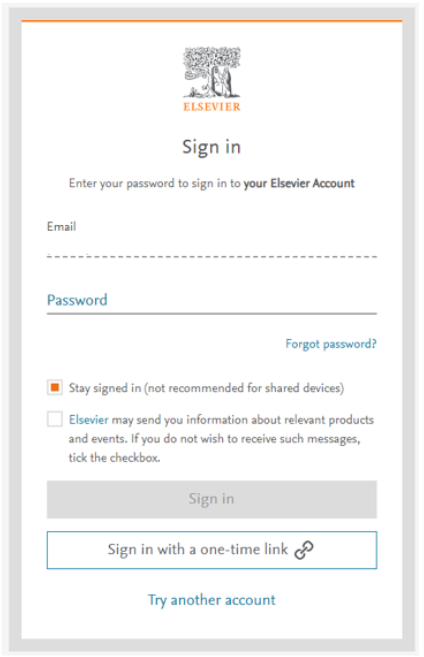
Once the login process has been completed, you will then be redirected back to Reviewer/Editor Hub and be presented with the product’s landing page.
The presence of the red ‘alert’ icon next to Scopus profile in the left hand side menu signifies that you have not connected your Scopus profile (NB: this icon will not be present if the user has connected their profile)
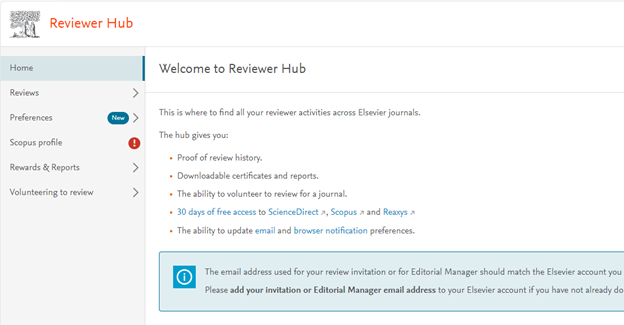
How can I connect my Scopus profile?
Once you have selected “Scopus Profile” from the left hand navigation bar, you will then need to select “Connect Scopus Profile”
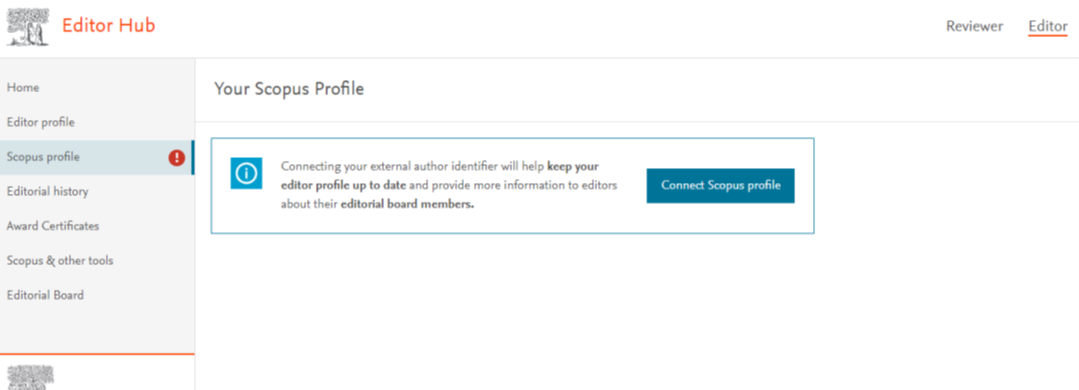
You will then be redirected to Mendeley where you will be presented with this screen
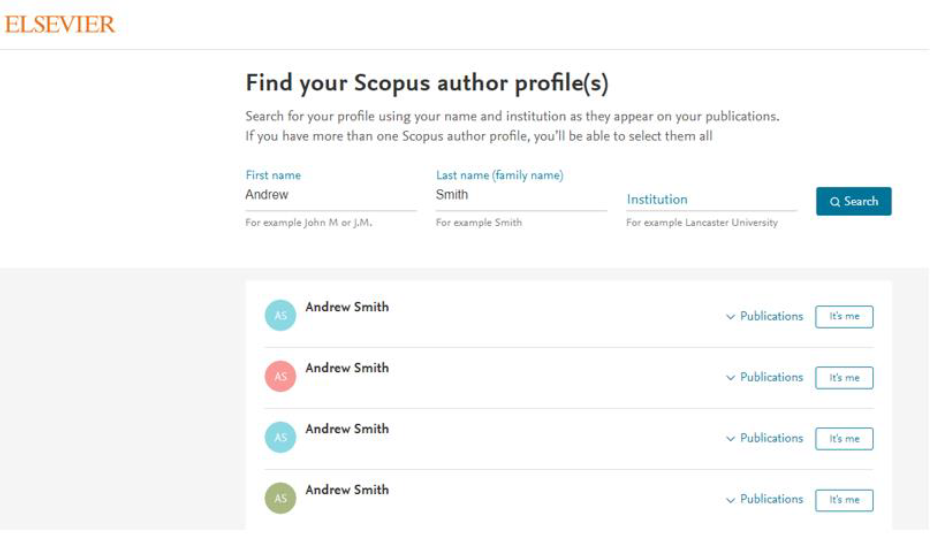
- Your “First name” and “Last name” fields should be pre-populated, but if not, you will be able to input if required. You are also able to input your Institution if required as well.
- Clicking “Search” will update the listings in accordance to the search criteria where you will then be able to select your own profile by clicking “It’s me”
Once you have selected your correct profile, you will be met by this screen where you can now complete the process by clicking “Connect Profile”
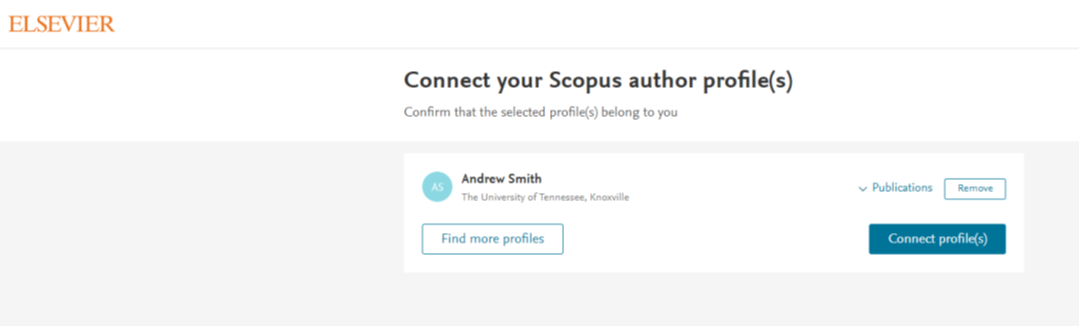
- Once connected, you will then be redirected back to Reviewer/Editor Hub
How do I get 30 days access to ScienceDirect and Scopus in Editorial Manager as a reviewer?
Everybody who reviews a paper for an Elsevier journal on Editorial Manager is entitled to free 30-days access to Scopus and all full-text content on ScienceDirect to assist them in the peer review process. A reviewer can now claim access by going to the 'Rewards' section on Reviewer Hub from the moment they agree to review a submission in the system.
The Rewards page on Reviewer Hub offers you a consolidated view of all claims you are entitled to and helps you manage and claim your 30-day ScienceDirect and Scopus access from one interface.
Built on the widest range of trusted, high-quality, interdisciplinary research, ScienceDirect helps you find answers to your most pressing research questions, stay on top of your field, and gain in-depth insights into trending research topics as you take your next steps in discovery.
- 2,500 journals, 16 million articles.
- 39,000 e-books, including books, book series and major reference works.
- Digital archives that reach as far back as 1823.
Scopus covers around 21,000 titles from more than 5,000 publishers world-wide. It has substantial coverage in the science, technical, medical, and arts and humanities fields, with titles originating from almost all geographical regions.
What happens if I have accepted to review for multiple journals on Editorial Manager?
For each manuscript you agree to review, you will see a claim access link on Reviewer Hub.
You can decide when to claim their access. However, at any given point in time the reviewer can accumulate only 10 unused access links. If there are more than 10 unused access link the oldest unused access link will automatically expire.
Does my 30 Day ScienceDirect and Scopus access link expire?
From the time you accept a review invitation, the claims access link will be available in your 'Rewards' section on Reviewer Hub for a period of 6 months after which it will expire. You will be able to see the number of days before the claim expires . Once expired you will no longer be able to see the link on the 'Rewards' page.
As a token of our appreciation for your contribution, any reviews completed on Editorial Manager in the past 6 months will have a corresponding access link on the 'Rewards' page on Reviewer Hub to claim access.
If you are not seeing a claim access link for a review you have accepted:
- Click on 'Reviews in Progress' to check if the review you have accepted is showing in the list.
- If not, please check if you are using the same email address in Reviewer Hub that you have used for accepting the invite in Editorial Manager.
- If your data still doesn't show please reach out to us using one of the options at the bottom of this page.
Once you have claimed access you can click on ScienceDirect and Scopus links on any of the pages on Reviewer Hub and get access to both products. In most cases, if you are signed in to Reviewer Hub, your credentials will be automatically validated and no further sign in will be required to access ScienceDirect and Scopus.
If you are not able to access ScienceDirect and Scopus, please reach out to us using one of the contact options at the bottom of this page.
Often the problem stems from the fact that you are logged in under your institutional account, which overrides Reviewer Hub login and therefore the 30 day access. To remedy this problem, please do the following:
- In ScienceDirect or Scoups, click the 'house' icon when logged in.
- Select 'Complimentary Access ScienceDirect and Scopus for EM users' and then click 'Change organization'.
This should solve the issue, but if not please reach out to us using one of the contact options at the bottom of this page.
How can I volunteer to review for a journal on Reviewer Hub?
Volunteering to review is a feature on Reviewer Hub to help reviewers provide their preference and intent to review to editors of Elsevier journals. To volunteer to review for a journal, log in Reviewer Hub, find the journal you are interested in and click on 'Review for this journal' . Once you click 'Review for this journal' you will see a green tick on the journal image and the button state will change to 'Withdraw' .
How do I find a journal I want to volunteer for?
On the volunteer page on Reviewer Hub, all Elsevier journals that you can volunteer to review for are listed in an alphabetical order.
Besides going alphabetically, there are two other ways to find the journal that you want to volunteer for - using journal search or using subject areas:
- You can use the journal search box by entering the journal name and pressing the search button to get to the journal you want to volunteer for.
- You can also filter based on subject areas of your interest by clicking on 'Filter by subject' ' and get to the journal you want to volunteer to review for.
I want to volunteer to review for an Elsevier journal, however I can’t find it in the list?
Currently on Reviewer Hub you can only volunteer to review for Elsevier journals. Please contact us using one of the options below if you want to volunteer for a journal and can’t find it on the list.
Can I volunteer for multiple journals on Reviewer Hub?
There is no limit on the number of journals you can volunteer to review for on Reviewer Hub.
Can I volunteer if I have already reviewed for the journal?
Volunteer to review feature is to on-board new reviewers on to a journal. Given you have already reviewed for the journal you are in the journal database and would not see the 'Review for this journal' button. Instead, you will see an orange icon on the journal image and an alternate 'View review history' button. Clicking on this button will allow you to view your review activity with that journal.
What do I need to do if I no longer want to volunteer for a journal?
If you no longer want to review for a journal, you can see all the journals you have volunteered for by clicking on 'All journals already volunteered for' and then click on the 'Withdraw' button.
What is the Volunteer review profile?
Everybody who wants to volunteer to review for a journal needs to fill in their Volunteer Review Profile. The profile has three required fields:
- Number of publications – To indicate range of number of publications published by you; please note you need to have at least one published article to volunteer to review.
- Author identifiers – A range of author profiles that a reviewer can fill in (e.g. Scopus, ORCID, Web of Science, PubMed) – to review you should fill in at least one link to identify yourself as an author.
- Country of affiliation – Country of the institution you are currently affiliated to.
You can also fill in additional details such as your lab website, personal CV link, LinkedIn profile URL etc. to enhance your profile.
Please note that this profile information is shared across all journals you have volunteered for.
Reviewers can also indicate if they have completed Elsevier’s online peer review course available on Researcher Academy.
How do journal editors see my profile?
All the information you provide in your Volunteer review profile is accessible to the editors of the journals you have volunteered for in Editorial Manager.
When I volunteer to review, can I provide a cover letter or a personalised message to the editors?
When you click on the 'Review for this journal' button, a pop-up will appear where you need to indicate from a drop down list a reason (mandatory) why you want to volunteer for the specific journal, enter your areas of expertise (where it exists for journals) and an opportunity to put in a personalised message (optional) for the editor of that journal.
Does my volunteer to review intent for a journal have an expiration date?
Currently there is no expiration to the intent to volunteer to review for a journal. This implies that once you volunteer to review, your volunteer profile will be available to editors unless you click on the 'Withdraw' button or receive a review invitation from the journal.
How do I indicate my unavailable dates in Reviewer Hub?
This allows you to proactively share when you are not available to conduct a review, from 1 week up to 6 months in advance.
- Use the calendar icon in the ‘Starting’ and ‘Ending’ fields to select your unavailable dates
- Use the “+ Add another” option to add multiple dates and the trash can icon to remove a previously set unavailable date(s).
- There is a provision to set up to 5 date ranges.
- If the date has already passed, then it will automatically expire and be removed from the Review preferences page.
Please note while we indicate your preferences to the editors – the editors have a final decision to send a review invitation.
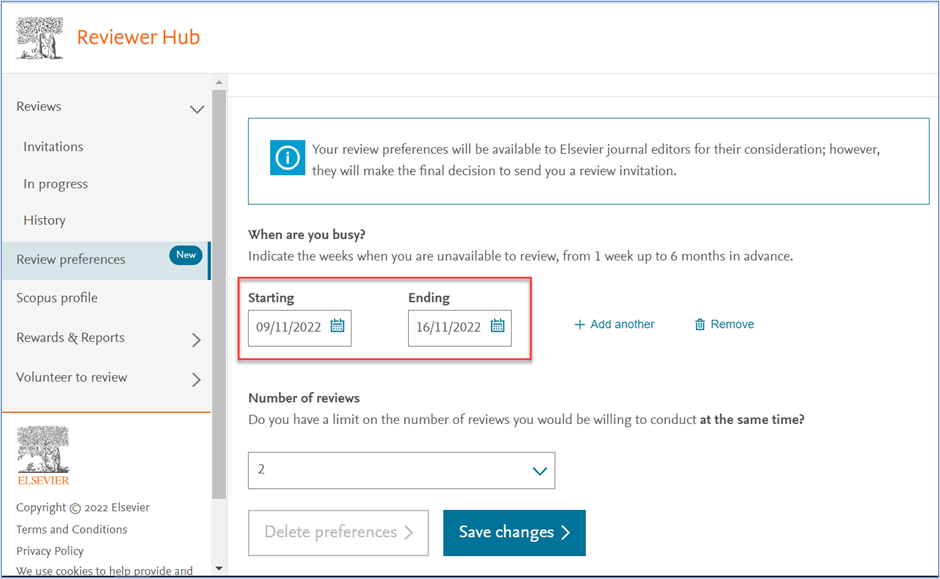
How do I set my review limits?
This enables you to set a limit of how many reviews you would be able to manage at any one time.
- You can select from a minimum of 1 to a maximum of 5 from the dropdown available.
- The review limits considers only the open review assignments and will not factor in any open review invitations.
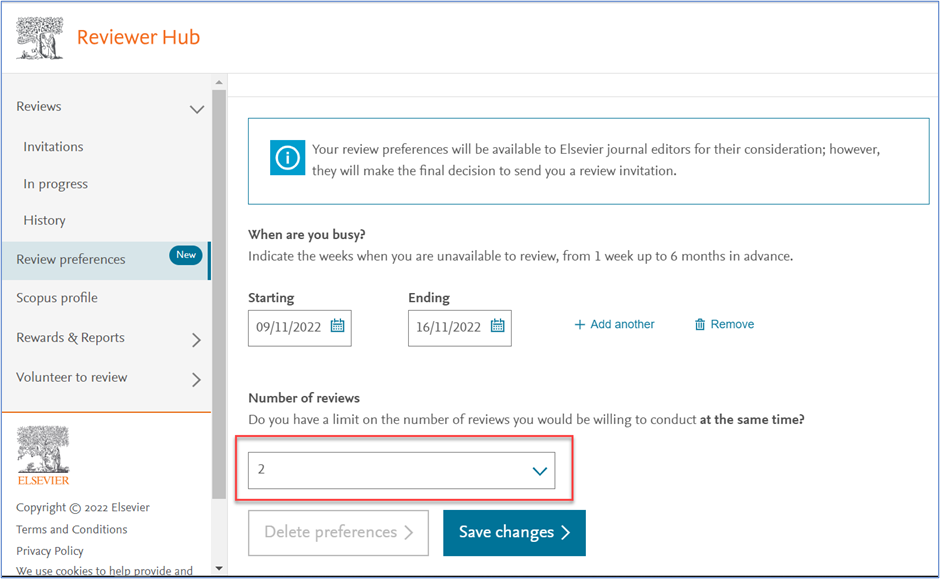
Watch this short video to see how to update your editor profile on Reviewer Hub.
Editorial Account is self-serve mechanism to help onboard Elsevier editors and Editorial Board Members to keep their information up to date. On Editorial Account you can a. update your Editor Profile b. Claim your complimentary access to Elsevier tools such as ScienceDirect and Scopus.
How do I access my Editor Profile on Reviewer Hub?
The Editor Profile appears in the left sidebar of Reviewer Hub. In order to access the Editor Profile on your Editorial Account, you need to be registered as editor or Editorial Board Member of an Elsevier journal. You can then access your Editor Profile with your Elsevier account credentials, which is also used to log in to most Elsevier products. The link to access it is https://reviewerhub.elsevier.com/editor-profile.
I don’t have an Elsevier account yet to log into my Editor Profile.
If you do not have an Elsevier account yet, you will be prompted to register when accessing your Editor Profile on Reviewer Hub at https://reviewerhub.elsevier.com/editor-profile.
If your current Elsevier account is linked to a different email address, you can add this email address to your Elsevier account by following the instructions on screen. Once logged in please select your profile avatar to add any additional emails to your profile.
Can I access my Editor Profile with my Editorial Manager username and password?
No, your Elsevier account is not the same as your Editorial Manager account(s) so log in details may differ.
I have requested to reset my password but the link in the reset password email does not work.
The link in your password reset email is valid for a limited period. If you click on it after this period, it will be expired, and you can request a new password reset email by clicking on 'Resend link'.
I receive an error message when updating my Editor Profile.
If you are unsure whether changes made have been saved or get an error message, you can refresh the page or try a different browser (Chrome is preferred). If issues remain, please reach out to our Researcher Support department, for which you will find the contact possibilities at the bottom of this page.
The error Message “The Editor Profile only accepts Latin characters” generally happens if other types of characters are used (for example when you have copied and pasted the text from a different source), this error message will appear under the free text field. This is avoided by clicking right when pasting this text and choosing "Paste as plain text".
Did we answer your question?
Related answers
Recently viewed answers
Functionality disabled due to your cookie preferences