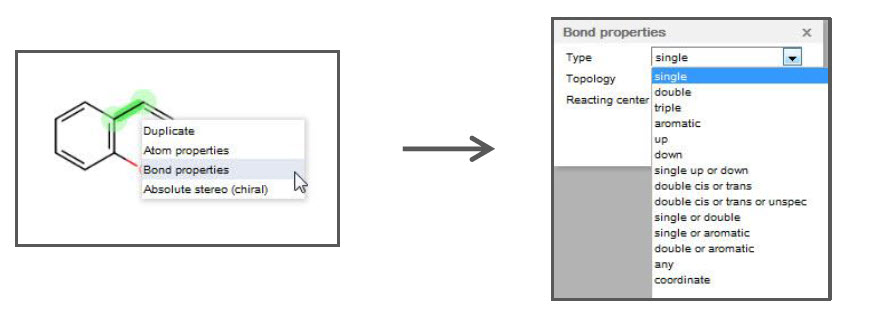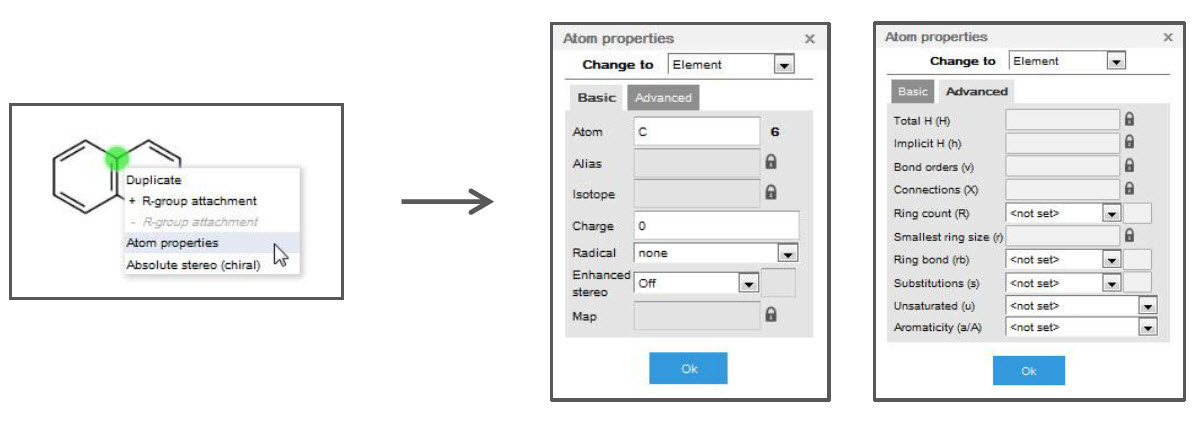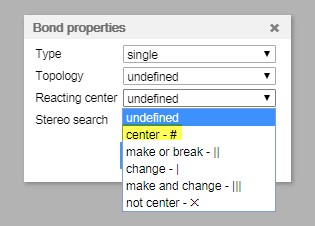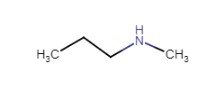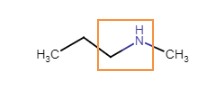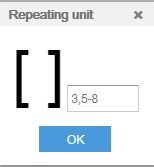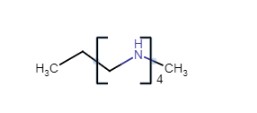Tips for using Marvin JS
Last updated on October 16, 2025
MarvinJS is a version of ChemAxon MarvinSketch that does not require an installation of Java on your computer. You can find lots of information about it on the ChemAxon website, including a Marvin JS User's Guide and Keyboard Shortcuts. Below are a few tips for using Marvin JS in Reaxys.
Select/Move a molecule
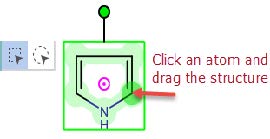
- Click one of the two 'Select tools'.
- Press and hold your mouse button while dragging to select the structure.
- Click an atom in the structure and drag to move the structure.
R-Groups
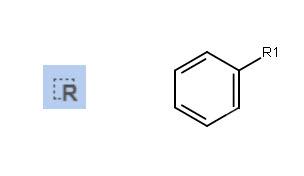
- Draw the parent structure.
- Add R-group labels by clicking the 'R' button in the toolbar on the left and then clicking the appropriate atom(s).
Then,
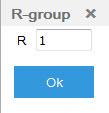
- Draw the members of the R-group.
- Select the members and click the 'R' button.
- In the R-group dialog window, type the appropriate R-group number.
- Optional: Add attachment points to the fragments (R-group members) by right-clicking an atom and selecting R-group attachment.
Substitution
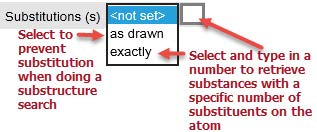
- Right-click an atom.
- Click 'Atom Properties' and click the 'Advanced' tab.
- Look for the 'Substitutions(s)' box.
- Select 'as drawn' to prevent substitution when doing a substructure search.
- Select 'exactly' and type in the number to retrieve substances with a specific number of substituents on the atom.
Alternatively,
- Click in the white space and tap the period key (.) on your keyboard.
- From the 'Atom Query Properties' menu select '.s+'.
- Click the atoms that should have a substitution count until the count has reached the desired number.
You can also use the following:
Atom/bond properties
- Right-click an atom or a bond and select Atom properties or Bond Properties as required.
Atom Mapping
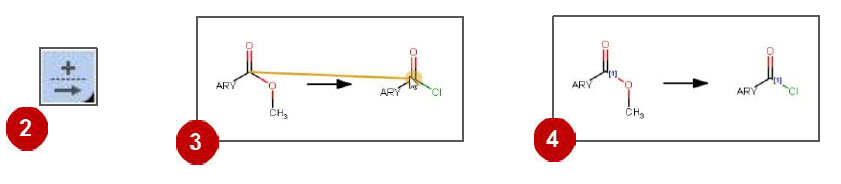
- Draw the reaction.
- Click the 'reaction arrow' button.
- Click an atom in the reactant and drag to an atom in the product.
- The mapped atoms are labeled.
Reaction Search - Role
- To search for a substance with the Product role, draw a reaction arrow followed by the substance.
- To search for a substance with the Reactant role or starting material, draw the substance followed by a reaction arrow.
- To search for a substance with the Reagent/Catalyst role, draw the substance above a reaction arrow
Reaxys Predefined Generic Groups
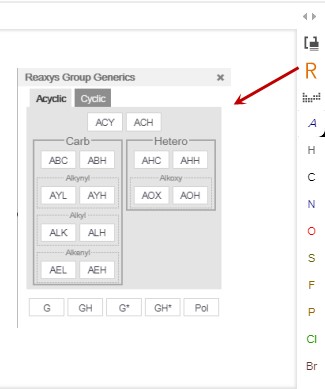
- Click the 'R…' icon.
- Select from the 'Acyclic' or 'Cyclic' tab.
For more information, also view our FAQ on defining Generic Groups
Position Variation Bond
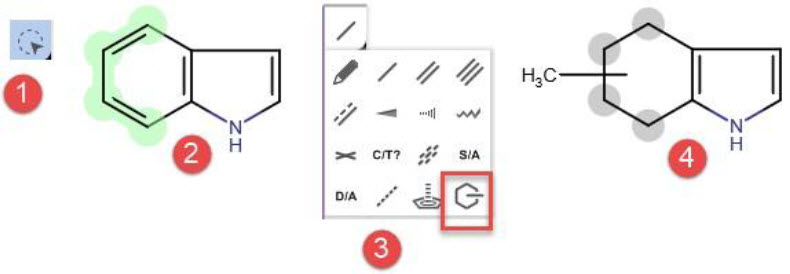
- Click one of the two 'Select' tools.
- Press and hold the mouse button while dragging to select the appropriate atoms.
- Click the 'Bond' tool and select the 'Position Variation Bond' icon.
- The atom on the new bond can be changed to another atom, predefined generic group, or atom list.
Choose a particular isotope
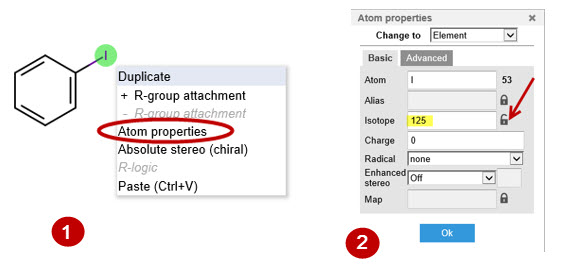
- Right-click on the atom of interest and click 'Atom properties'.
- Unlock the isotope bar by clicking on the lock icon and set the mass number.
- Un-check the include 'Isotopes' option in the menu on the right side of the screen and click 'Transfer to query'.
Merge reactants/products
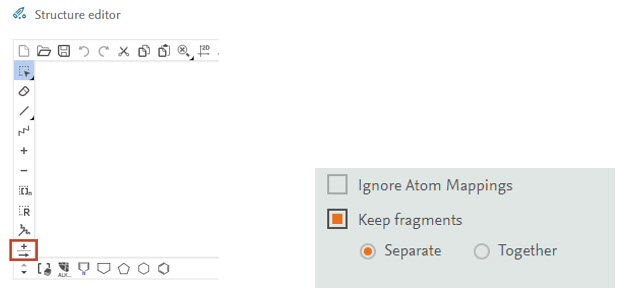
- Click the plus sign on the toolbar on the right side of the screen.
- To keep the fragments together or separate, click 'More options' in the menu on the left side of the screen and check the box for 'Keep fragments'.
Make or break bonds/reaction center
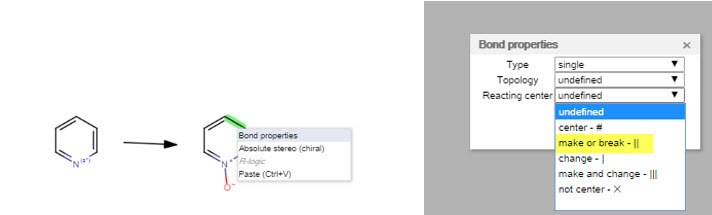
- Right-click on the bond you want to make or break and select 'bond properties'.
- Click 'make or break'.
or
Stereospecific Bonds
- Draw a substance or reaction in Marvin JS, right click on the bond to choose 'Bond properties'.
- Select 'On' in the Stereo search option drop-down. Do this for both bonds in reactant and product if stereochemistry should be preserved in the reaction and Transfer to query to perform the search.
- Deselect 'Stereo' in the right-hand menu and click 'Transfer to query'.
Draw reaction arrow

- Click one on the reaction arrow button.
- Press and hold the mouse button while dragging to draw an arrow.
Repeating units
Did we answer your question?
Related answers
Recently viewed answers
Functionality disabled due to your cookie preferences