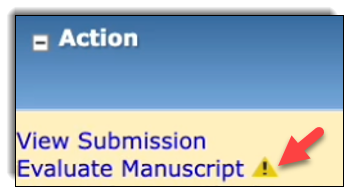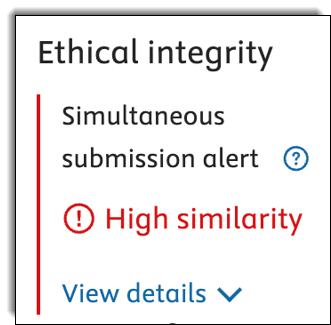View by category
What is Evaluate Manuscript?
Last updated on March 14, 2025
Evaluate Manuscript is designed to help journal Editors efficiently assess submitted manuscripts. It offers essential signals and valuable insights that enhance the editorial evaluation process.
Evaluate Manuscript is intended for all Editors who are performing manuscript evaluation tasks and deciding whether to:
- Send to peer review
- Offer manuscript a transfer
- Reject a manuscript
- Reassign a manuscript
Evaluate Manuscript offers essential ethical integrity signals for each submission, enabling you to identify potential concerns before sending a manuscript for peer review. Additionally, it helps you assess how well the manuscript aligns with your journal’s scope and the closest matching papers can also help you to identify potential reviewers.
You can use the ethical integrity signals to quickly identify if the manuscript needs further investigation.
- iThenticate Similarity Check: Screens submitted papers for originality and can quickly tell whether a paper contains passages of text that also appear in other publications.
- Simultaneous Submission Alert: Identifies the full manuscript’s text similarity for all submissions currently under consideration at any Elsevier-published journal. The handling Editors will also receive an alert by email.
- Duplicate Submission Check: Compares the manuscript's title, abstract and authors with manuscripts previously submitted to the same journal (or group of journals in Editorial Manager (EM)). This check includes manuscripts that were previously rejected, withdrawn or transferred.
- Ethical Integrity: You can use the ethical integrity signals to quickly identify if the manuscript needs further investigation:
- iThenticate Similarity Check: Screens submitted papers for originality and can quickly tell whether a paper contains passages of text that also appear in other publications.
- Simultaneous Submission Alert: Identifies the full manuscript’s text similarity for all submissions currently under consideration at any Elsevier-published journal. The handling Editors will also receive an alert by email.
- Duplicate Submission Check: Compares the manuscript's title, abstract and authors with manuscripts previously submitted to the same journal (or group of journals in EM). This check includes manuscripts that were previously rejected, withdrawn or transferred.
- Manuscript to journal match score: This percentage score indicates how closely the title and abstract of the submitted manuscript match the scope of articles previously published by the journal in the last three years. If the score is 0% or very low, it is likely because the manuscript is missing the title or abstract (or both). This score should be used as an indication of scope match only.
- Check Authors: Displays the institutional information for the corresponding author and co-authors of the manuscript, along with a link to additional information regarding their publication history, available through ORCID or Scopus when applicable.
- Closest Papers: There are three different tabs for closest papers:
- Your journal: the closest published papers in your journal.
- Other journals: the closest published papers in other journals.
- Manuscript authors: closest published work by the author(s) of the manuscript.
- ‘View in Scopus’ allows you to see further insights and metrics for each article on Scopus.
- ‘PlumX Metrics’ gathers appropriate research metrics (Citations, Usage, Captures, Mentions, and Social Media) for all types of scholarly research output.
- Transfer Options: If the manuscript is not a suitable fit for the journal’s scope, we provide a list of up to ten potentially appropriate alternative journals. This allows Editors to offer a 'Reject - Suggest Transfer' decision to the author.
- Topic Trend: Measures the topical trend over time (previous three years), to see if the topic of the submitted manuscript aligns with the direction (trend) the journal is moving in.
You can find Evaluate Manuscript by going to your assigned submissions folders in EM. The option is available under the Action menus.
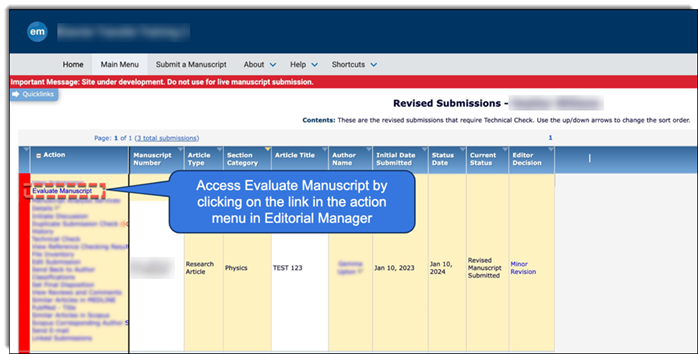
Evaluate Manuscript has a retention policy of 365 days. For manuscripts that are older than one year, the Evaluate Manuscript report will not be available. This means that the ‘Evaluate Manuscript’ link in the Editor main menu will not be visible.
The Simultaneous Submission Alert tool is an integral feature of Evaluate Manuscript. It identifies potential simultaneous submissions across Elsevier journals by analysing textual overlap. This alert specifically addresses cases where a manuscript is under consideration at multiple journals at the same time; resubmissions of a manuscript that is rejected by one journal are not classified as simultaneous submissions.
Each time a new submission is received in EM and the PDF has been created, the simultaneous submission tool is triggered to check if any other submissions under consideration look similar. If one or more similar manuscripts are identified, this is immediately flagged in the Evaluate Manuscript tool. Once a handling Editor is assigned, an email is sent to the handling Editor(s) of each affected journal, including instructions on what to do next.
There are two separate ways Editors are ‘alerted’ to a potential simultaneous submission:
- Via the user interface for Evaluate Manuscript.
- Via an email alert.
Understanding the user interface:
When an Editor goes to the Action menu for a manuscript in EM, they see a yellow alert triangle if there is a simultaneous submission alert detected for the manuscript. |
|
Next the Editor can click on ‘Evaluate Manuscript’, this opens the main Evaluate Manuscript tool. | |
Under the ‘Ethical Integrity’ section the Editor is again alerted to a simultaneous submission alert. |
|
Next the Editor can click on ‘View details’. This expands a screen with more information. The Editor can click on a journal title in this screen, where information about the affected manuscript and journal is displayed. It includes the handling Editor’s name and email address. It also includes instructions on what the editor should do next to resolve the situation. | |
The user interface display in Evaluate Manuscript always shows the correct current status of each manuscript, but all the manuscripts are still flagged as potential simultaneous submissions in Evaluate Manuscript (even when they have been resolved). For example, a manuscript may be flagged with the simultaneous submission alert but when the Editor clicks on ‘View details’, the latest status of the manuscript is displayed. | |
An email alert is sent to the assigned handling Editors of manuscripts that have triggered a simultaneous submission alert. Relevant information for each affected manuscript is included in the email to the Editors as well as instructions on what the Editor should do next to resolve the situation. Note: If a handling Editor is not yet assigned to the triggering manuscript, the Editor-in-Chief’s name and email address are provided as an interim default so that Editors always have someone to reach out to. However, as soon as a handling Editor is assigned, this is updated in the user interface and the handling Editor’s name and email address are shown instead. |
No. These emails are not stored in EM nor anywhere else due to GDPR compliance.
No. As the emails are not stored it is not possible to recover a copy.
At present, the Simultaneous Submission Alert emails can only be sent to the assigned handling Editor for each manuscript. However, all the information included in the email is now accessible through the Simultaneous Submission Alert interface within Evaluate Manuscript, ensuring that all journal Editors can view this information. To access the details, Editors simply need to open Evaluate Manuscript for the relevant submission, where they can find the Simultaneous Submission Alert information readily available.
It is recommended to set up an auto-forward in your email program if other team members also need to receive a copy of these emails.
The tool is run on every manuscript submitted. To do this, the pdf of the manuscript must be created in EM because the tool uses the full text to run the analysis.
There is no set frequency. The notification is triggered automatically once the tool detects a potential simultaneous submission.
If the original submission was in one language (e.g. Spanish) and then submitted in another language (e.g. English), then the Simultaneous Submission Alert tool would not be able to detect the two submissions as simultaneous. However, if both submissions are in the same language, then the tool should be able to detect these.
Evaluate Manuscript access link is missing in EM, why?
These are main reasons why Evaluate Manuscript is not showing as a link in the Editor menu in EM. Contact your Journal Manager (JM) for more information.
- The Editor is looking at a manuscript that was submitted before Evaluate Manuscript tool was activated for the journal. This is a short transition phase and will soon resolve itself.
- The submission is for an article type that does not have Evaluate Manuscript switched on. Contact your Journal Manager (JM) who can arrange to resolve this.
- Evaluate Manuscript has a retention policy of 365 days. For manuscripts that are older than 1 year, the Evaluate Manuscript report will not be available. This means that the ‘Evaluate Manuscript’ link in the Editor main menu will not be visible. It is not possible to re-run the service on manuscripts older than the retention policy.
- Evaluate Manuscript has not been turned on for the journal (or it was turned on but then got turned off). Contact your JM who can arrange to resolve this.
If the problem persists, contact Elsevier Support via Chat who can support you further.
When an Editor clicks on the email icon or the Editor's name for a manuscript flagged as a simultaneous submission inside the Evaluate Manuscript user interface, it should automatically open their local email service. If it isn’t working, the Editor sees a screen that looks like the following:
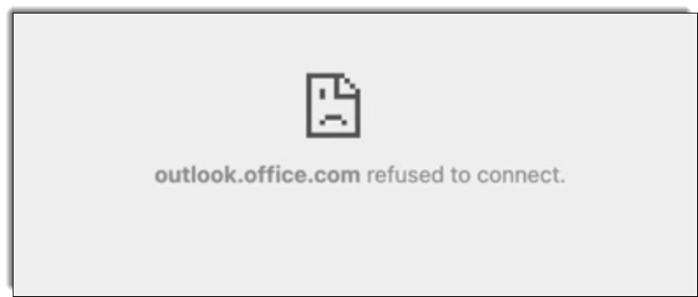
The problem is related to local security settings on the Editor’s computer. To solve this, the Editor can right click on the link or icon and select ‘Open in a new tab’ or ‘Open in a new window’. This then opens the local email service, and the Editor can continue.
The PDF built by EM is different from the PDF available in the Evaluate Manuscript interface. Why?
There are 2 PDF versions stored in EM:
- Author/Editor PDF
- Reviewer PDF
Evaluate Manuscript uses the Reviewer PDF in the process for generating signals.
Did we answer your question?
Related answers
Recently viewed answers
Functionality disabled due to your cookie preferences