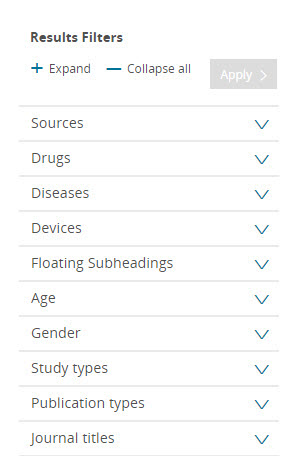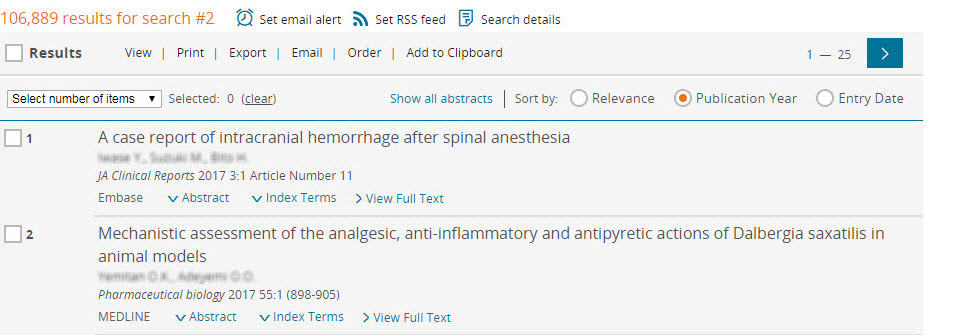How do I refine my search results?
Last updated on February 12, 2020
Once you have run your search, you have various options to refine, sort and filter or limit your results. For a detailed training on refining results, you can find the video ‘Refining your search’ on this page.
How
Select the area on the Search Results page you would like to learn more about or click on of the options below the image to see how you can work with your search results:
Filter or limit your search results
You can filter your search results by using:
Embase has seventeen filter categories. They are at the left of your search results page. Click 'Expand’ to expand all of the filter categories to see which filters might be relevant for your search. Click any one header to see the filters for that category. The filters lists only include items that are relevant for your result set and are scrollable. Tick the checkbox for your chosen filters and click ‘Apply’.
Filter | Function |
|---|---|
Sources | Limit your selection to records indexed by Embase or in both Embase and MEDLINE (Indexed by MEDLINE and mapped to Emtree) |
Drugs | Limit your selection to records that mention specific or unclassified drugs and media. |
Diseases | Limit your selection to records that mention specific diseases, conditions and reactions. |
Devices | Limit your selection to records that mention specific or unclassified medical devices. |
Floating subheadings | Limit your selection to records that fall under specific categories, such as ‘epidemiology’, ‘clinical trial’, ‘drug comparison’ and ‘prevention’. |
Age | Limit your selection to records focused on particular subject age categories. |
Gender | Limit your selection to records focused on male or female subjects. |
Study types | Limit your selection to records on specific study types, such as retrospective studies, major clinical studies and human studies. |
Publication types | Limit your selection to records from specific publication types, such as conference abstracts, notes, editorials and articles in press. |
Journal titles | Limit your selection to records from specific journals. |
Publication years | Limit your selection to records from specific publication years. |
Authors | Limit your selection to records by specific authors (note: if two authors have the same family name and first initial, records by both will be retrieved). |
Conference abstracts | Limit your selection to records from specific conference abstracts. |
Drug trade names | Limit your selection to records that mention specific drugs by their trade name. |
Drug manufacturers | Limit your selection to records that mention specific drug manufacturers by name. |
Device trade names | Limit your selection to records that mention specific medical devices by their trade name. |
Device manufacturers | Limit your selection to records that mention specific medical device manufacturers by name. |
Notes:
- You can apply multiple filters at once or apply them one by one. When you apply them individually, the number of records that will be retrieved by applying any additional filters is adjusted.
- It is also possible to export filter sets by clicking ‘Export’ at the bottom of a given category. You can export up to 2000 filters at a time. For example after a Disease Search, you could export the ‘DRUGS’ or ‘DEVICES’ filter set and see the top 2000 drugs or medical devices mentioned in papers on that disease. This is useful for competitive analyses and systematic reviews.
Run your search again with the filter options below the search bar selected.
Please note: The search field on the results page is not equivalent to Quick Search. If you perform a search with Quick Search and repeat it here, you will not receive the same results because 'Search as broadly as possible' is not checked by default. To perform an explosion search with this form, select 'Mapping' and then check 'Search as broadly as possible'.
Filter | Function |
|---|---|
Mapping | Embase maps (automatically matches) a word or phrase to its corresponding Emtree thesaurus term and then searches for this term in all the index fields. Use the mapping options in Embase to limit or broaden your search. View the complete list of mapping options here. Learn more
|
Date | A particular time period based on publication date or the date the document was added to Embase. Learn more about how to use the calendar tool. |
Sources | Retrieve only results from Embase, MEDLINE or Embase Classic. |
Fields | Specify your search term by adding a field label (e.g. Article title :ti, Publication date :pd, Drug trade name :tn. View a list of field codes. |
Quick limits | Limit your search with one of the most frequently used limits (e.g. Human, Animal, With abstract, With clinical trial number) |
EBM (Evidence Based Medicine) | Records that are most commonly used in evidence-based medicine (e.g. Cochrane Review, Systematic Review, Meta Analysis) |
Types | Limit your search to one or more publication types (e.g. Articles, Conference papers, Editorials) |
Languages | Select the language you want to limit your search to (e.g. English, German, Esperanto) |
Gender | Limit your search to articles featuring male or female subjects |
Age Groups | Limit your search to certain age groups (e.g. Newborn, Adolescent, Adult). This limit is only applicable to studies with human subjects. |
Animal | Limit your search to one or more animal study types (e.g. Animal Cell, Animal experiment, Animal Model) |
View the complete list of filters or limits that can be used in your query here.
Sort your search results
You can sort your search results by:
- Relevance: Displays the results in order of their relevance to the search The display order depends upon the search statement. If this includes optional search terms (connected using Boolean OR), records are ranked according to how many of these search terms they contain. Otherwise, records are ranked according to the total occurrence of all search terms. Learn more on how the ranking is established.
- Publication year: Displays the results in order of their publication. Results are displayed with the most recent year first. Within each year results are displayed in the order in which they were indexed in Embase.
- Entry date: Displays the results in the order in which they were indexed in Embase
Combine or edit searches from your history
At the top of the Results Screen, above the results for the current search, you will see the list of search results from this session. They are shown from the most recent at the top to the first at the bottom. This is your History. To go back to a previous search, click on it. You can also use your History to combine and edit searches.
All searches in your History are represented by set numbers (e.g., #1, #2, #3). These set numbers can be used to combine searches, making possible a ‘building-block’ approach to searching. Follow these steps to combine your searches:
- Select the checkboxes of the searches to be combined.
- Select either ‘AND’ (meaning the words or phrases from all the selected searches must be present in the record) or ‘OR’ (meaning the words or phrases from at least one of the selected searches must be present in the record)
- Click ‘Combine’.
Explosion search compared to other mapping options
Embase allows you to narrow your search or broaden it according to your needs.
Description | Syntax | Explanation | Example |
|---|---|---|---|
Major Focus | /mj | Focuses your search to records where your search term is indexed as ‘major focus’ |
breast cancer’/mj ➔Searches the term only where it cited as major focus |
Descriptor | /de | Searches your term or maps to the preferred Emtree term (if your term is a synonym in Embase) |
‘mamma cancer’/de ➔Searches ‘breast cancer’ |
Explosion | /exp | Searches your term (or maps to the preferred Emtree term) and related narrower or children terms |
‘breast cancer’/exp ➔Searches the term + children terms (* screenshot below the table) |
Broad | /br | Maps, explodes and searches your term as free text in all fields |
‘‘breast cancer’/br = ‘breast cancer’/exp OR ‘breast cancer’ |
*
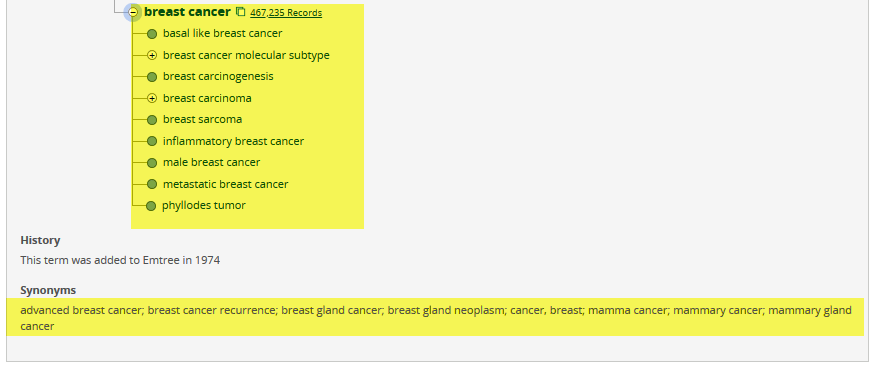
Did we answer your question?
Related answers
Recently viewed answers
Functionality disabled due to your cookie preferences