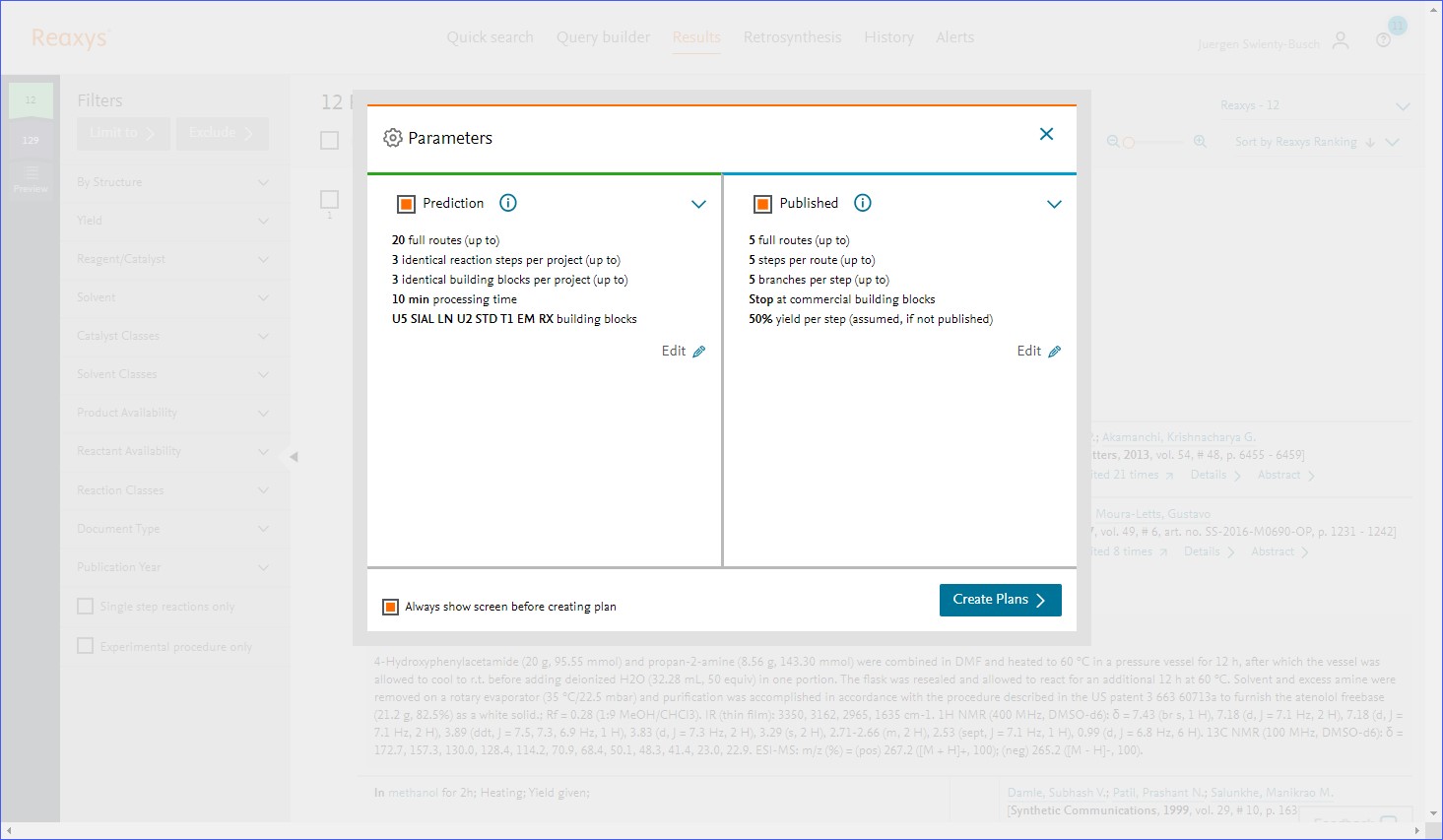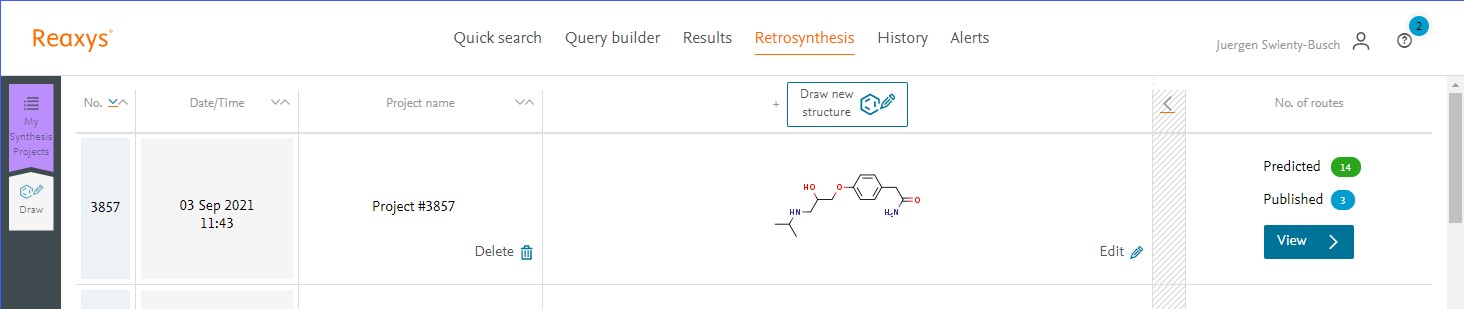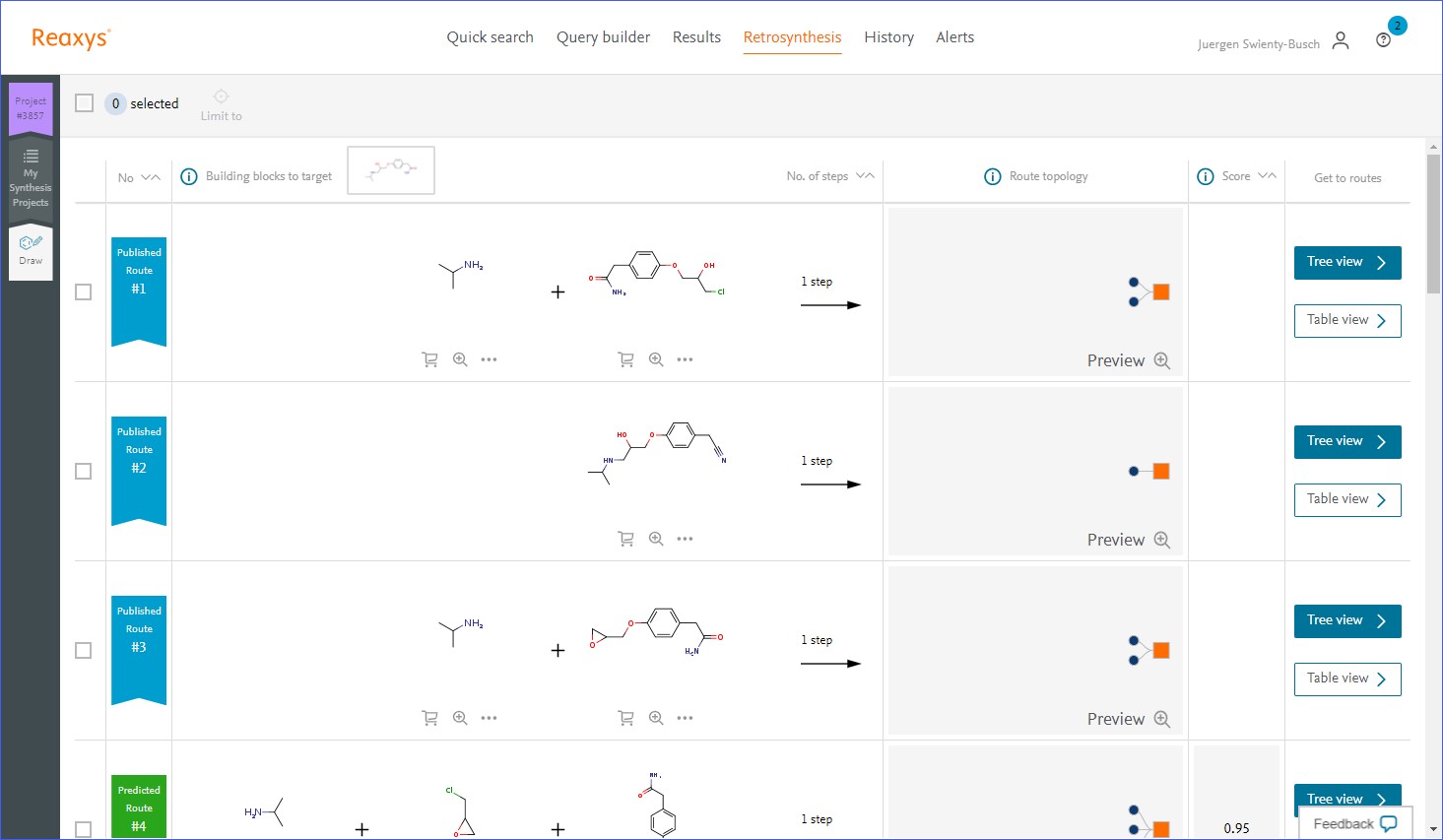Retrosynthesis Workflow
Last updated on September 29, 2021
Reaxys contains reactions indexed from journal articles and patents since 1771. Reaxys reactions are indexed as single step reactions with associated conditions and literature references. The structures of starting materials and products determine the uniqueness of a reaction. If an indexed reaction from an article comprises the same set of starting materials and products like a reaction from another article or patent, then the Reaxys registration process will combine them into one record with two different conditions and references. This way it is easily possibly to create synthesis plans using structure based network links across different literature sources: start with a target structure and check the starting materials, then use the starting materials of interest as starting point for the next step in the synthesis plan.
In Reaxys the 'published retrosynthesis' feature does this for you automatically.
Please note: The optionally available predicted retrosynthesis module uses a different approach to create synthesis plans. The combination of both will give you the best possible answer for a given synthesis question.
The typical workflow uses several steps that are illustrated through the topics:
- How to find preparations for the target substance
- How to activate the Retrosynthesis Planner
- How to display reaction details
- How to extend the Retrosynthesis Planner backwards in the synthetic process
- How to create a Report from the Retrosynthesis Planner
Let’s see how Retrosynthesis Planner works through atenolol, a selective beta-blocker that for many years was used for treatment of a variety of cardiovascular diseases.
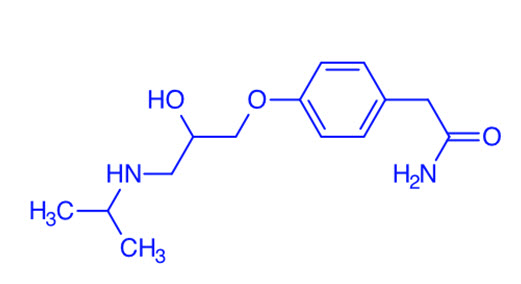
Click the below topics to find steps:
The workflow below shows how to find the records for atenolol, and then browse preparations. (An alternative is, in Quick Search, to enter: preparation of atenolol, which will take you directly to the Reaction Records that contain the preparation.)
- On the Reaxys home page click the 'Search Reaxys' field and type atenolol.
- Click 'Search' (or press 'Enter' on your keyboard).
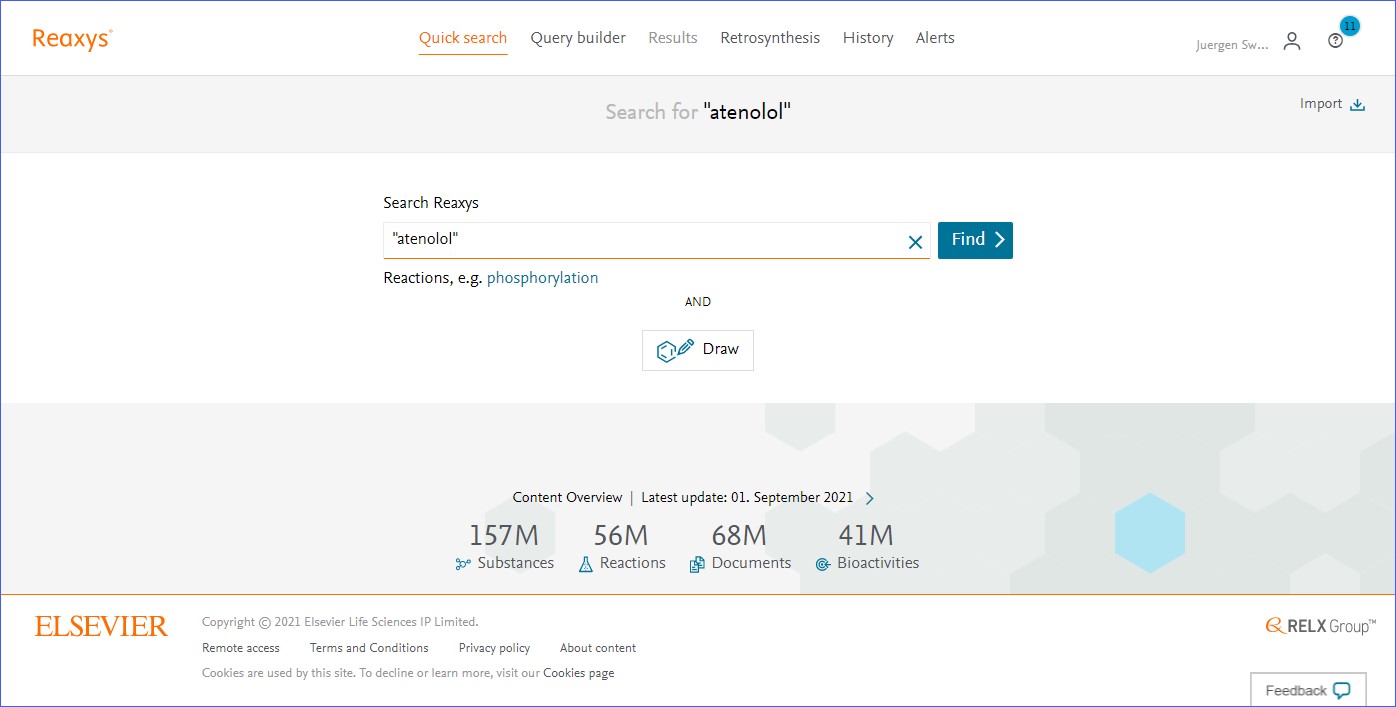
Reaxys search - The Results Preview is displayed.
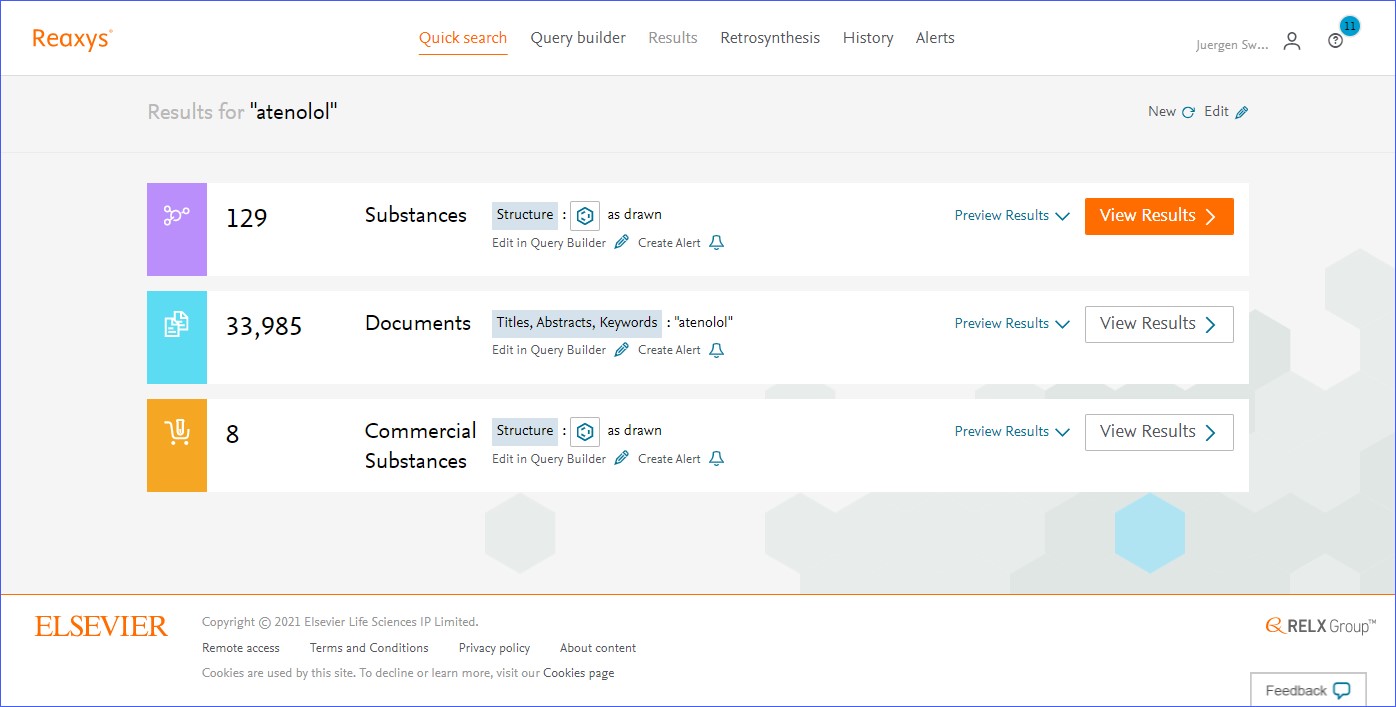
The Results preview In this case, Reaxys presents a Results Preview showing two different variations of the entered query to provide you with options, which you may not have thought of at query formulation time:
- Substance Results for the query term. Reaxys recognized the entry as the name of a substance, and conducted an exact search of the structure, giving 129 Substance Records.
- Document Results for the query term. Reaxys also searched the text term in Document Records, where you will also find a lot of property information for atenolol.
- Commercial Substances results for the query term. Reaxys also searched the structure in Reaxys Commercial Substances, where you will also find commercial information for a given substance, if available.
- Click 'View Results' to see a summary of the Substance Records.
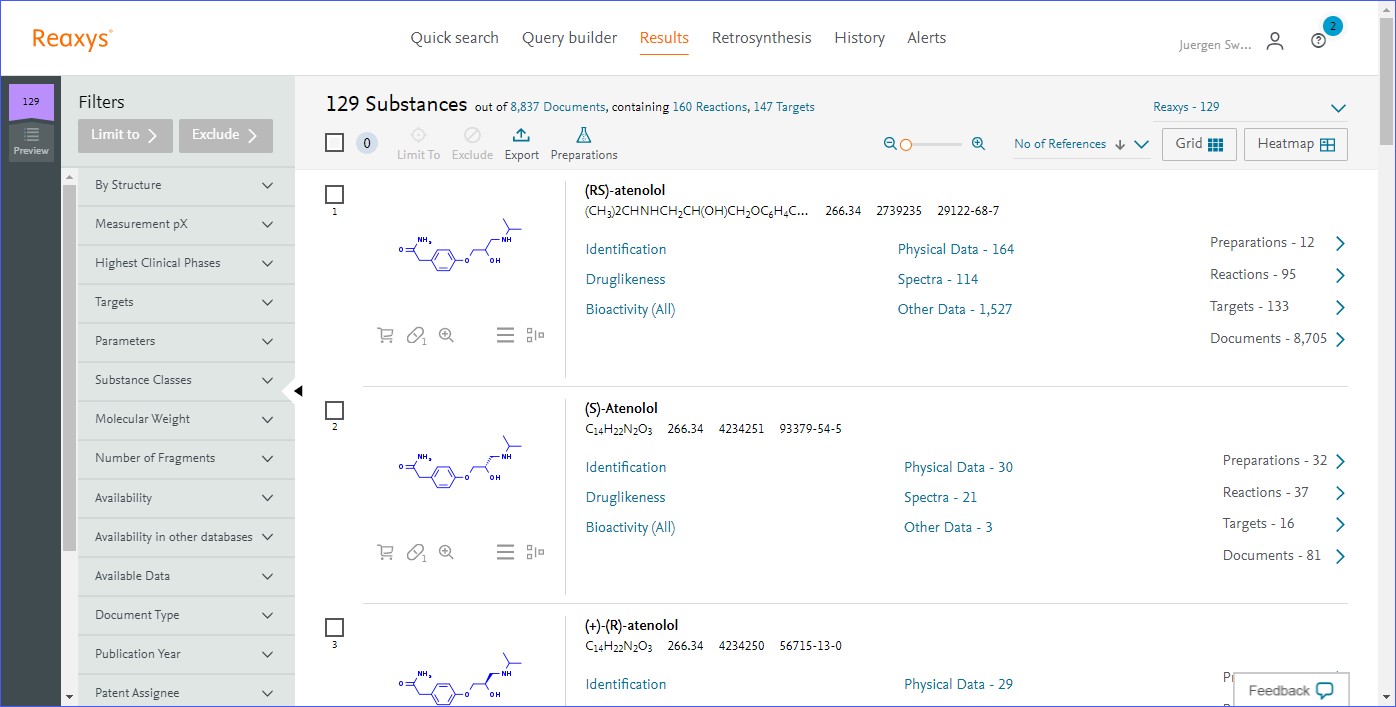
Click 'View Results'. In this case an exact structure search gives the racemic substance, and each of the enantiomers.
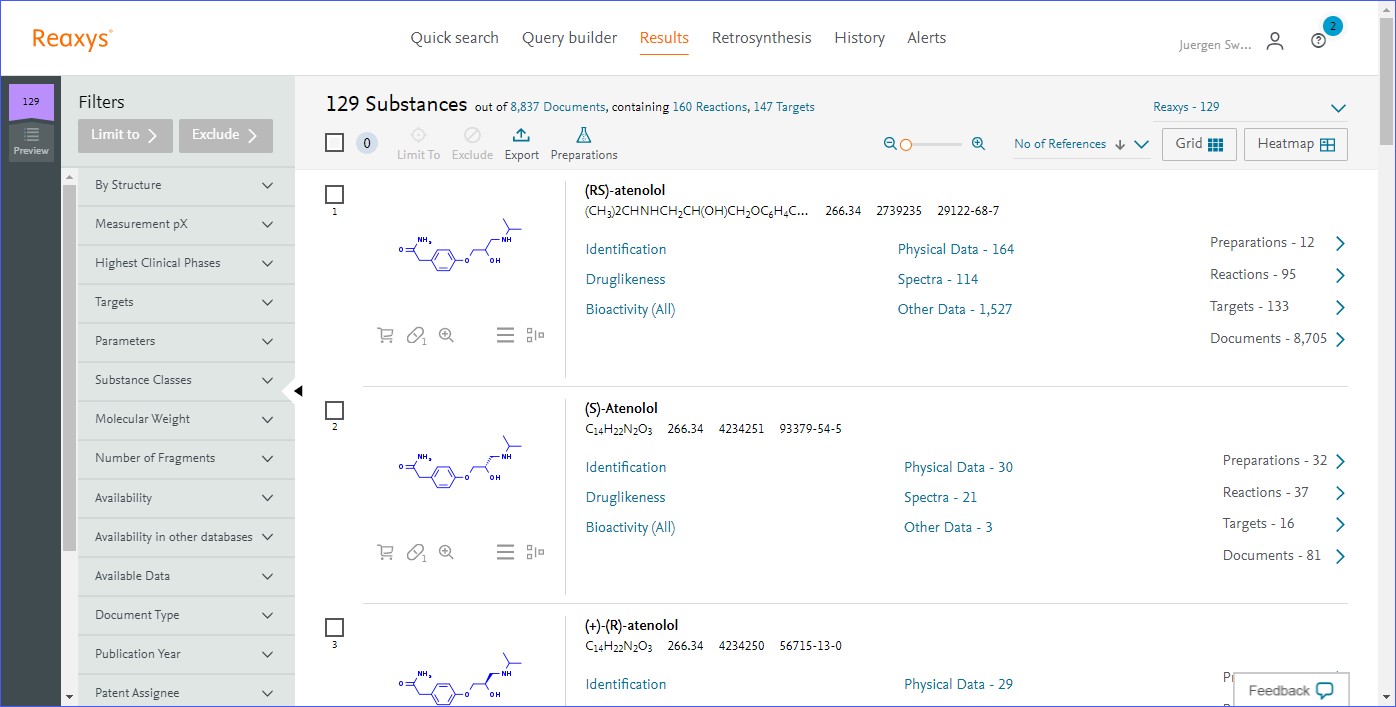
A simple structure search gives the substance itself, all stereoisomers, salts and other substance belonging to the family. - Click 'Preparations -12' to display the preparations.
- The 12 preparations describe reactions in which racemic atenolol is the product.
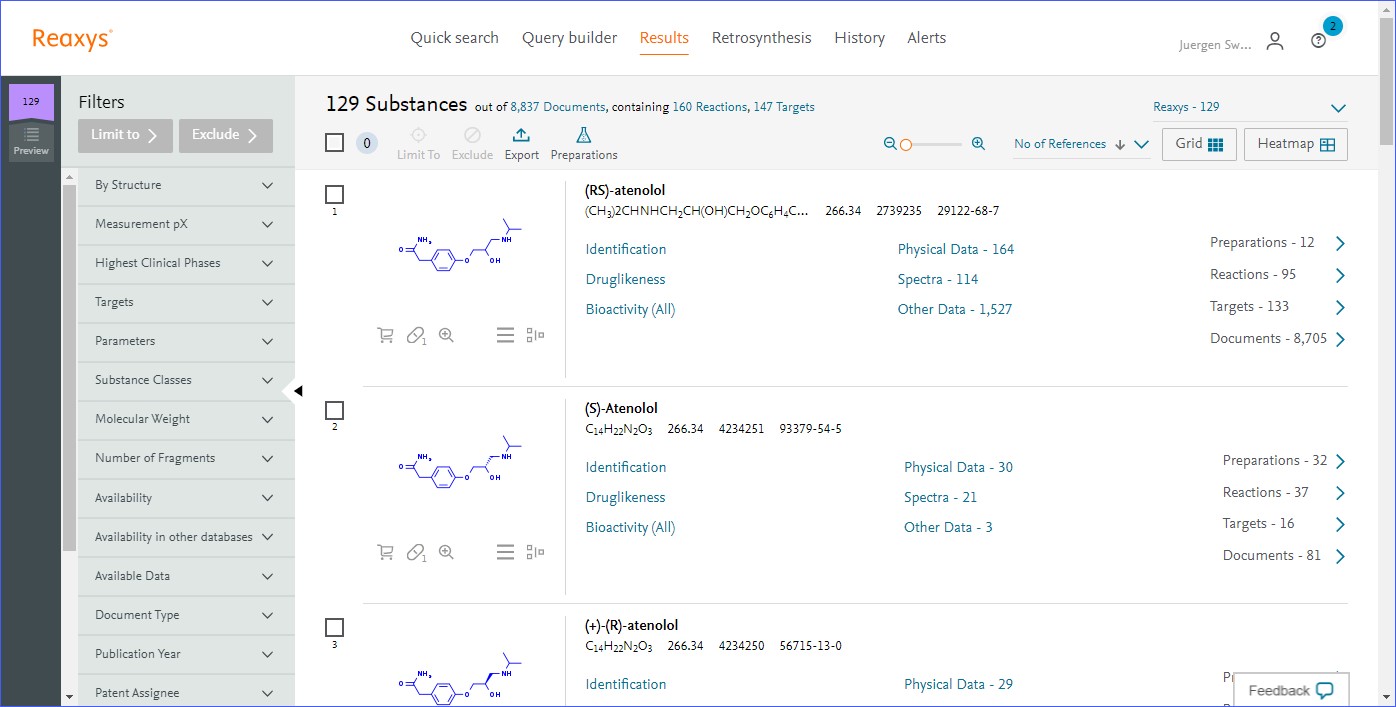
The 12 preparations describe reactions in which racemic atenolol is the product. - Click 'Experimental Procedure'.
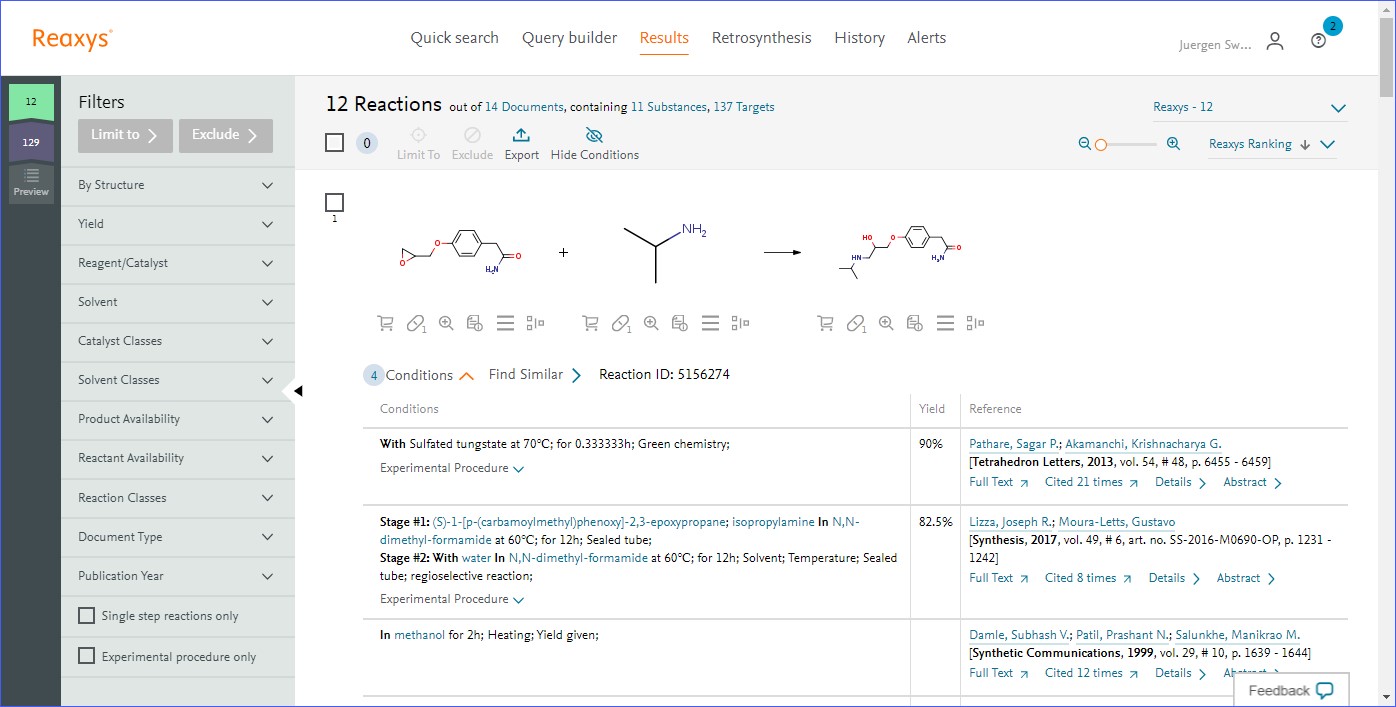
Click 'Experimental Procedure'
Notes:
- The Experimental Procedure from the original article or patent is displayed. The Full Text link will direct you to the publisher’s website for viewing the full text article.
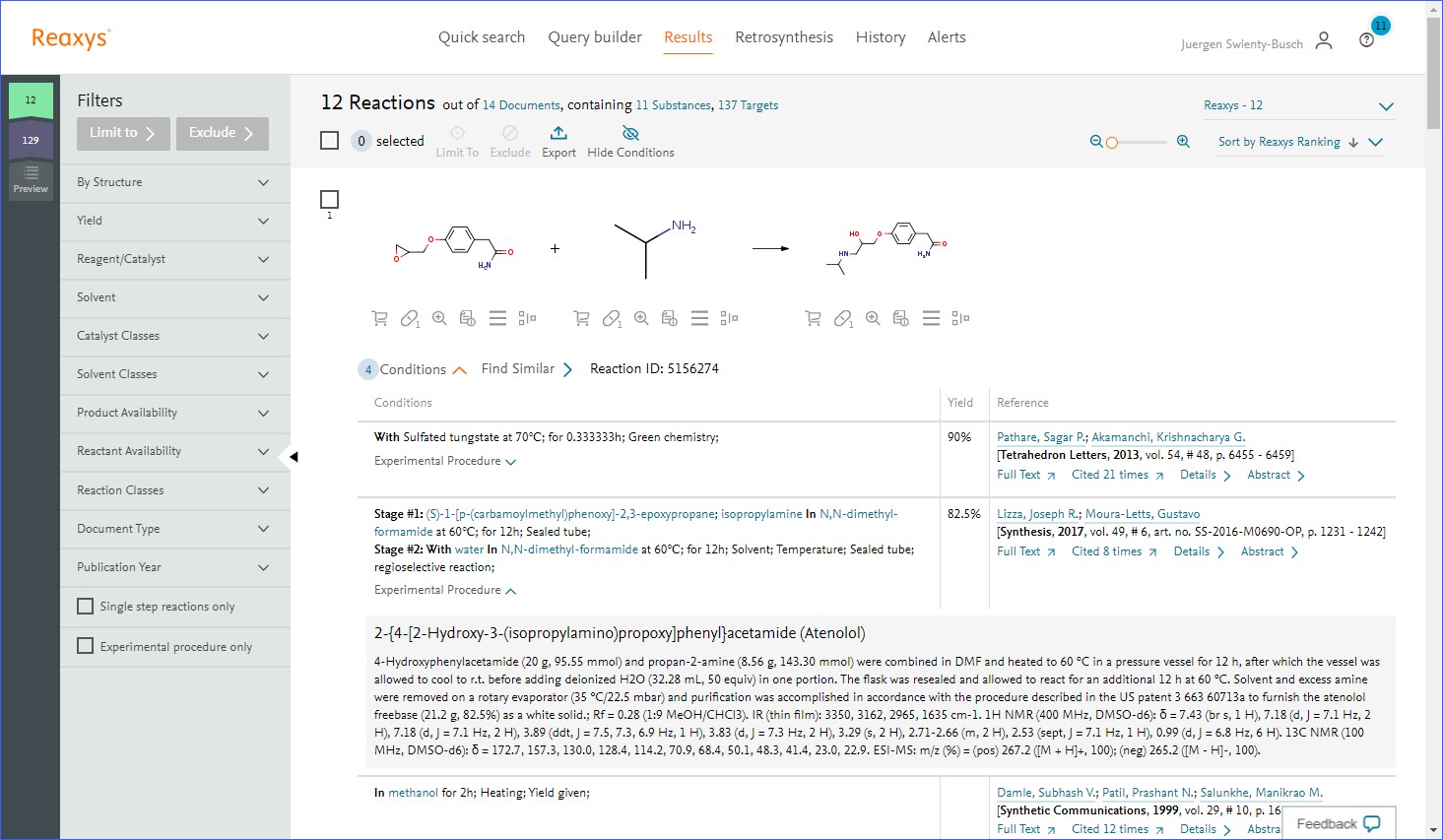
The Experimental Procedure and Full Text link - Reaxys contains several filter and analysis tools, e.g., for reagents, catalysts, solvents, catalyst classes and more; try some of these if you want to narrow reactions in specific ways.
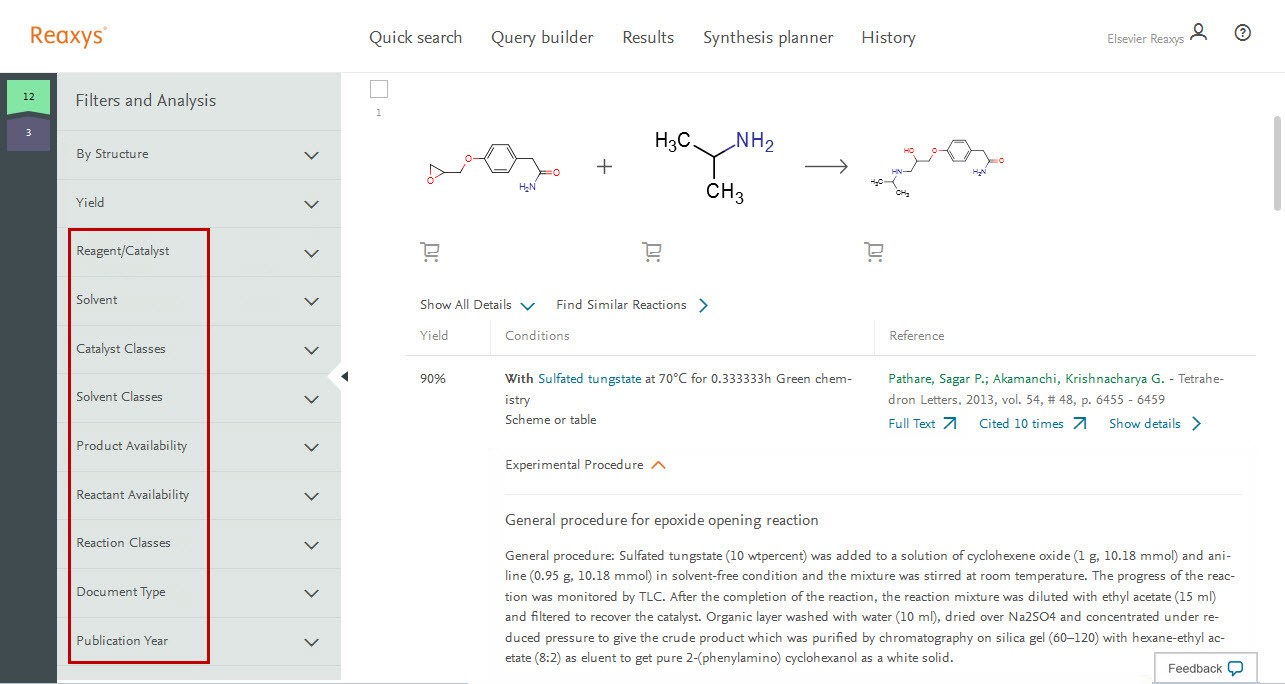
Reaxys contains several filter and analysis tools
When clicking the 'Retrosynthesis Planner' icon under each structure, the structure of the selected compound will be transferred into the project page of the 'Retrosynthesis Planner' after you have confirmed the processing options. Reaxys then starts a process for published retrosynthesis following these steps:
- It looks at all the preparations for that substance.
- It ranks them based on various parameters, incl. yields and conditions.
- From this list it takes a maximum of 10 reactions and for each of the reactions it repeats the process of finding preparations for the given starting materials.
- The process stops if the selected stop criteria have been reached. These can be either starting material is commercially available or the number of steps per synthesis plan has reached the selected limit.
- On the project page the number of synthesis found is displayed and a 'View' button becomes available.
How
- Hover over the structure for the substance of interest, for example the product and click 'Create synthesis plan' icon.
- Reaxys prompts whether you want to 'Find preparations' (yourself manually) or to 'Create synthesis plans' automatically.
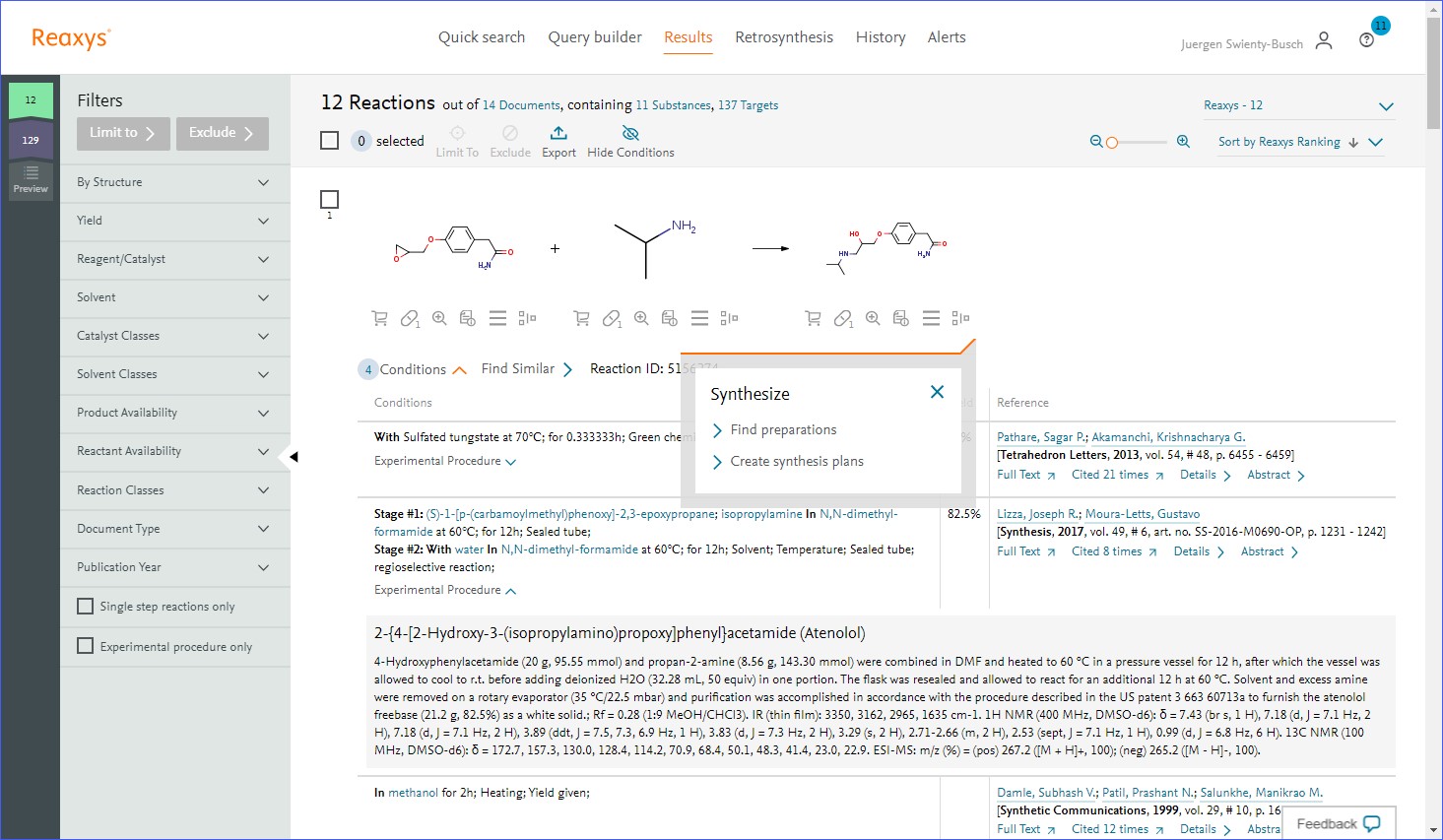
Click 'Create synthesis plans' - 'Predicted' option will only show if you have a license. Please contact us if you want to learn more about this
- You may change any of the options to suit your requirements. However, the defaults are usually a good place to start.
- For published retrosynthesis the only option you may wish to change is the assumed yield for reactions without a given yield. The default is 50%. Reaxys will use this parameter to make reaction, which have no reported yield, comparable with those that have a yield. When creating published retrosynthesis plans found reactions are ranked and sorted also using yield information. Typically, reactions with high yield are ranked higher.
- After you have made changes (if required), click 'Create Plans'.
- The project page shows all synthesis planning projects that you have preformed so far (history of synthesis planning sessions). Here it is possible to rename projects, sort them by number or date/time, review/compare project parameters, re-use previously entered target molecules in new synthesis planning projects or to open result page. The numbers in colored circles show the found/created retrosynthesis plans. Click on 'View to display the synthesis plans'
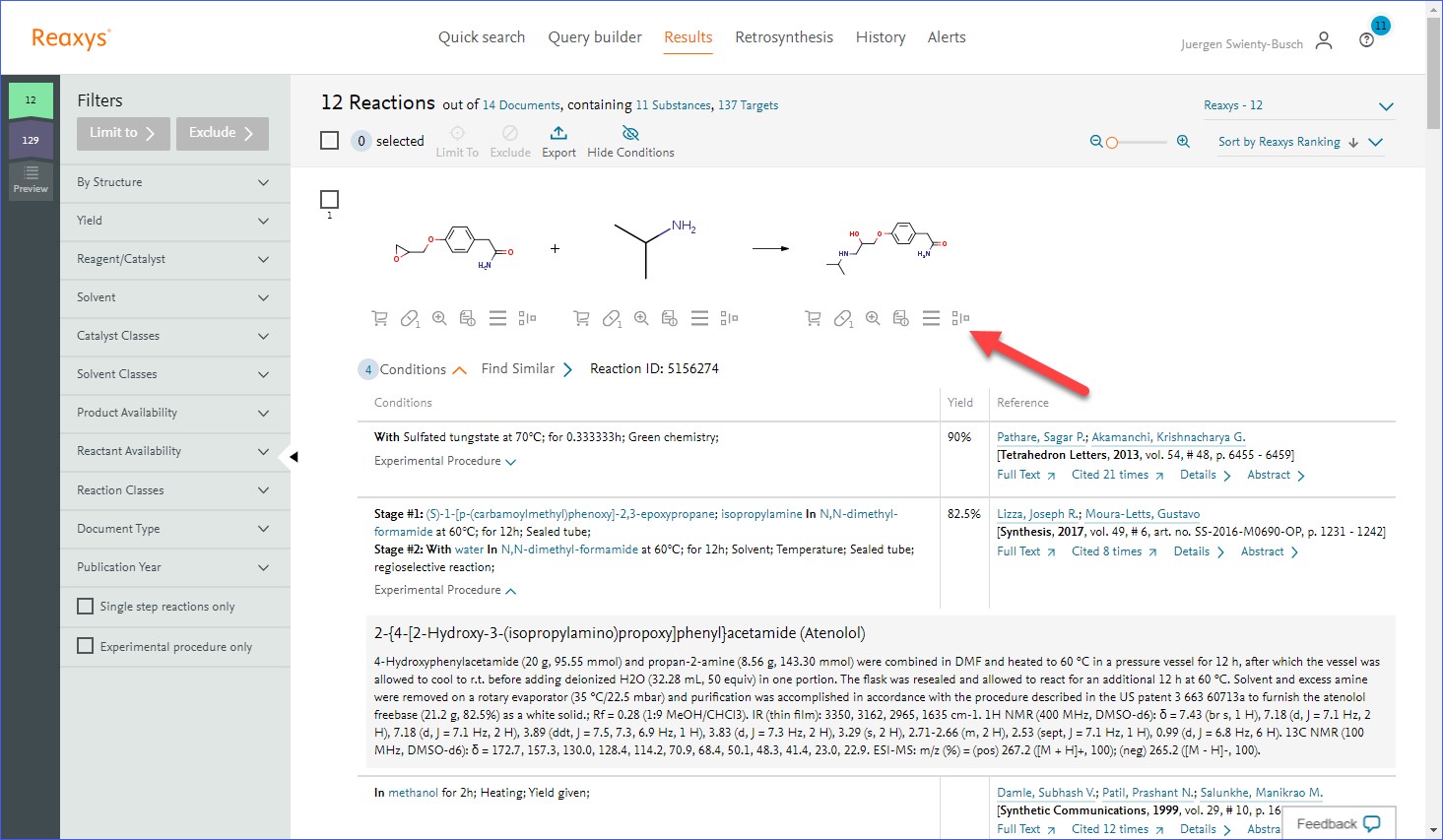
Notes:
Follow the next steps to browse reaction details:
- Click 'Tree View' for the route of interest.
- The Tree View allows to further investigate the created retrosynthesis plan. You may rotate or zoom the plan by using the controls in the top left corner of the screen or by using the mouse wheel. You may move the plan around by clicking and dragging the plan.
- Reaction step conditions are displayed in right hand panel.
- If you want to see the details of another retrosynthesis plan created you don’t need to return to the routes overview page: rather click one of the thumbnail icons on top of the Tree View.
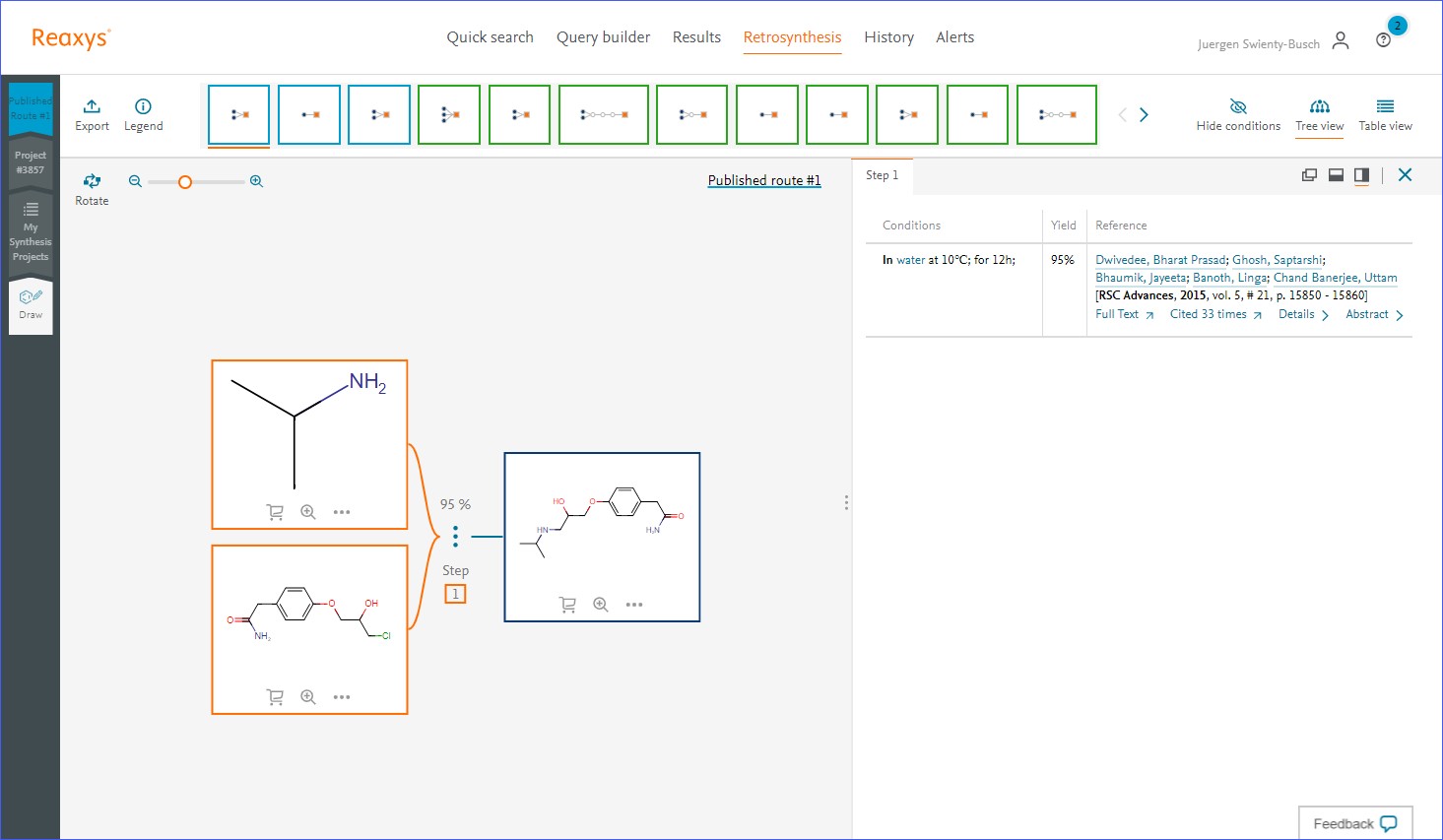
Please note: The conditions panel contains all conditions for the entire plan. The condition for each step of the displayed retrosynthesis plan is presented on different tabs labeled with the step number.
To create a report, follow these steps:
- Click 'Export' at the top of the plan of interest.
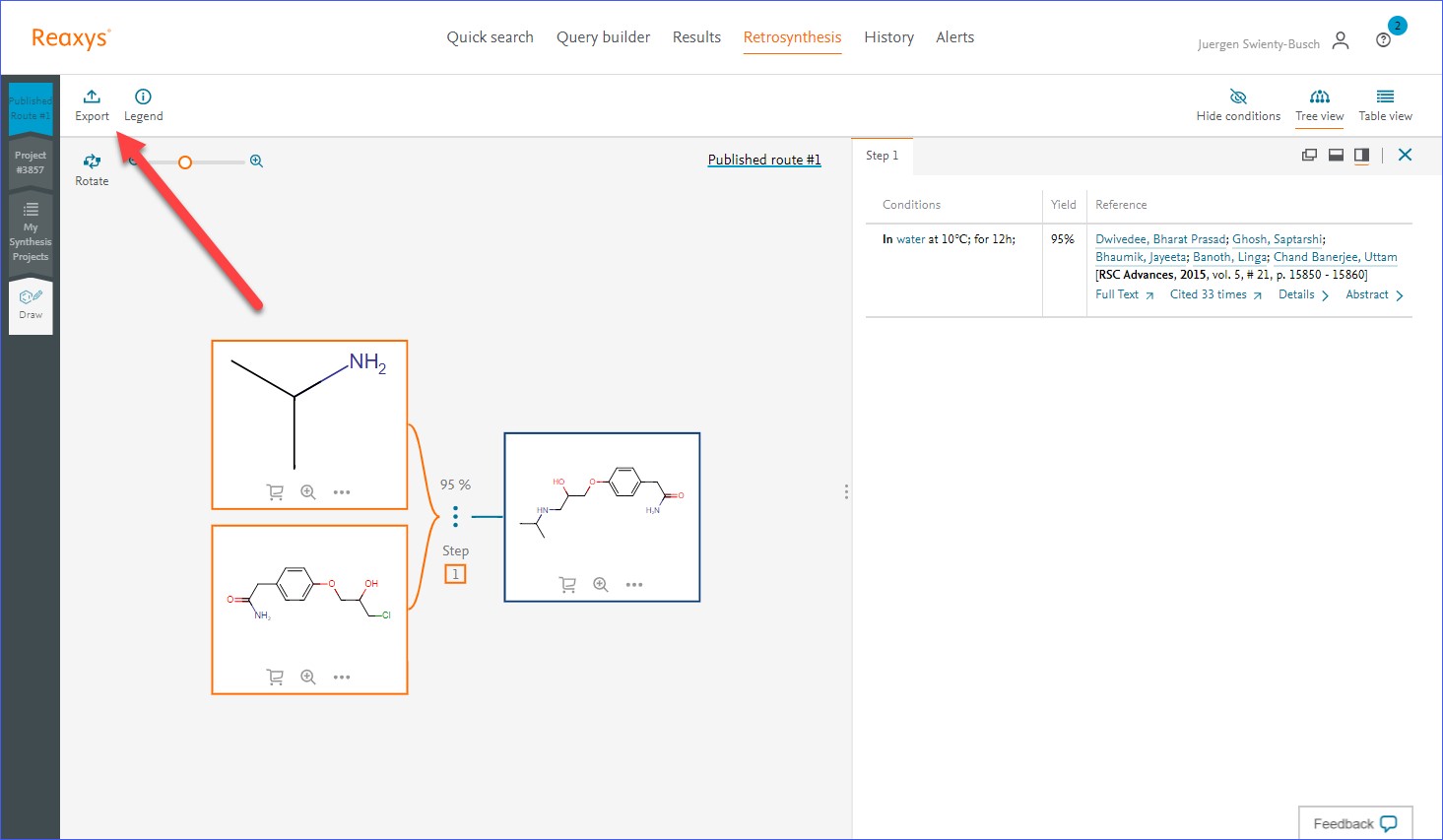
Click 'Export' - Click 'PDF/Print'.
- From the options, click the desired format.
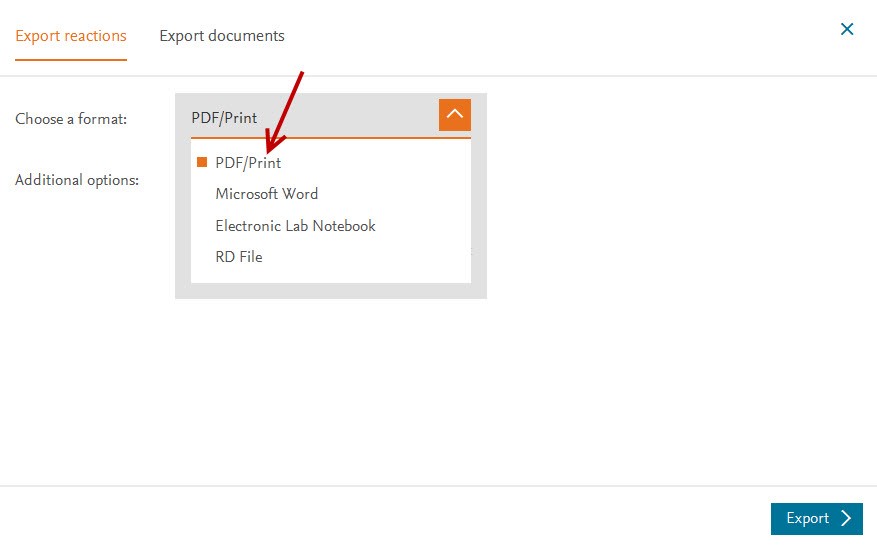
Exporting formats - Define the 'Additional options' as desired.
- Click 'Export'.
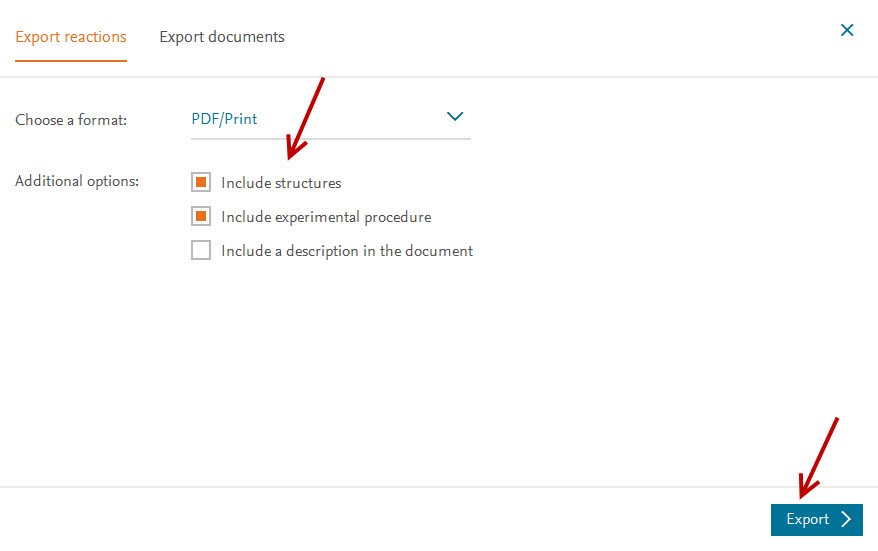
Click 'Export' - At the bottom of the working screen you see the progress of the generation of the report.
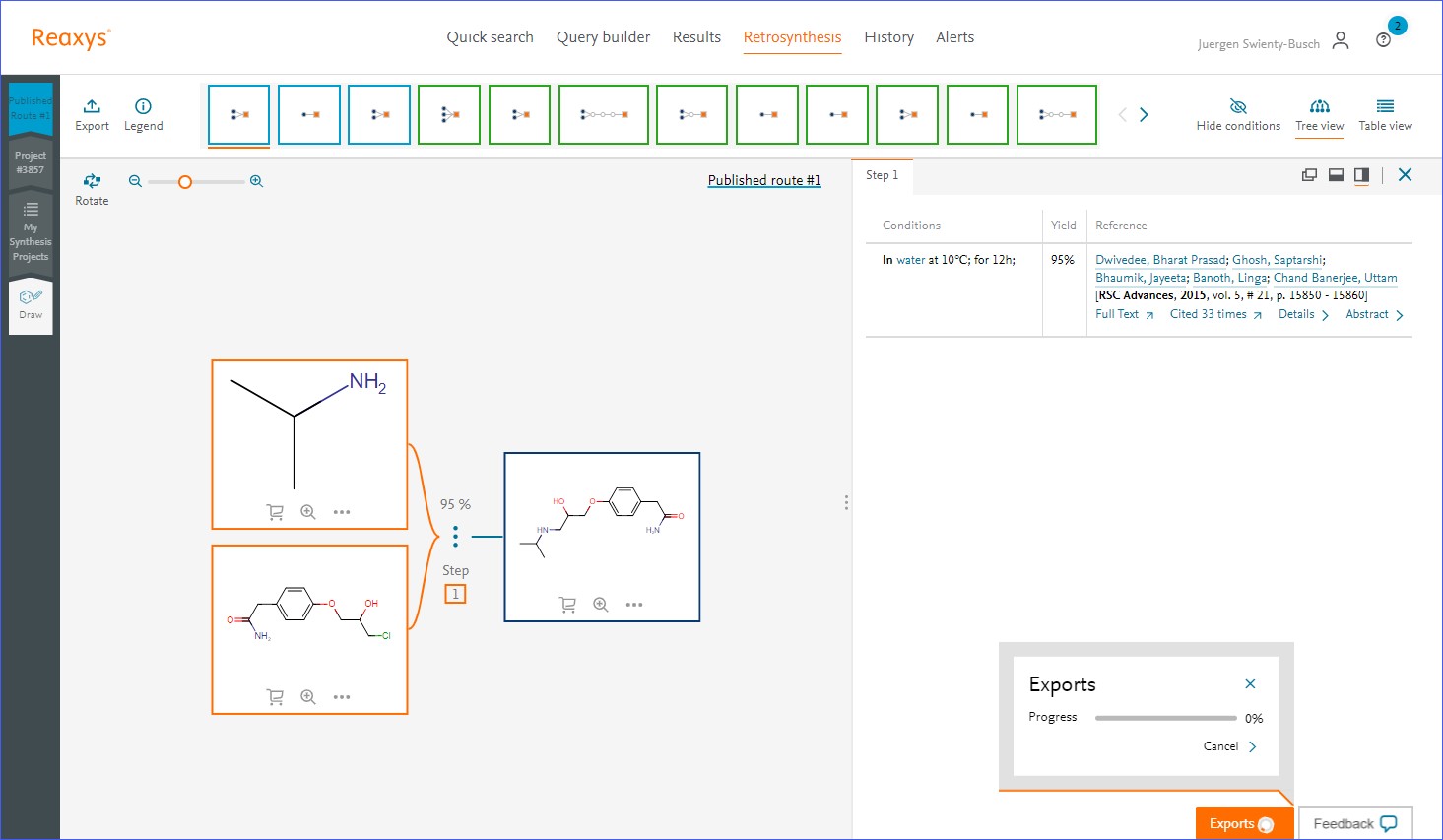
At the bottom of the working screen you see the progress of the generation of the report. - When the report is finished (indicated by the loader circle turning blue), click 'Download'.
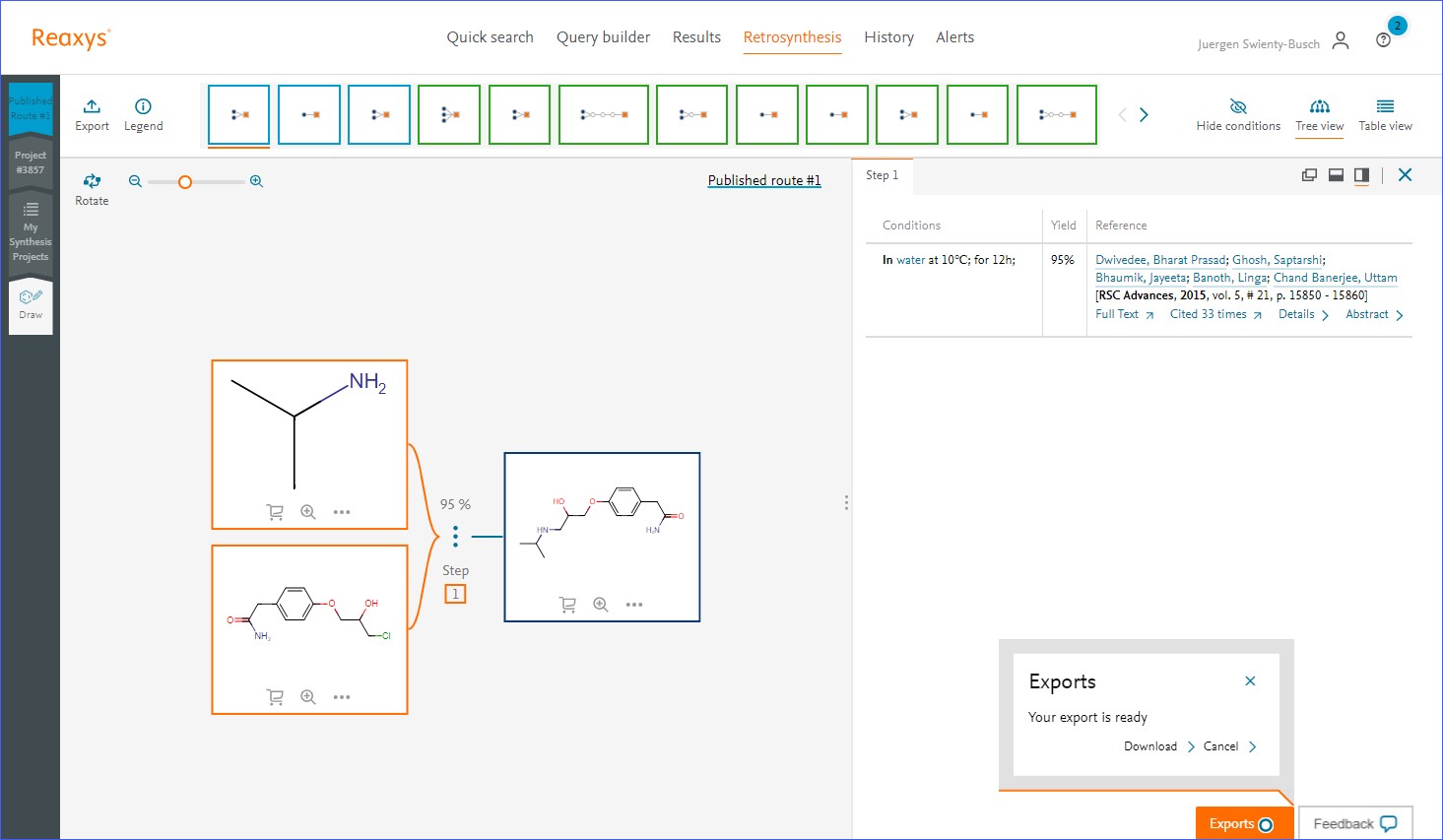
Click 'Download' - The report is displayed
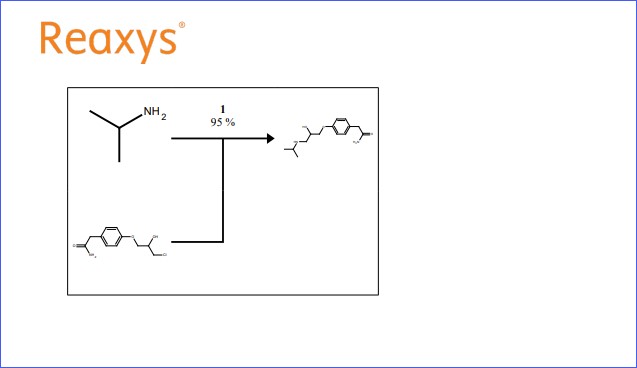
The displayed report
For more information on the Retrosynthesis Planner, also see the following video tutorials:
- Fact sheet:
Did we answer your question?
Related answers
Recently viewed answers
Functionality disabled due to your cookie preferences