Property searching workflow
Last updated on October 16, 2025
Next to being one of the world’s largest document repositories, Reaxys is the world’s largest repository for chemical property information, and has a unique structure for the data in that the property information is contained within a Substance Record. This means that in Reaxys you can search for property information specifically related to the substance, and this offers precise opportunities not only to find specific properties for specific substances but also to find specific substances with specific properties.
Some of the property fields within Substance Records contain numeric information (e.g., for melting points, or thermal expansion coefficients), while other property fields contain text information (e.g., information on uses of the substances, or data relating to their inhibition of enzymes, or treatment of diseases). Other property fields contain combinations of text and numeric information.
Text searches can be performed in individual property fields, or through the Substance Basic Index which contains all text terms (as single words) in all the substance property fields.
Quick search allows searching for property information which is searched in Document, Substance and Reaction Records.
We shall illustrate the workflows through specific examples. While the specific examples may not interest all users, it is hoped the general workflows will alert users to the many opportunities in Reaxys for searching property information.
Click the below topics to find steps and examples or click the button to show all topics and search for keywords with Ctrl+F:
I am interested in spectral and bioactivity information, as well as physical data for chloramphenicol. What is the recommended workflow in Reaxys, and what property information is available?
- On the Reaxys home page click the Search Reaxys field and type chloramphenicol
- Click Search (or press Enter on your keyboard)
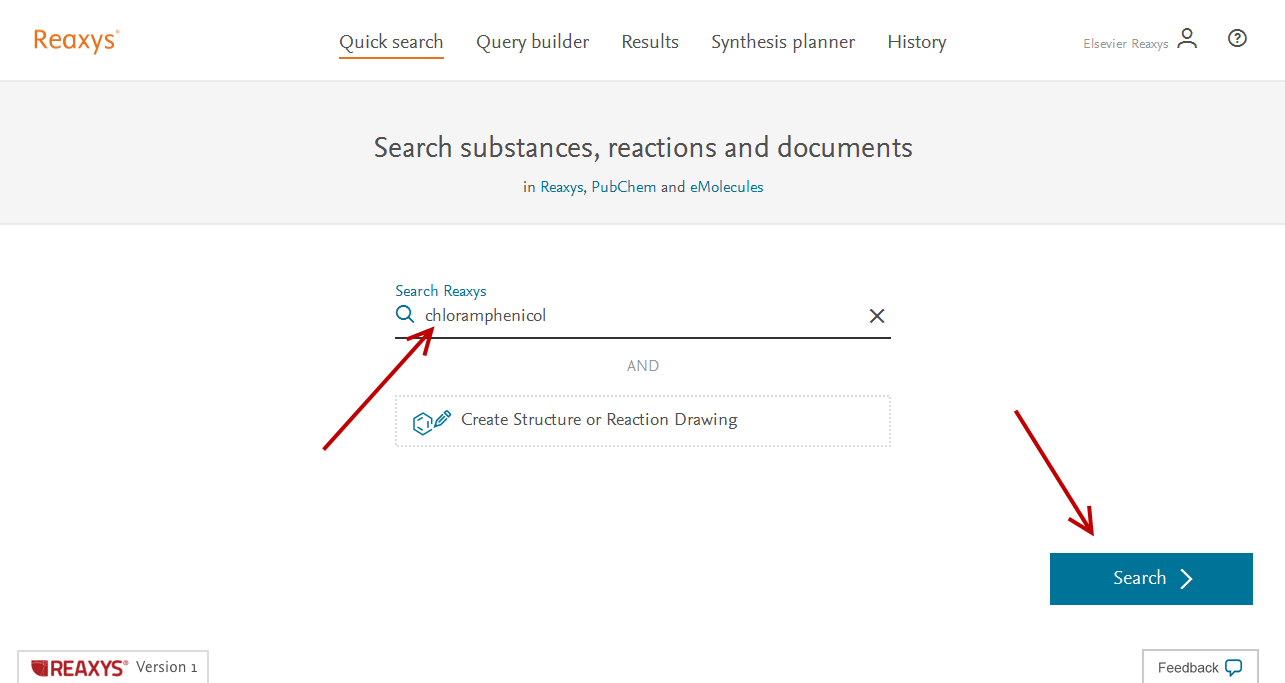
Search chloramphenicol - The Results Preview is displayed
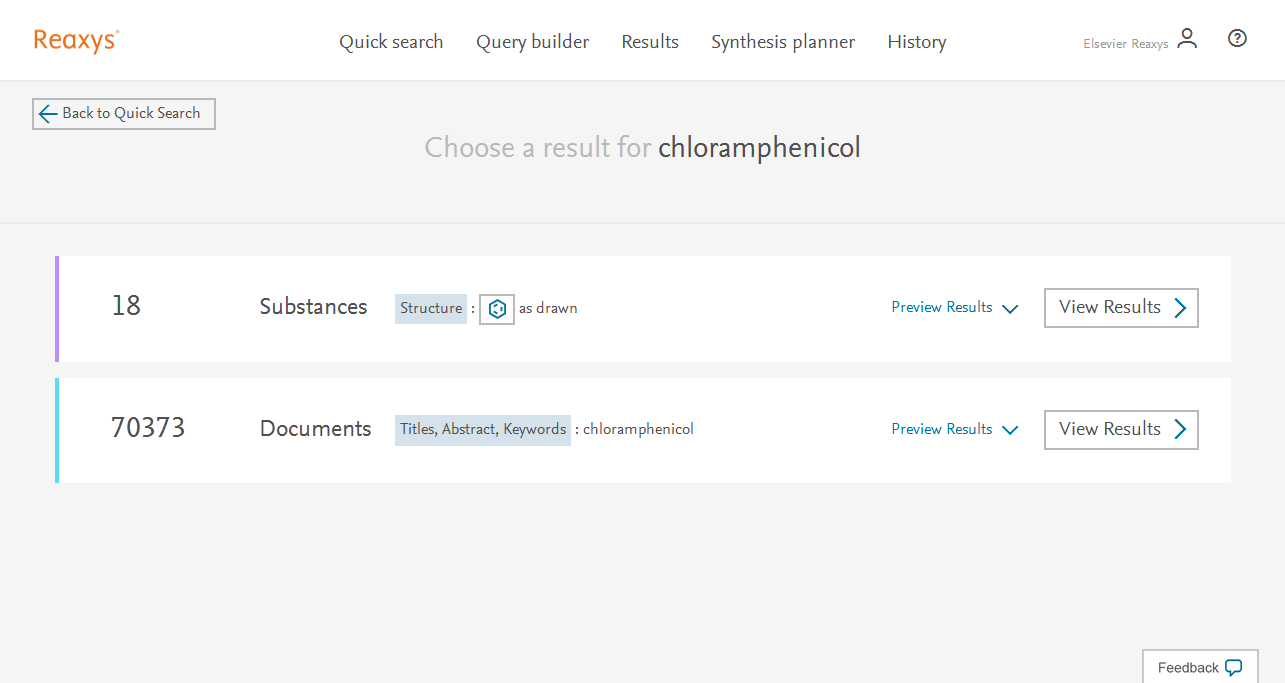
Results Preview - In this case, Reaxys presents a Results Preview showing two different variations of the entered query to provide you with options, which you may not have thought of at query formulation time:
- Substance Results for the query term.
Note: Reaxys recognized the entry as the name of a substance, and then did an exact search of the structure; in this case mainly stereoisomers and isotopic substances are retrieved.
- Document Results for the query term.
Note: Reaxys also searched the text term in Document Records, where you will also find a lot of property information for chloramphenicol.
- Click View Results for the Substances set to retrieve them.
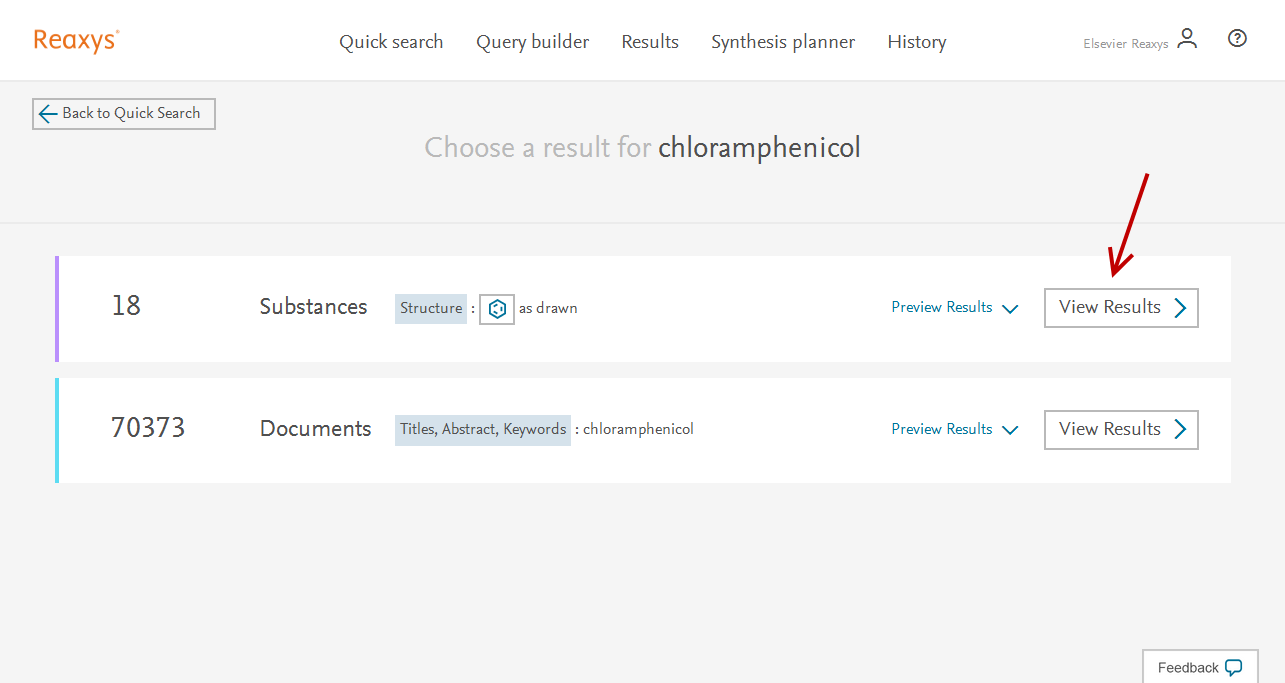
Click View Results 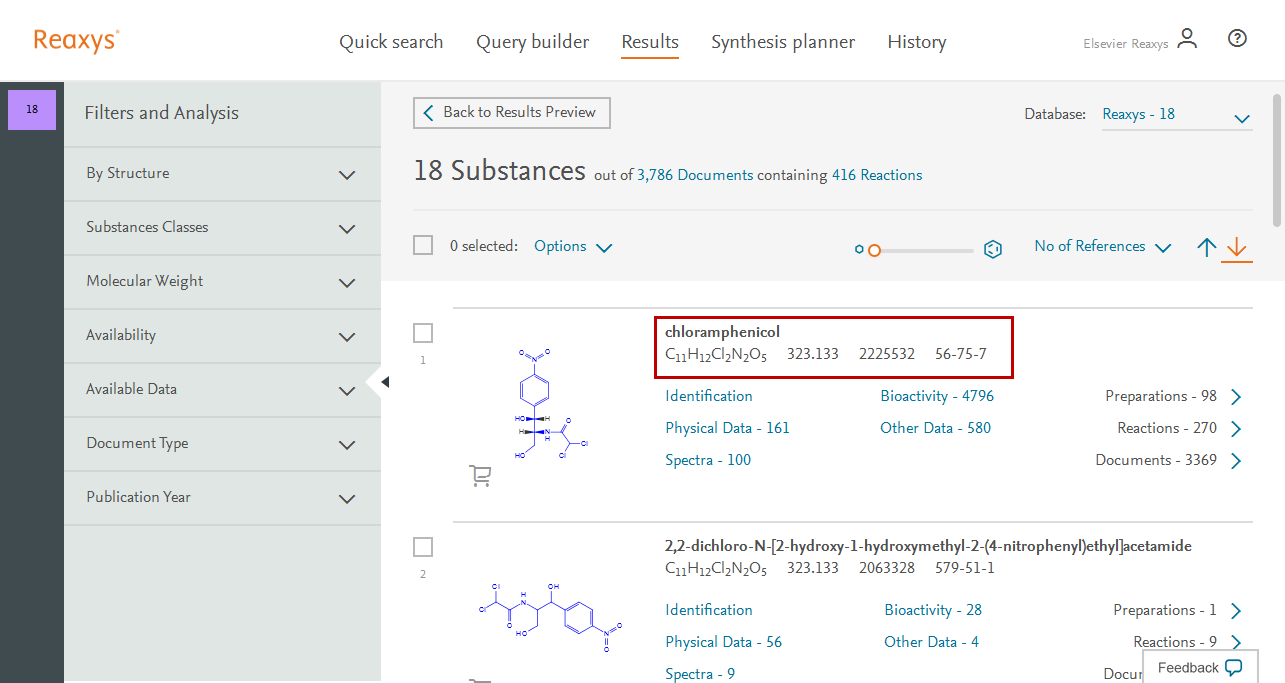
The Results page is displayed - The Results Page is displayed
- For the first result, you can see the substance name, the Molecular Formula, the Molecular Weight, the Reaxys ID and the CAS Number.
- You can click the links: Spectra, Physical Data, Bioactivity and Other Data in turn to find the fields of property information available – with an indication of the number of entries for specific data.
- Some specific fields’ categories for the various properties are shown below. Click Load More to see additional fields.
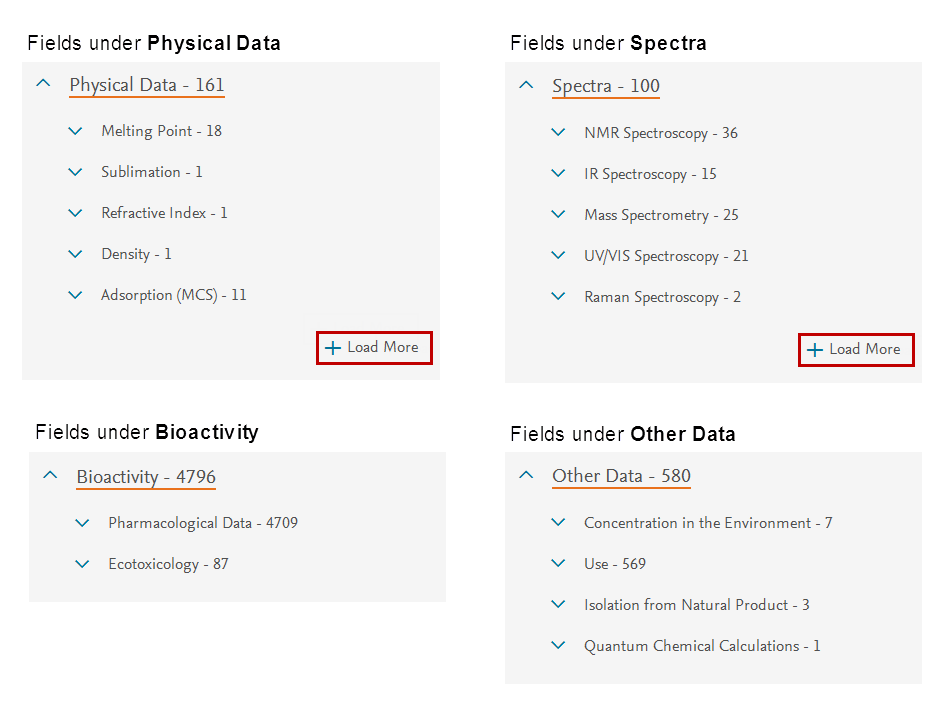
Click Load More to see additional fields - For the first result, chloramphenicol, click to expand Physical Data.
- The first five properties are displayed
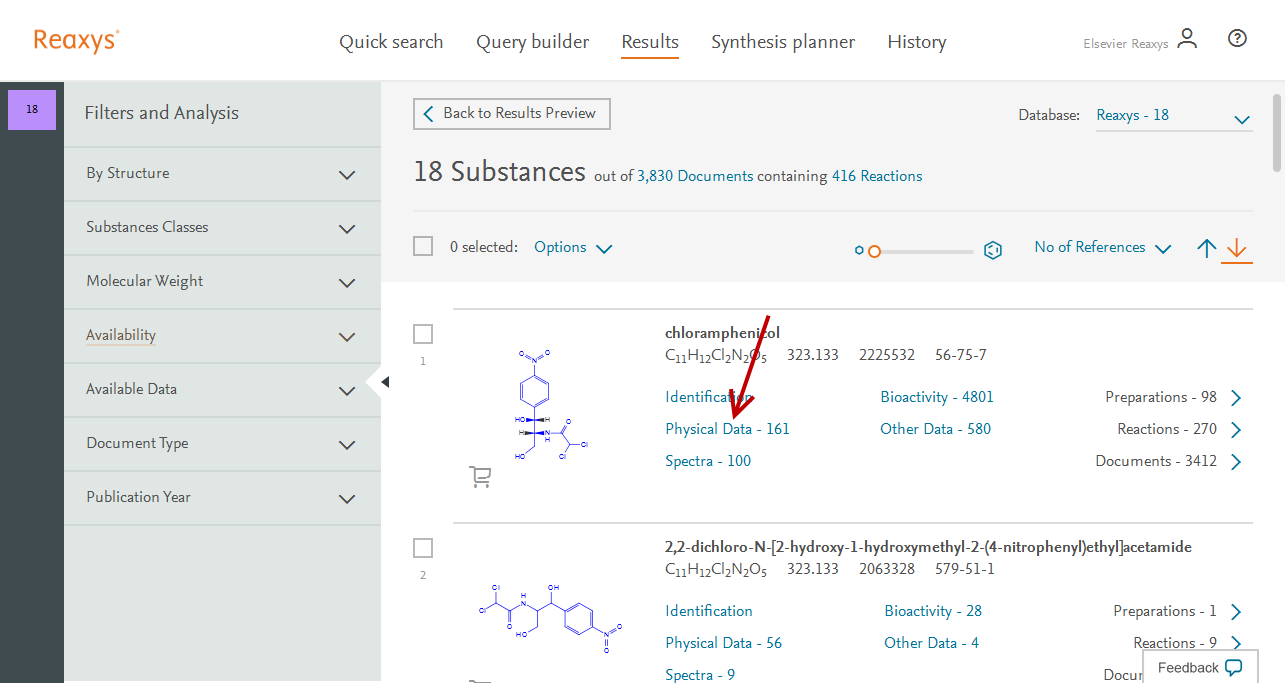
Click to expand Physical Data
- Click Melting Point to display the 18 results for Melting Point.
- You can hide the Filters and Analysis panel if desired.
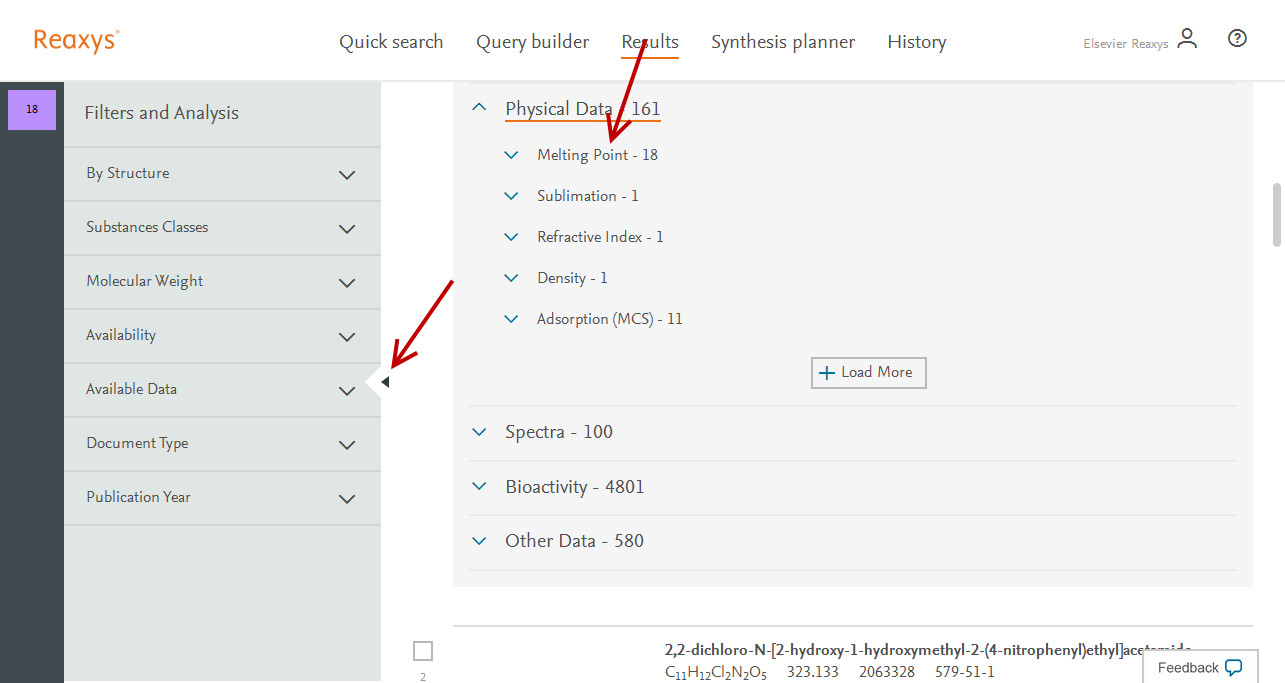
Click Melting Point Note: The melting point for chloramphenicol is displayed from various references.
- Click ‘Full Text’ to direct you to the publisher’s website for viewing the full text article.
- Click ‘Cited # times’ to view in Scopus the documents that cite this article.
- Click ‘Show details’ to view the Document Record in Reaxys for the original article
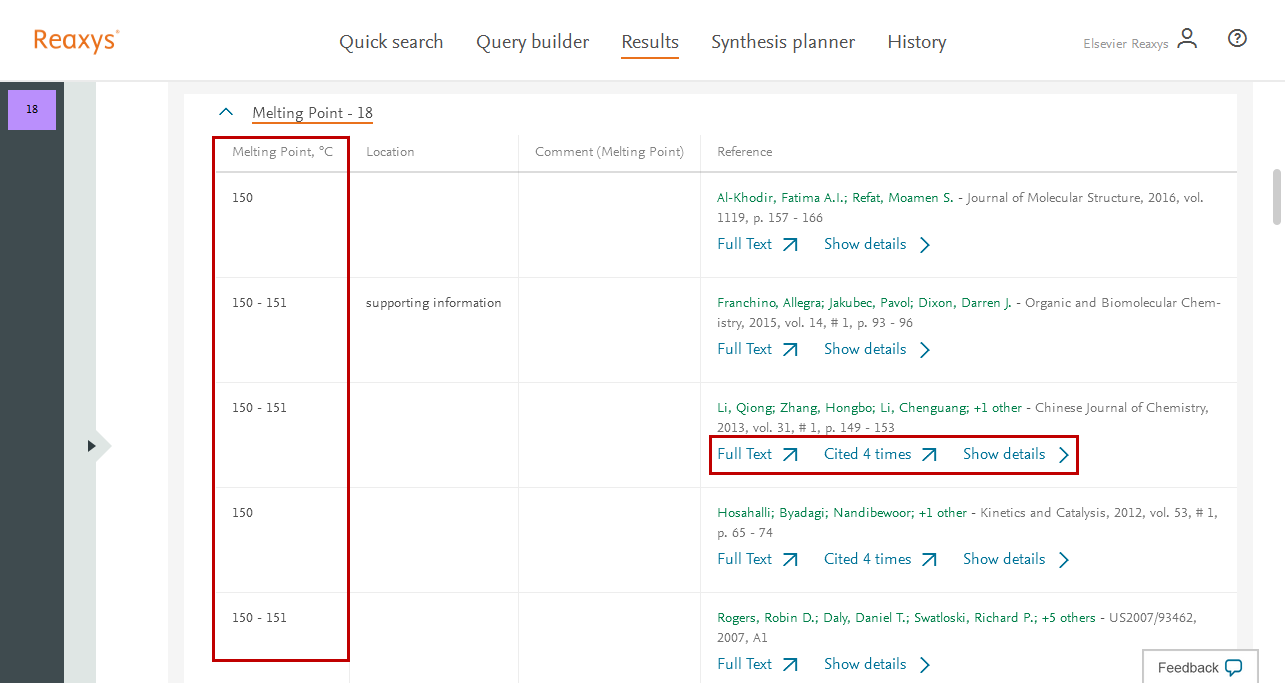
Click ‘Full Text’, ‘Cited # times’, or ‘Show details’
- Collapse Melting Point
- Click + Load More (four times) to display more physical data properties
- Click Partition octan-1-ol/water (MCS)
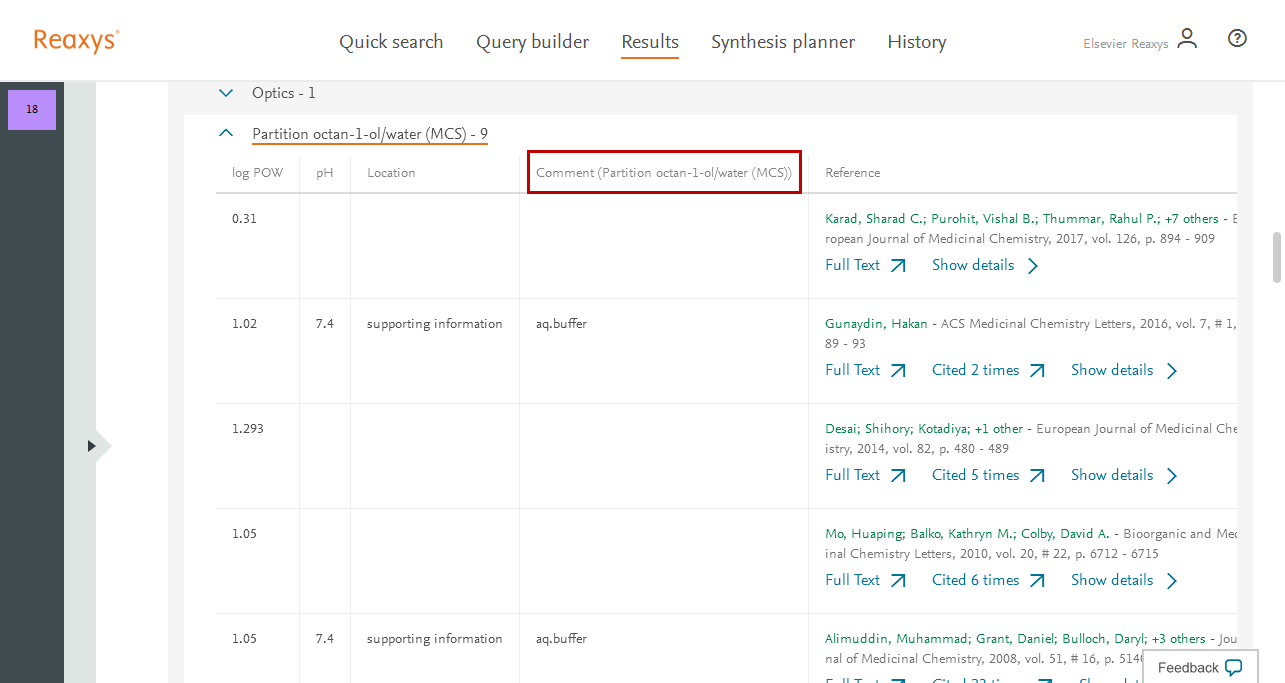
The Partition octan-1-ol/water (MCS) is displayed - The Partition octan-1-ol/water (MCS) for chloramphenicol is displayed from various references.
There may be many cases when you want to quickly find a specific property for a single substance such as the boiling point of glycerol, the melting point of nicotinic acid, the solubility of carbamazepine, the mutarotation of glucose, the 19F-NMR of fluticasone or the surface tension of water. In such cases, Reaxys’ Quick search will identify the property and the substance, and directly give the answer. Here is the general workflow – shown for finding the boiling point of glycerol.
- Click Quick search to return to Reaxys’ home page
- If necessary, clear the Search Reaxys field by clicking the 'X'
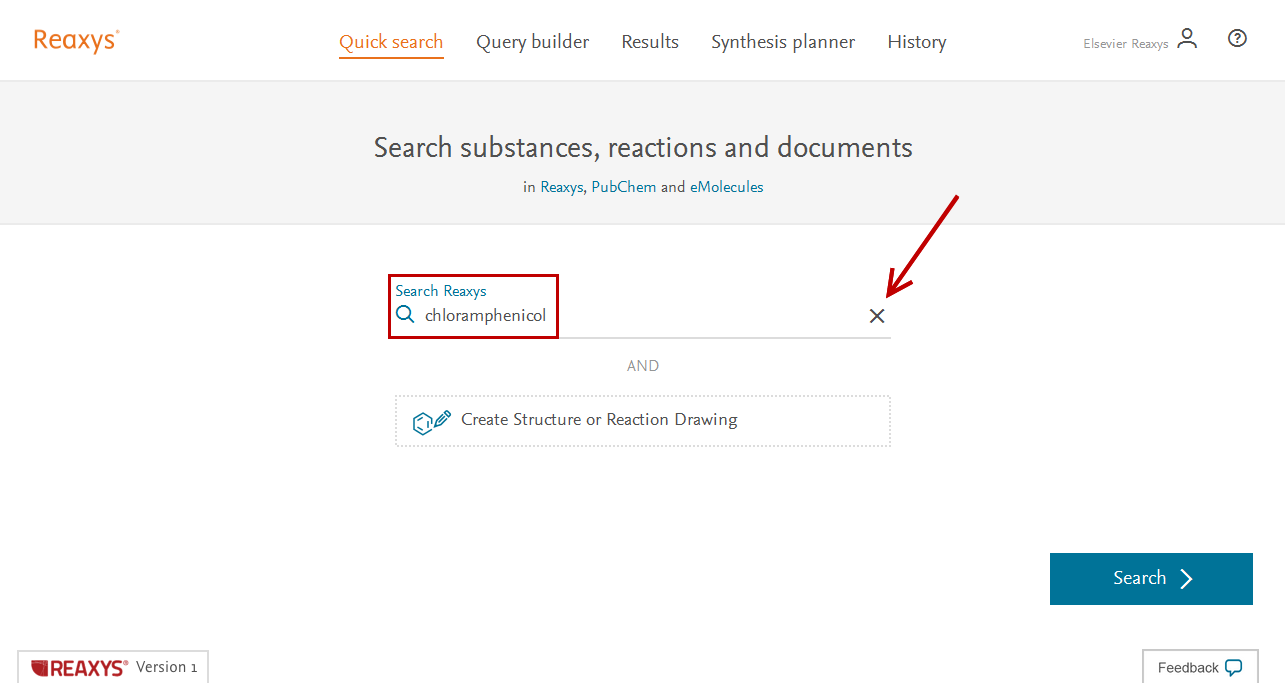
Clear the Search Reaxys field by clicking the 'X' - Click the Search Reaxys field and type boiling point of glycerol
- Click Search (or press Enter on your keyboard)
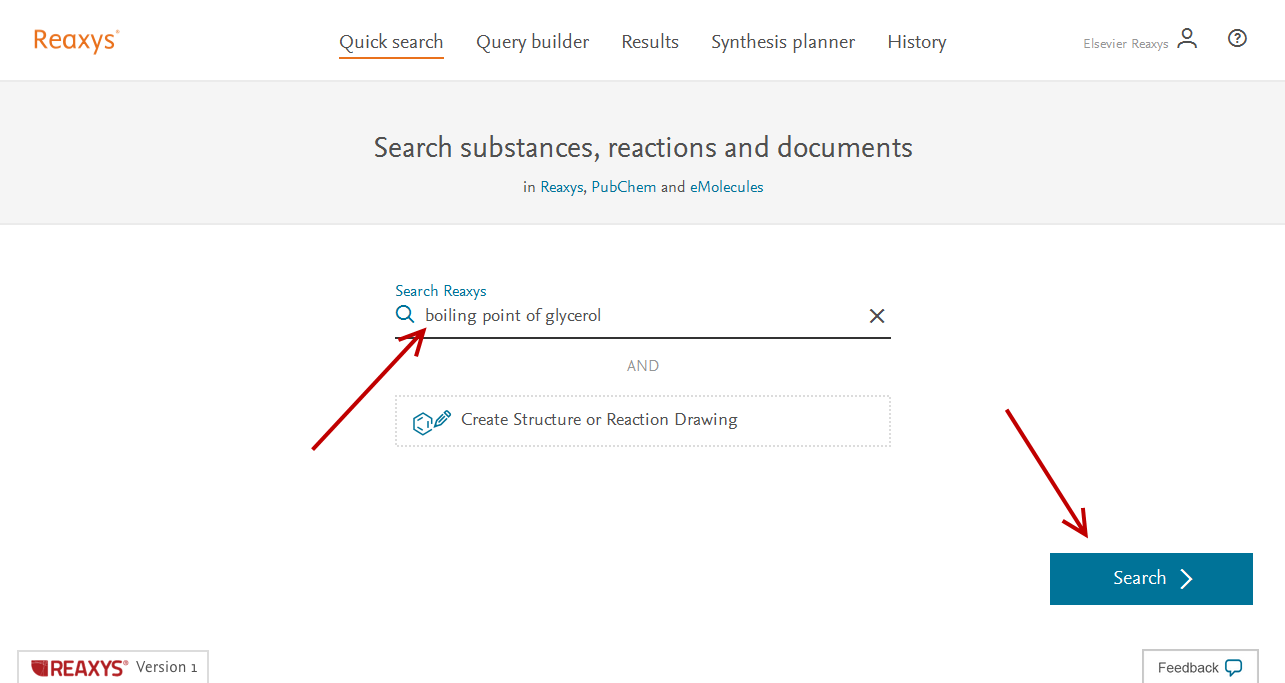
Click Search - The Results Preview is displayed.
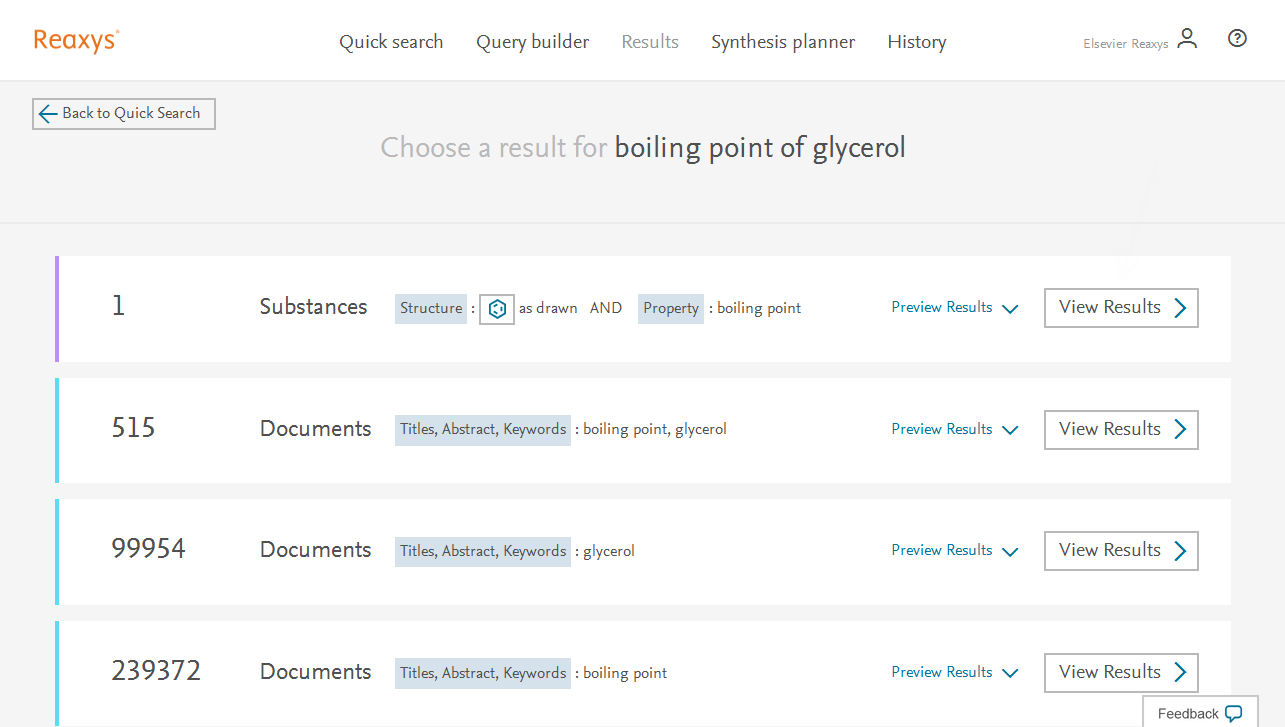
The Results Preview is displayed - In this case, Reaxys presents a Results Preview showing four different variations of the entered query to provide you with options, which you may not have thought of at query formulation time:
- Substance Results for the substance and property.
- Document Results for the substance and property.
- Document Results for the substance.
- Document Results for the property.
- Click View Results for the Substances set of results to retrieve the one substance.
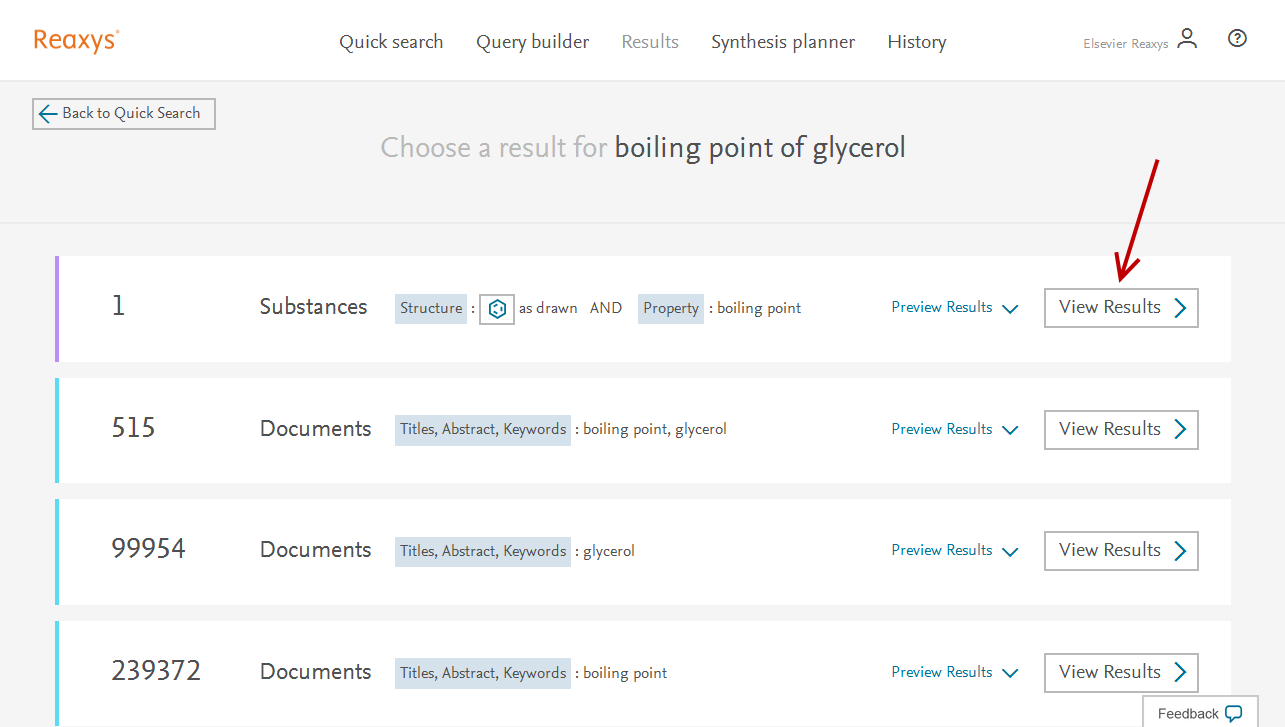 Click View Results
Click View Results - The Results Page is displayed
Note: Reaxys gives a link to Hit Data, i.e. to the specific field where the information searched is present.
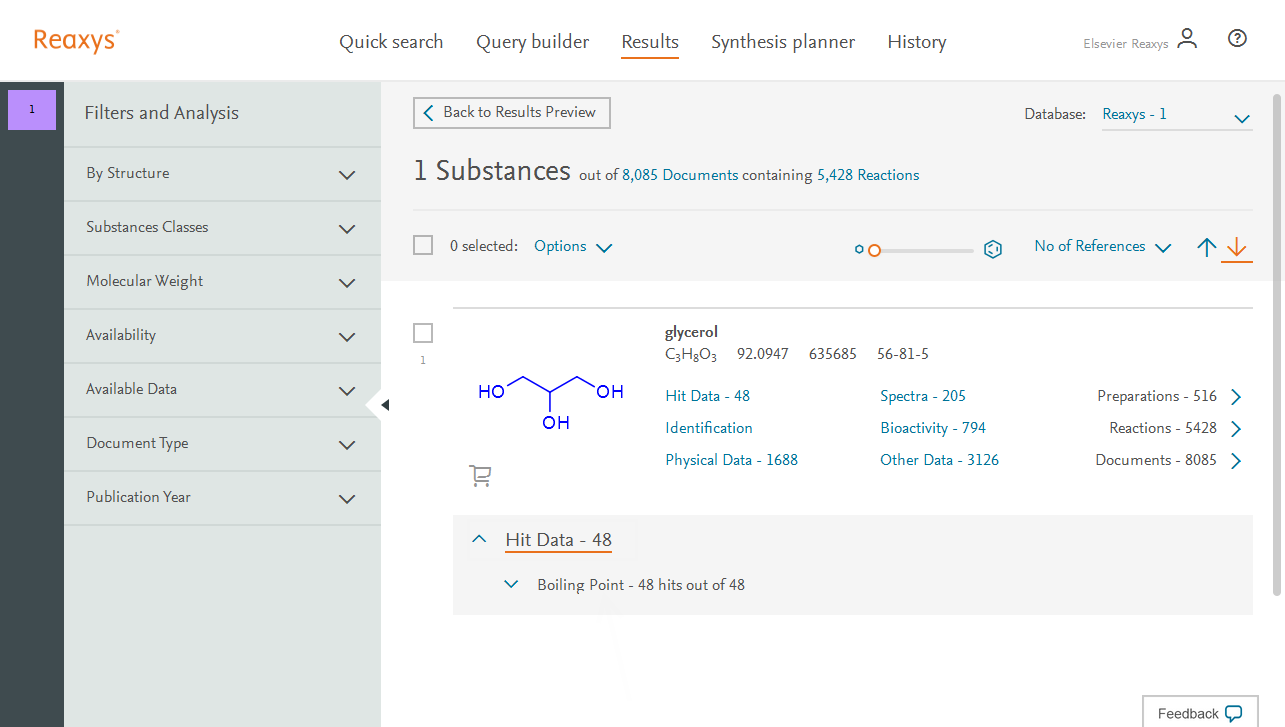 The Results Page is displayed
The Results Page is displayed - Expand Boiling Point
- You can hide the Filters and Analysis panel if desired.
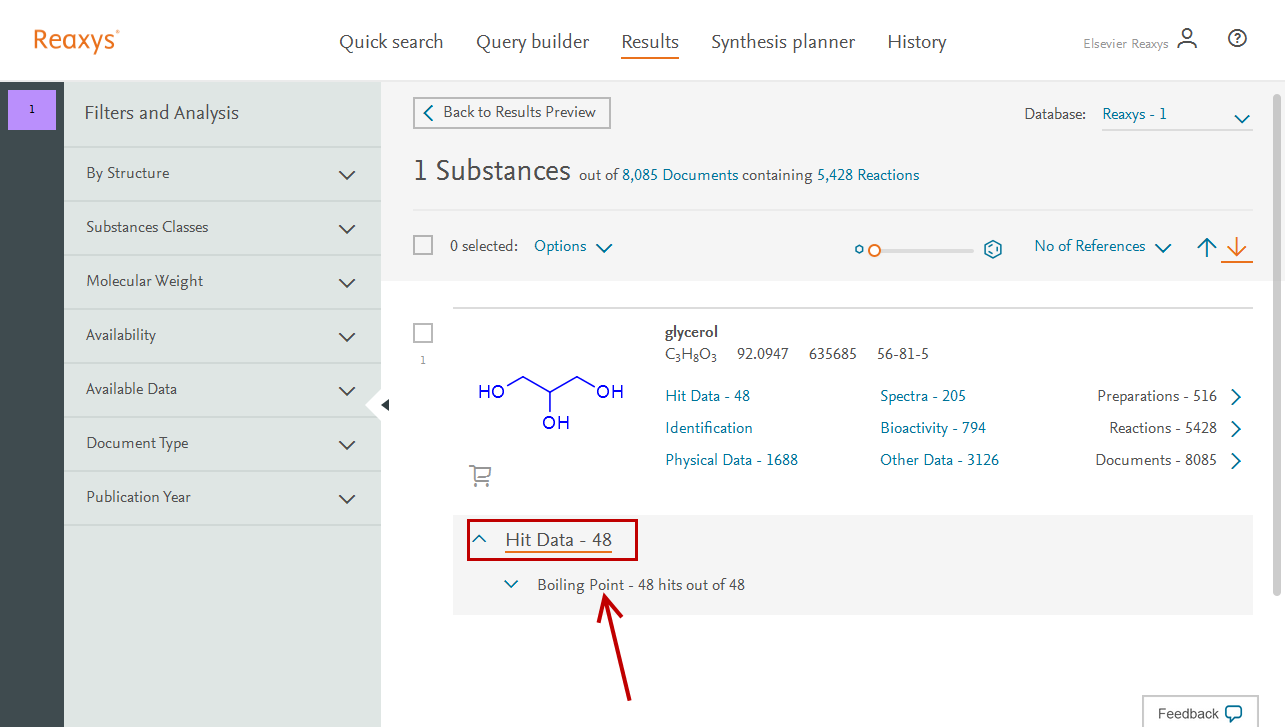
Expand Boiling Point - The Boiling Point and other data, such as Pressure in this case, are displayed. You can further investigate the displayed data:
- Click ‘Full Text’ to go to the publisher’s website for viewing the full text article.
- Click ‘Cited # times’ to view in Scopus the documents that cite this article.
- Click ‘Show details’ to view the Document Record in Reaxys for the original article.
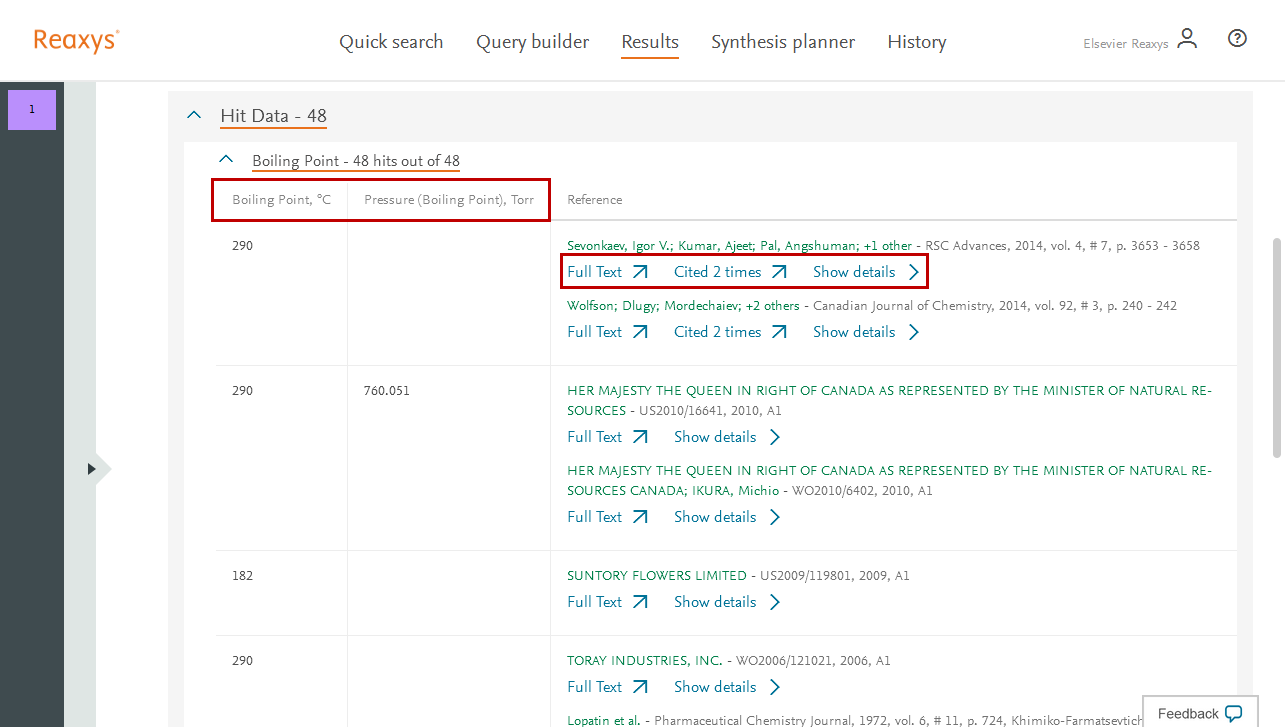
This example shows:
- How the two search options (text and structure) using Quick search can easily be combined.
- How to find specific property information (here LCMS spectra) on a group of substances (here through a substructure search).
- How to Export selected answers as a .pdf document.
Many tests for steroids banned for use by the World Anti-Doping Agency involve analyses by LCMS (liquid chromatography mass spectrometry). I am particularly interested in 17-alkyl substituted steroids. What is the recommended workflow in Reaxys to find LCMS information on a group of substances such as those related by structure to 17-methyltestosterone?
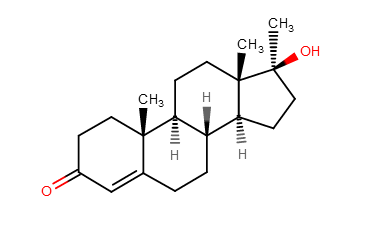
- Click Quick search to return to Reaxys’ home page
- If necessary, clear the Search Reaxys field by clicking the x
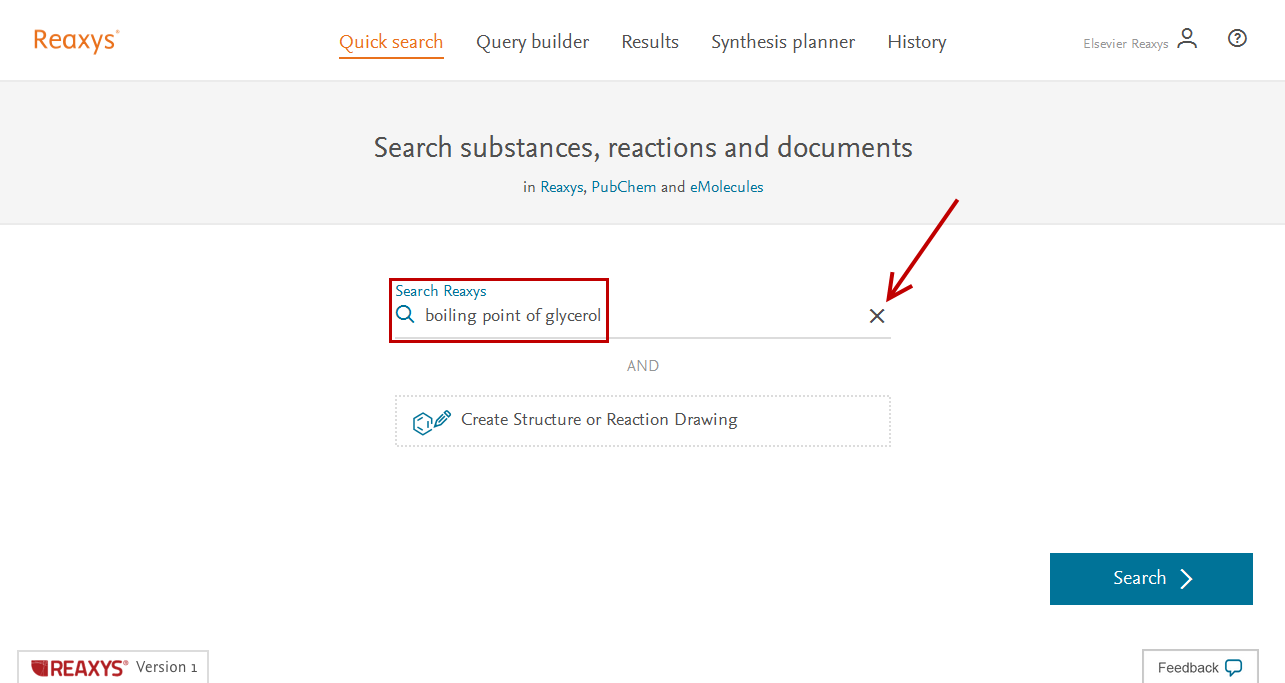
Clear the Search Reaxys field by clicking the x - Click the Create Structure or Reaction Drawing box to open the structure editor (Marvin JS from ChemAxon).

The Create Structure or Reaction Drawing box - Draw or obtain the structure in the Marvin JS drawing panel:
- Click Create structure template from name
- Type methyltestosterone and press enter
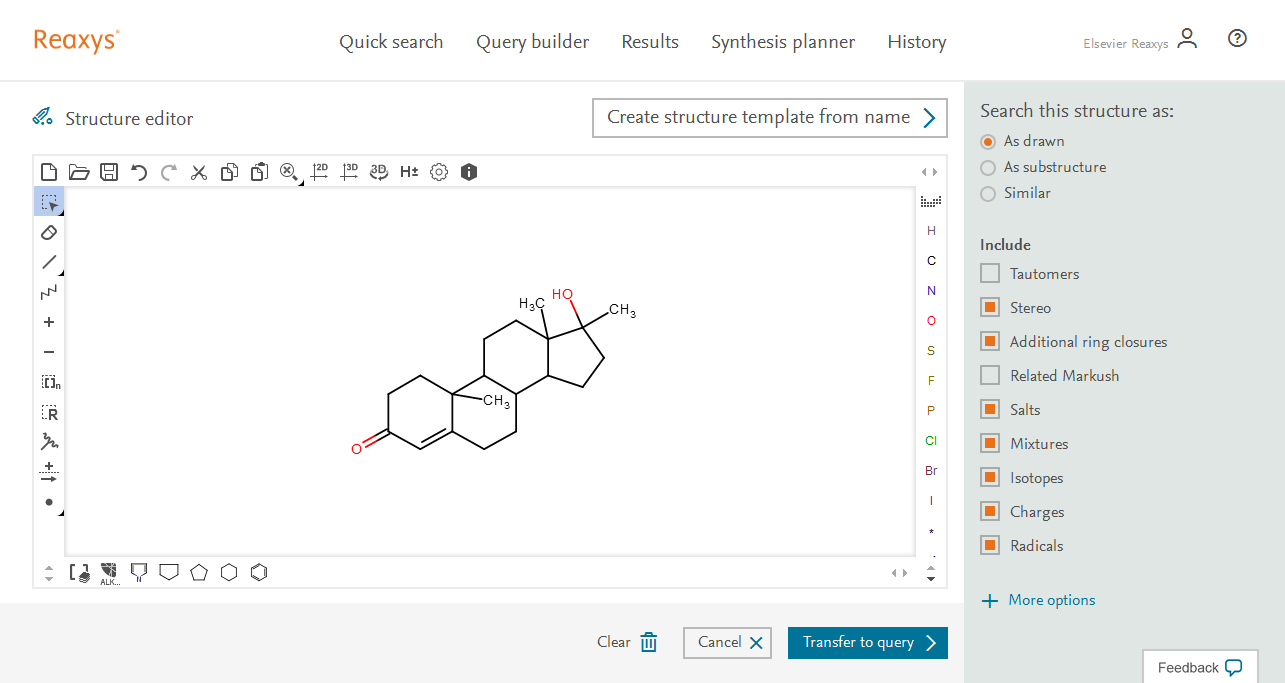
The structure for methyltestosterone in the Marvin JS drawing panel - Add Bond Properties:
- Using the selection tool, select the entire structure (you can use the Rectangle selection (as shown below), the Freehand selection or use the shift key to multi-select)
- Right click the selection and click Bond properties
- Click the Type drop down
- Click any and Ok
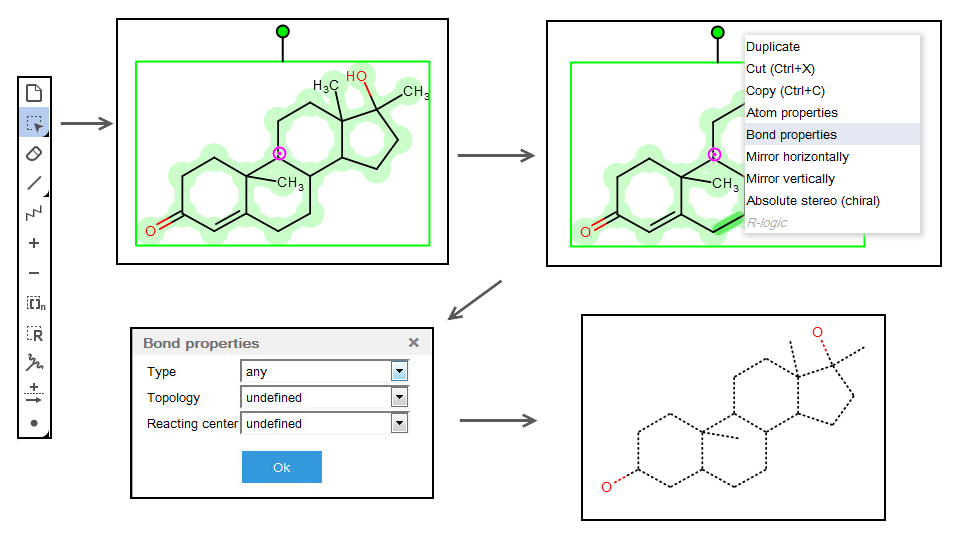
Add Bond Properties 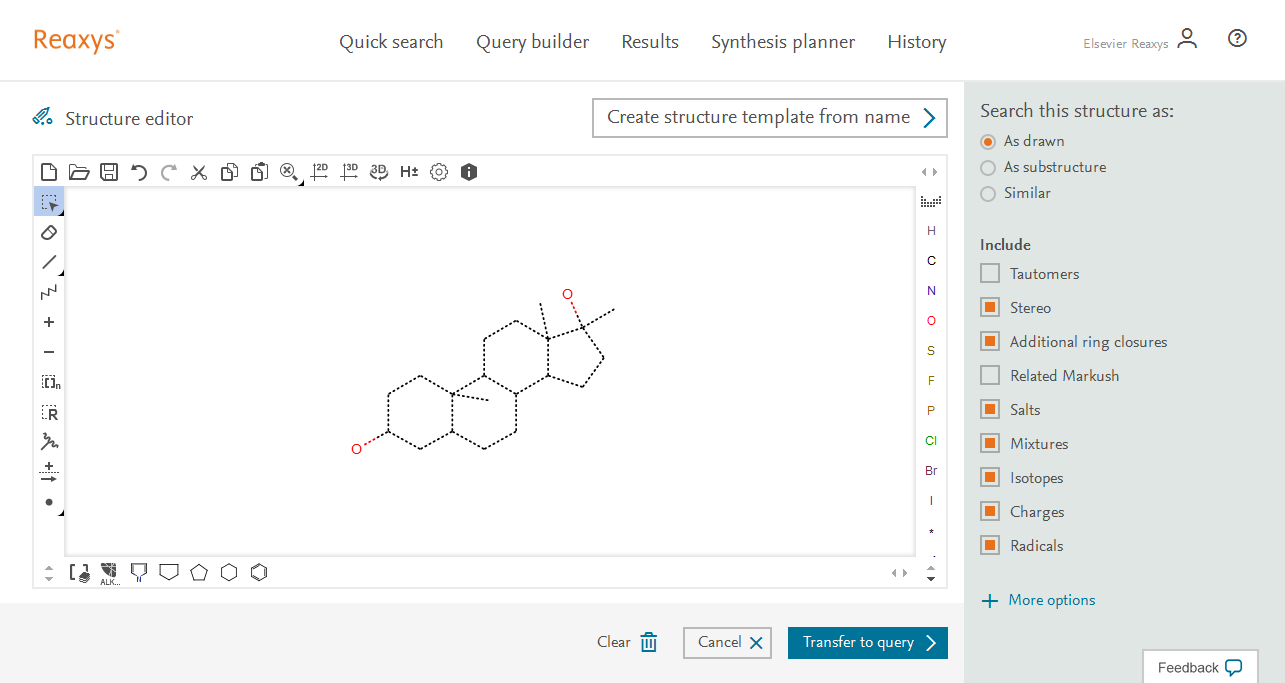
The Query with added bond properties - The query now looks like this:
- In the Search this structure as: panel, there are three options.
- As drawn: Reaxys will find results for the query as drawn
- As substructure: Reaxys offers two sub-options:
- On all atoms will substitute any explicit or implicit hydrogen with any other atom or group
- On heteroatoms will do the same but only on heteroatoms
- Similar: Reaxys will find results for a similarity search based on the drawn query
- Click As substructure and if necessary On all atoms.
- Depending on the query and the type of answers you require you may wish to turn off some, or all, of the Include. For this example, turn off all Include features.
- Click Transfer to query .
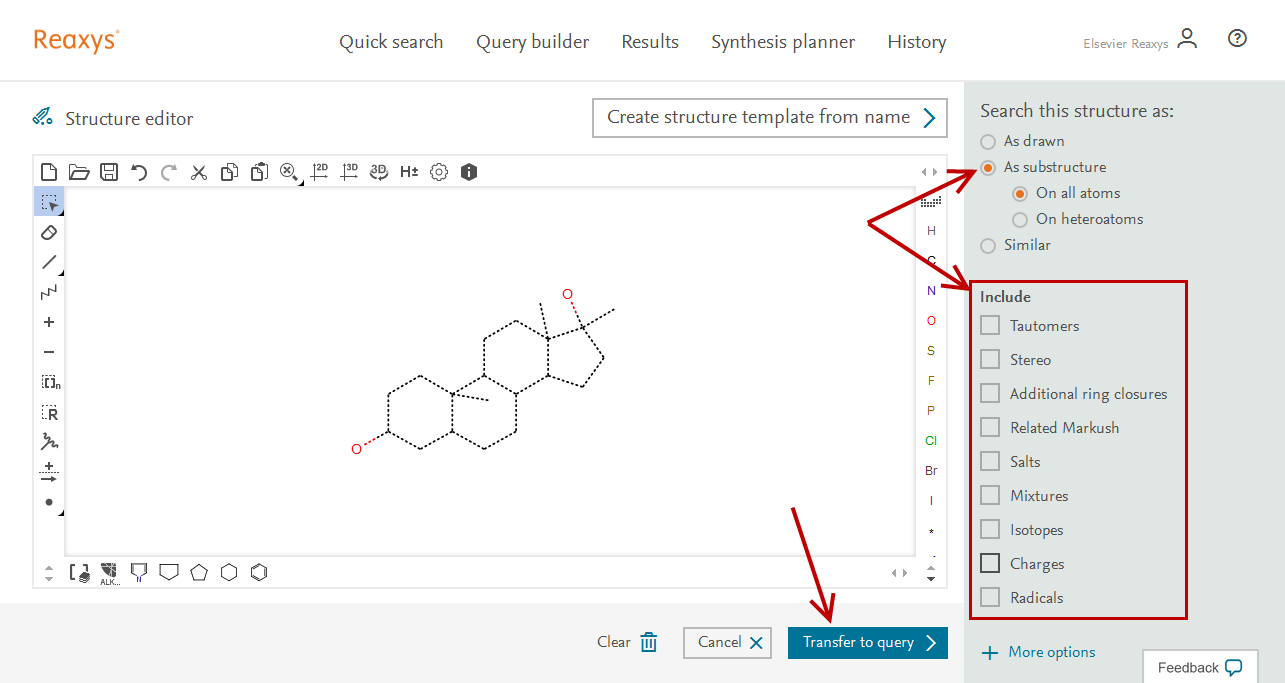
Click Transfer to query - On the Reaxys home page, click the Search Reaxys field and type lcms
Note: The Quick search query is for lcms and the modified methyltestosterone structure.
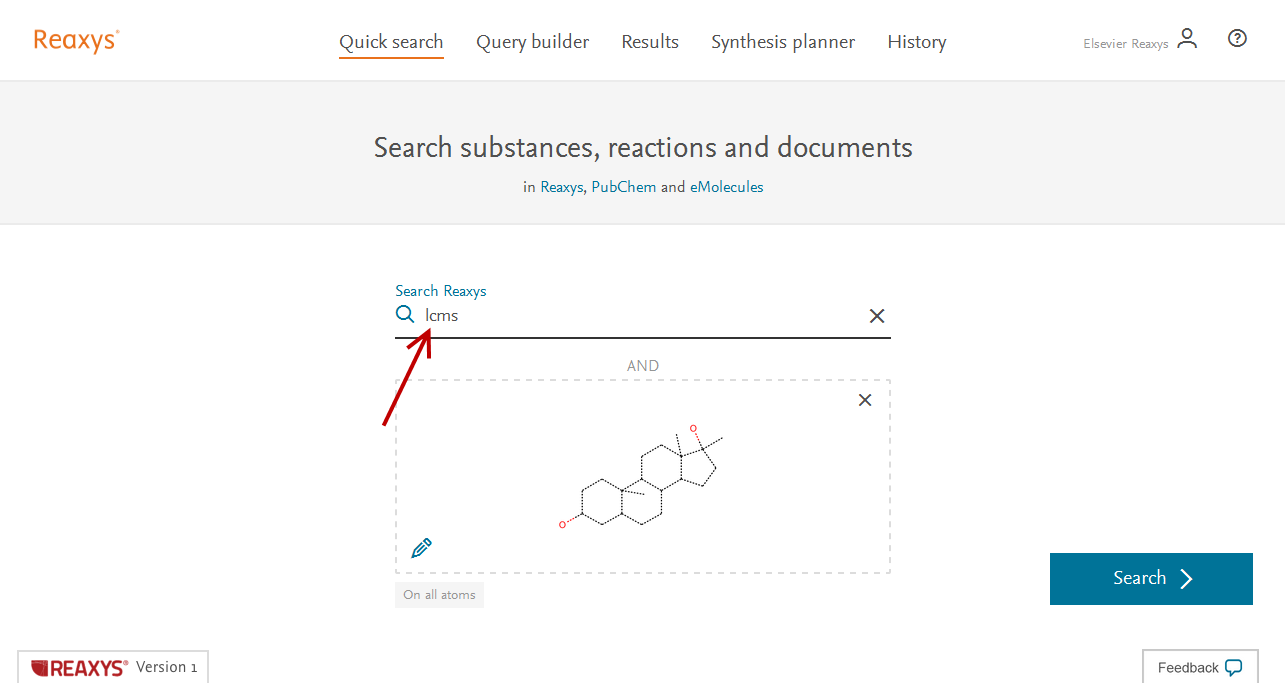
Type lcms in the Search Reaxys field - Click Search.
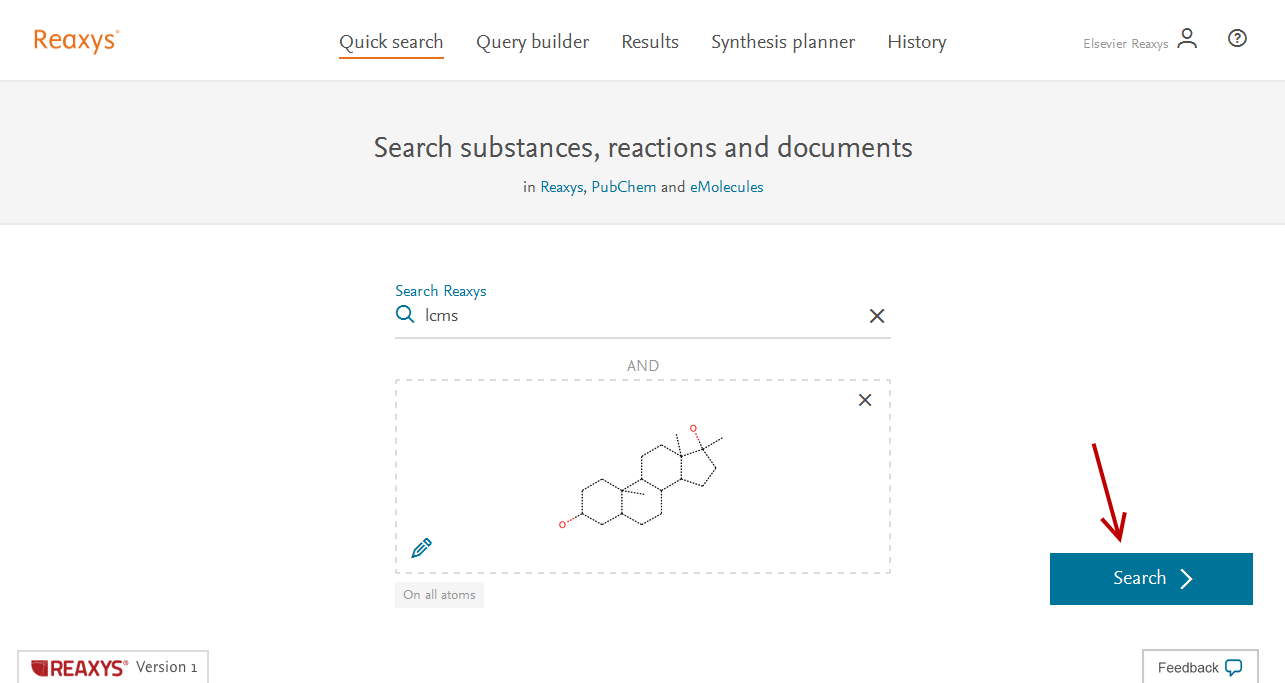
Click Search - The Results Preview is displayed.
- In this case Reaxys presents a Results Preview showing four different variations of the entered query to provide you with options, which you may not have thought of at query formulation time:
- The 1st result set shows the number of substances that contain the property and substructure searched.
- The 2nd and 3rd results sets show the number of substances retrieved for the property: lcms (over one million in Reaxys!) and the substructure respectively.
- The 4th result set shows the number of documents that include the property, lcms, in titles, abstracts or keywords.
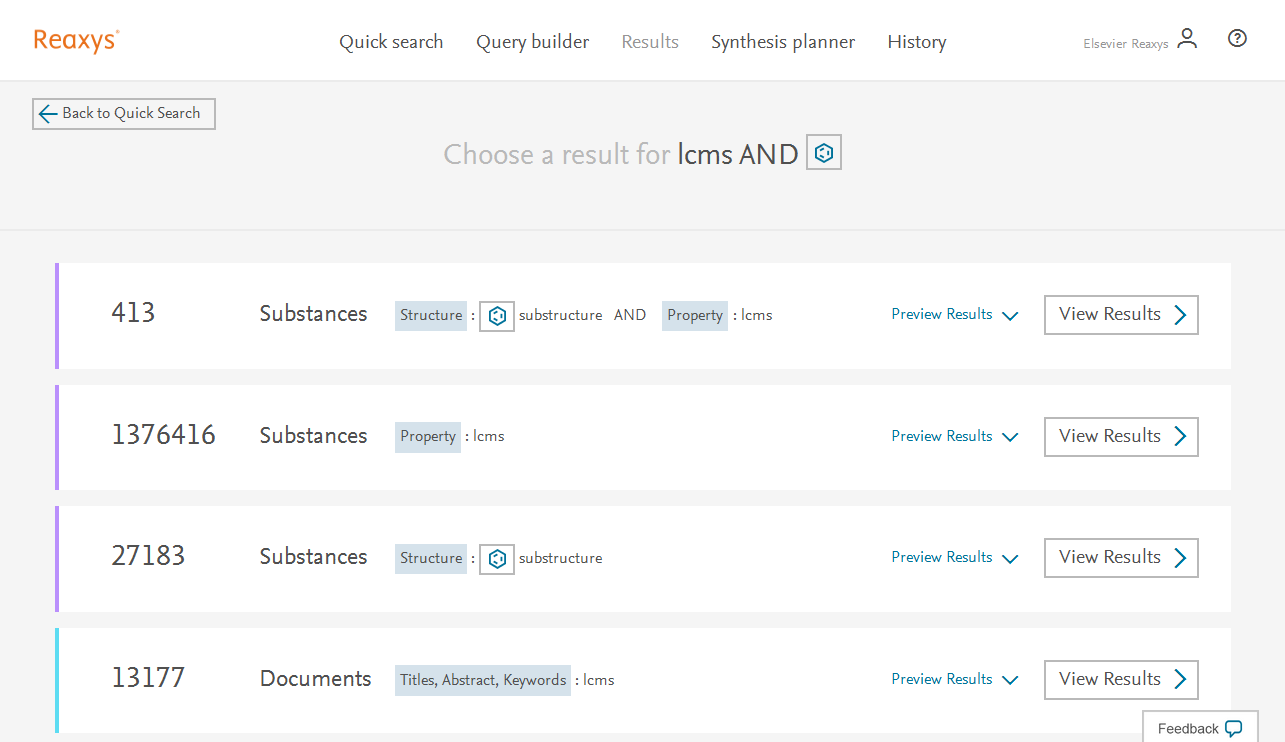
The Results Preview is displayed Note: Each result set has a Preview Results feature that presents the top three results for the given query. You can check these top results before continuing to the full result set.
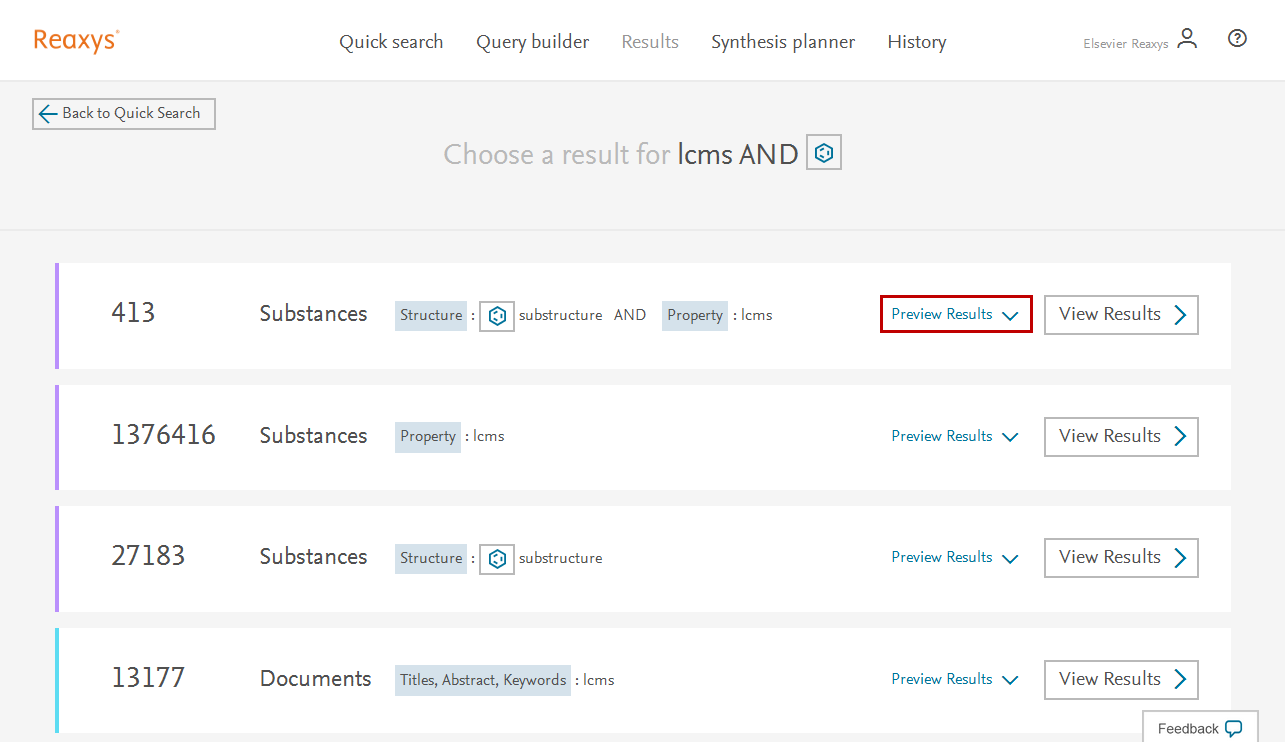
The Preview Results feature - Click View Results for the first result set (Substances: substructure and property) to display the Results Page.
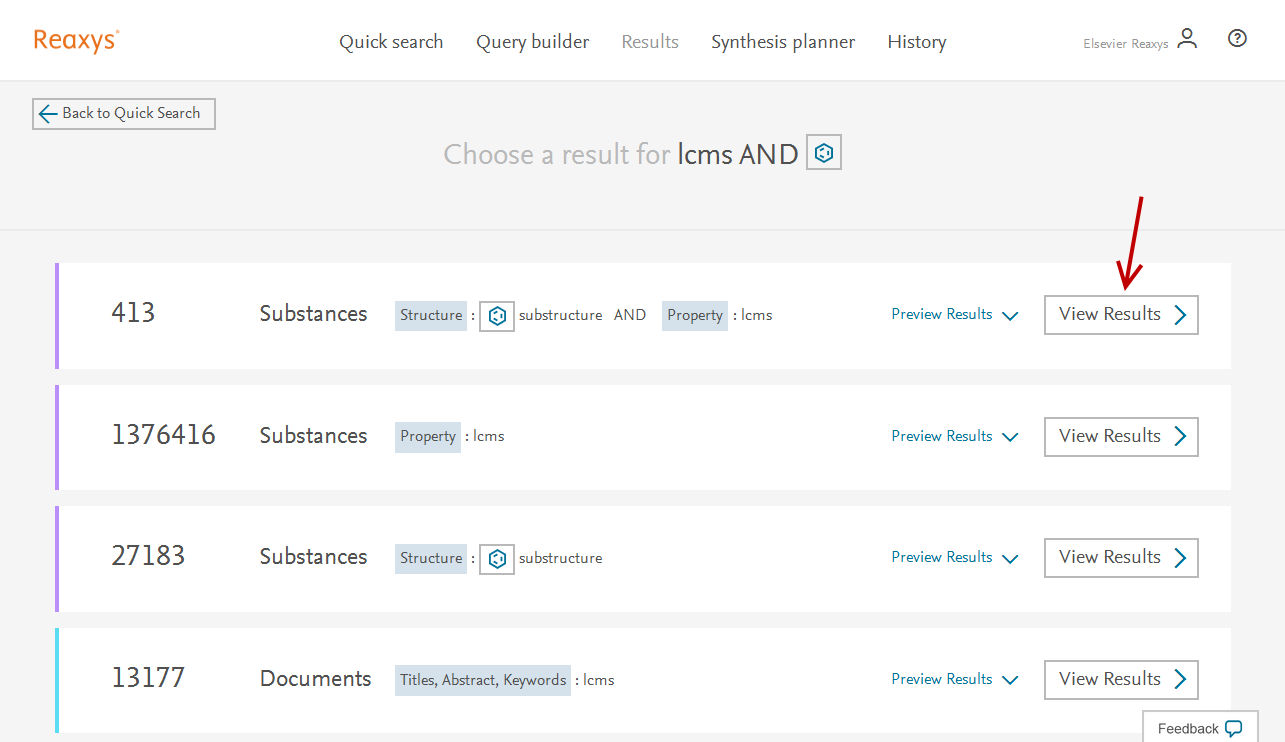
Click View Results Notes:
- 413 substances that have the part-structure and information on LCMS in the Mass Spectrometry Field are found.
- To view the Hit Data, you could click Mass Spectrometry…. However, if you are interested in only some of these substances, you can either use Filters and Analysis options, or go back and search a more specific structure.
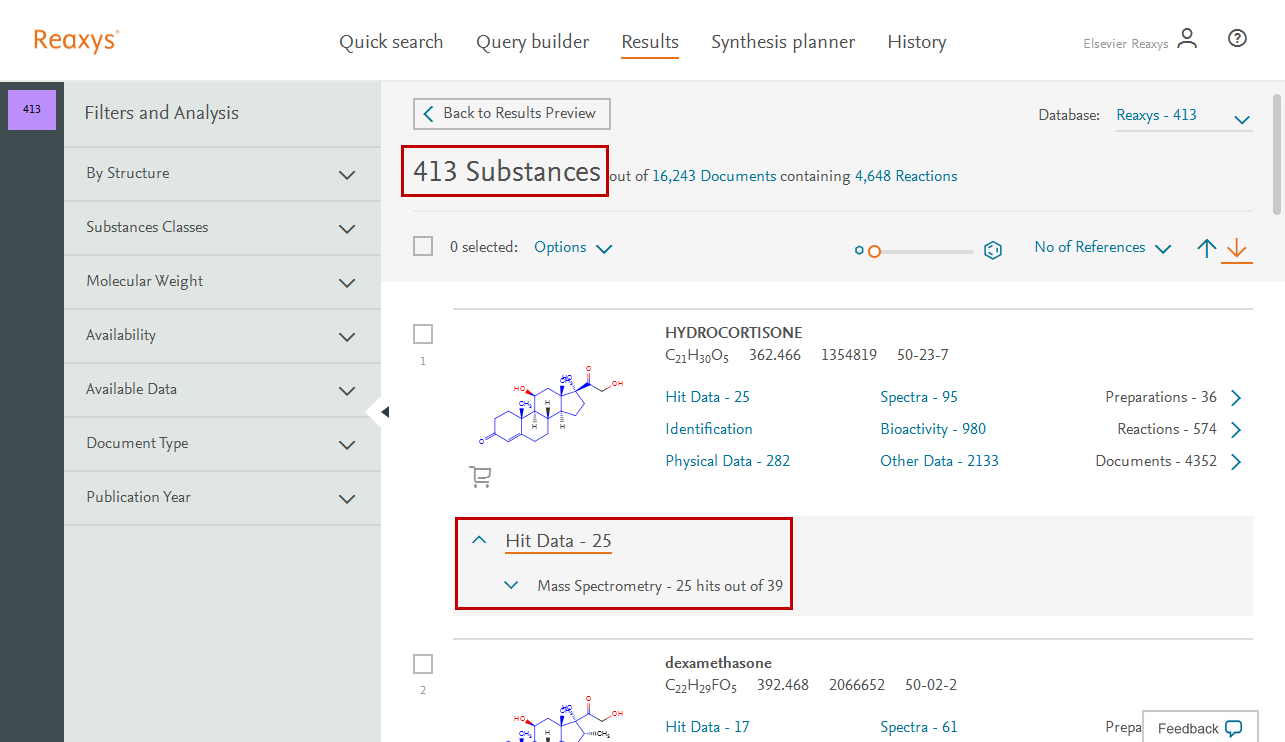
The Results Page is displayed In this example, let’s narrow substances to those with smaller molecular weights (these usually are the substances on drug prohibited lists).
- Expand Molecular Weight.
- Click the options where Molecular Weight is between 300 – 360 as shown below.
- Click Limit to. The Results are filtered to display 59 Substances.
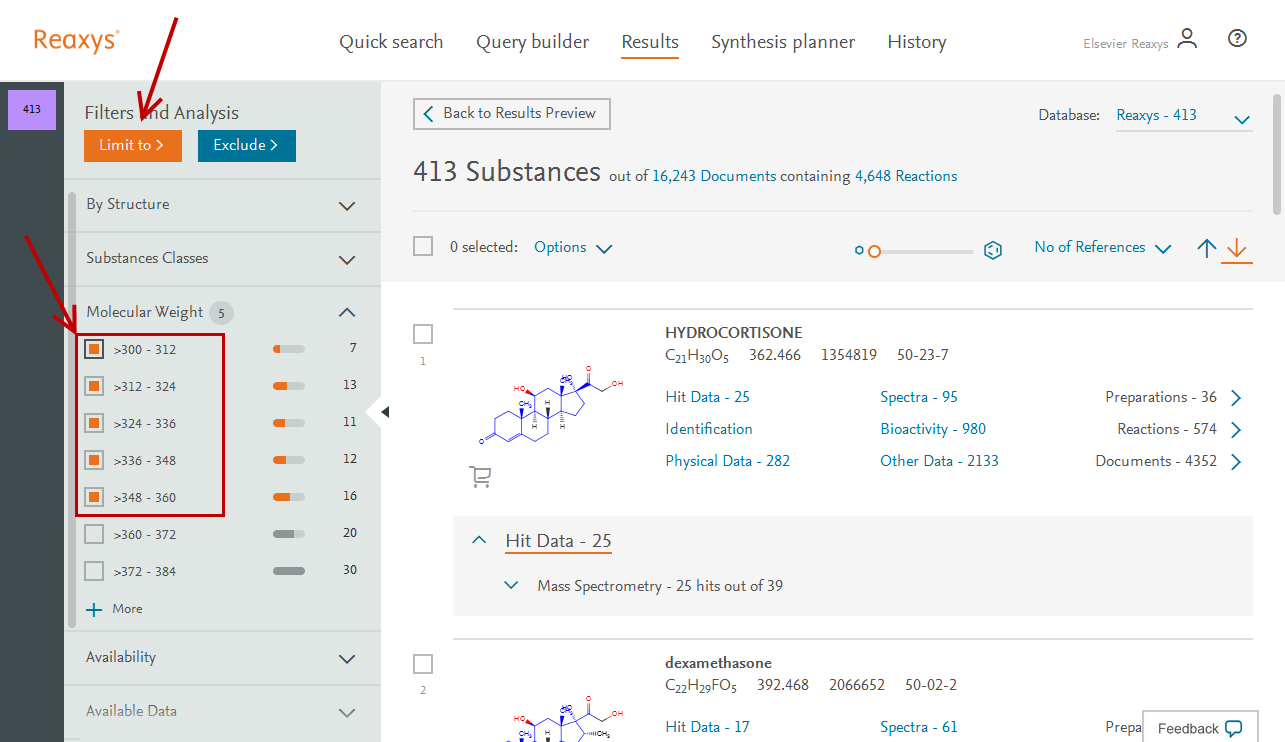
Define the Molecular Weight requirements and click Limit to - Under Hit Data, click Mass Spectrometry.
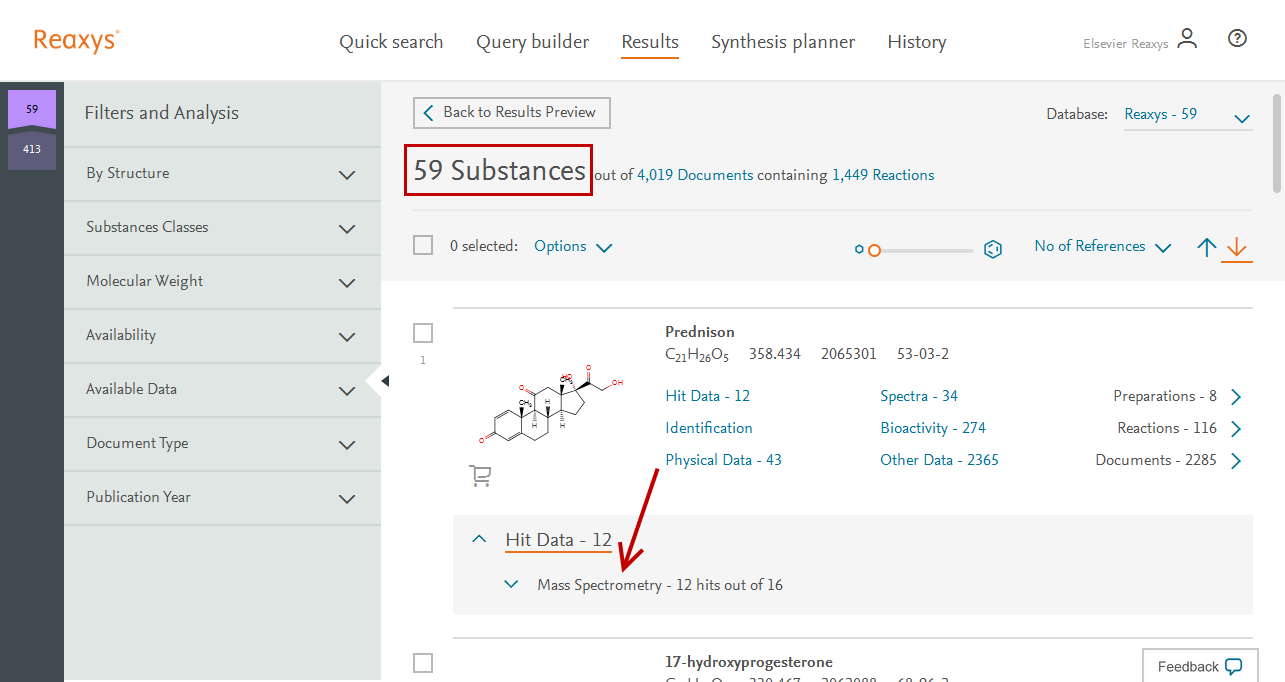
Click Mass Spectrometry - Specific Mass Spectrometry data is displayed.
Note: The Hit Terms LCMS in the Description sub-field in the Mass Spectrometry Field are highlighted.
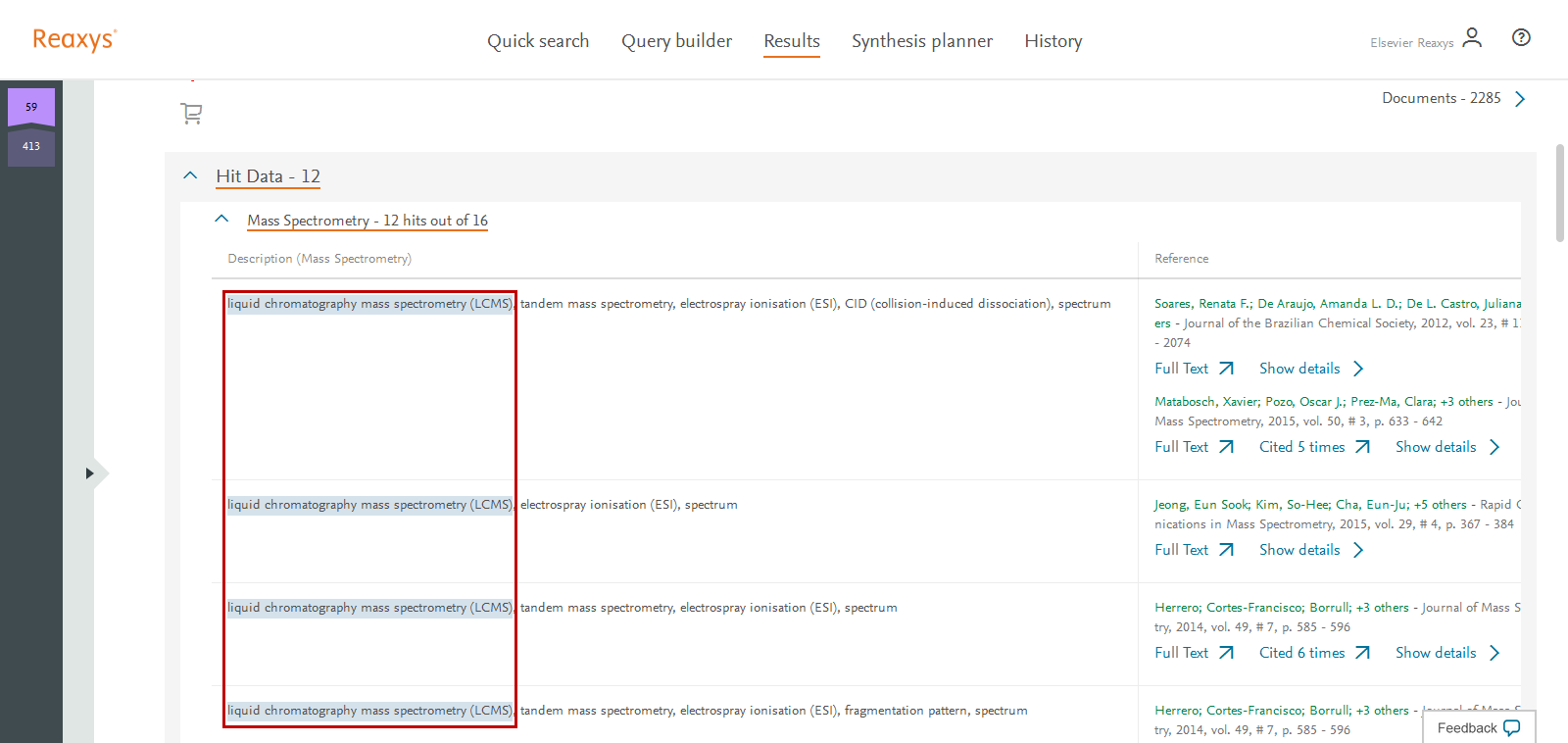
The Hit Terms are higlighted - Collapse Mass Spectrometry
To create a report, follow the steps:
- Click substances #2, #4, #5 and #8
- If necessary, click Options
- Click Export
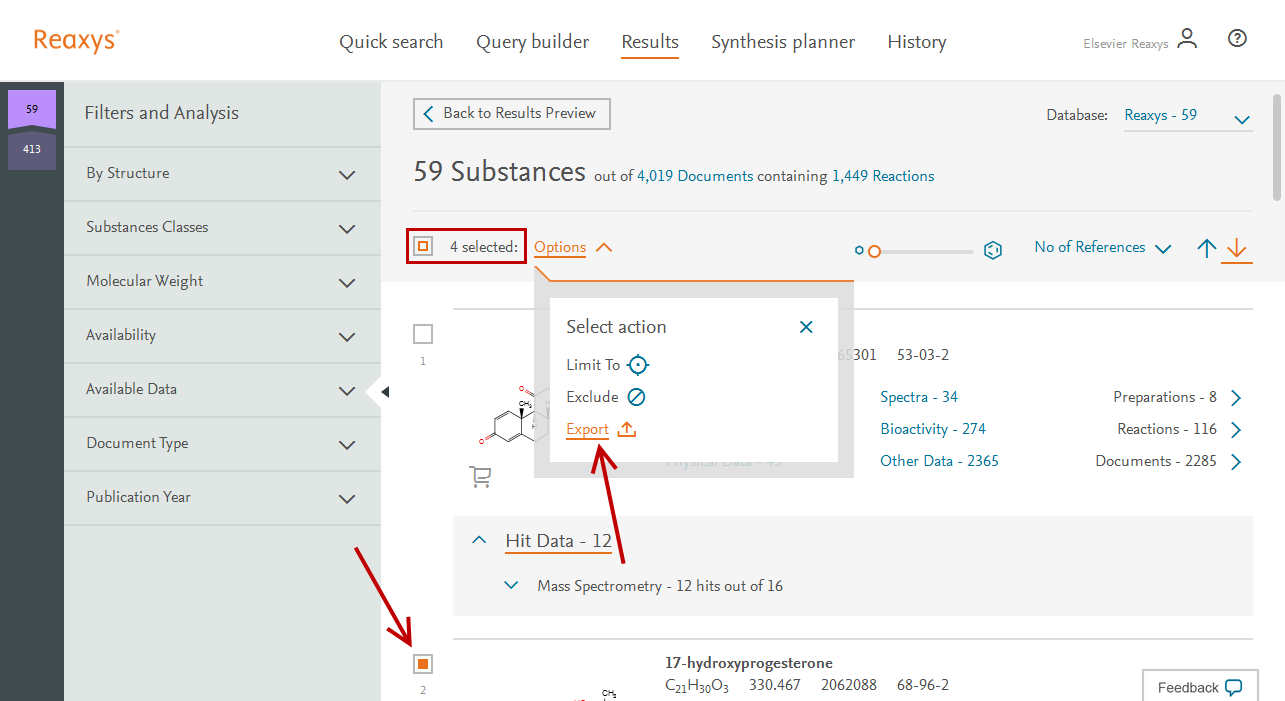
Select substances and click Export - In the Export substances window, click options defined here:
- Choose a format: PDF/Print
- Define Range: Selected -4
- Export: Hit data only
- Additional options: Include structures
- Click Export.
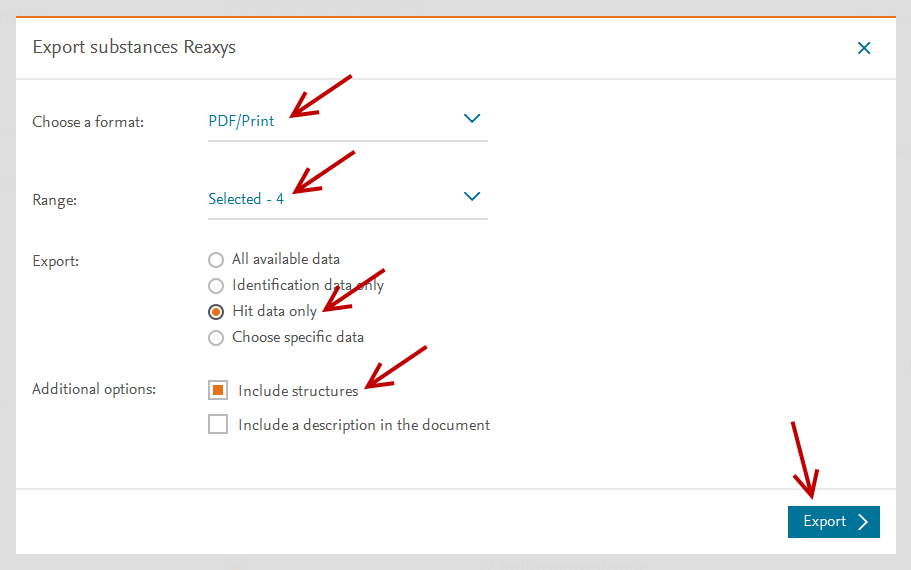
Export options - At the bottom of the working screen you see the progress of the generation of the report.
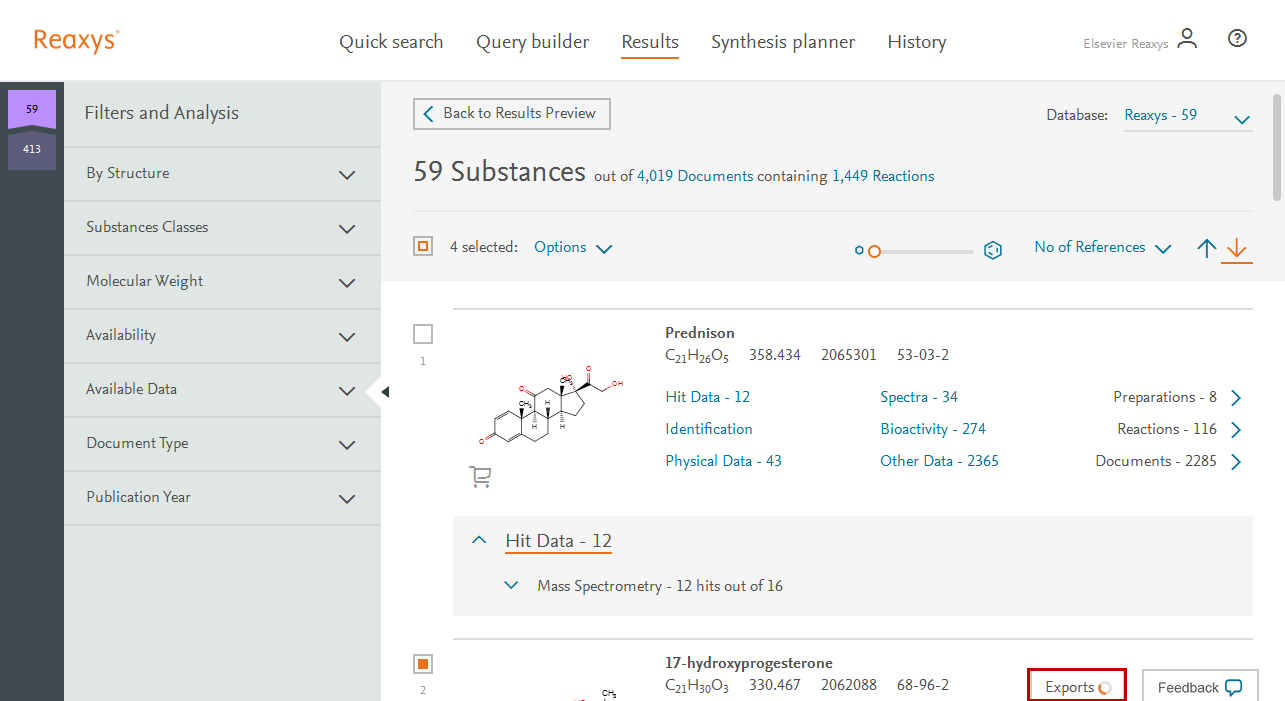
The progress of the generation of the report
- When the report is finished (indicated by the loader circle turning blue), click Download.
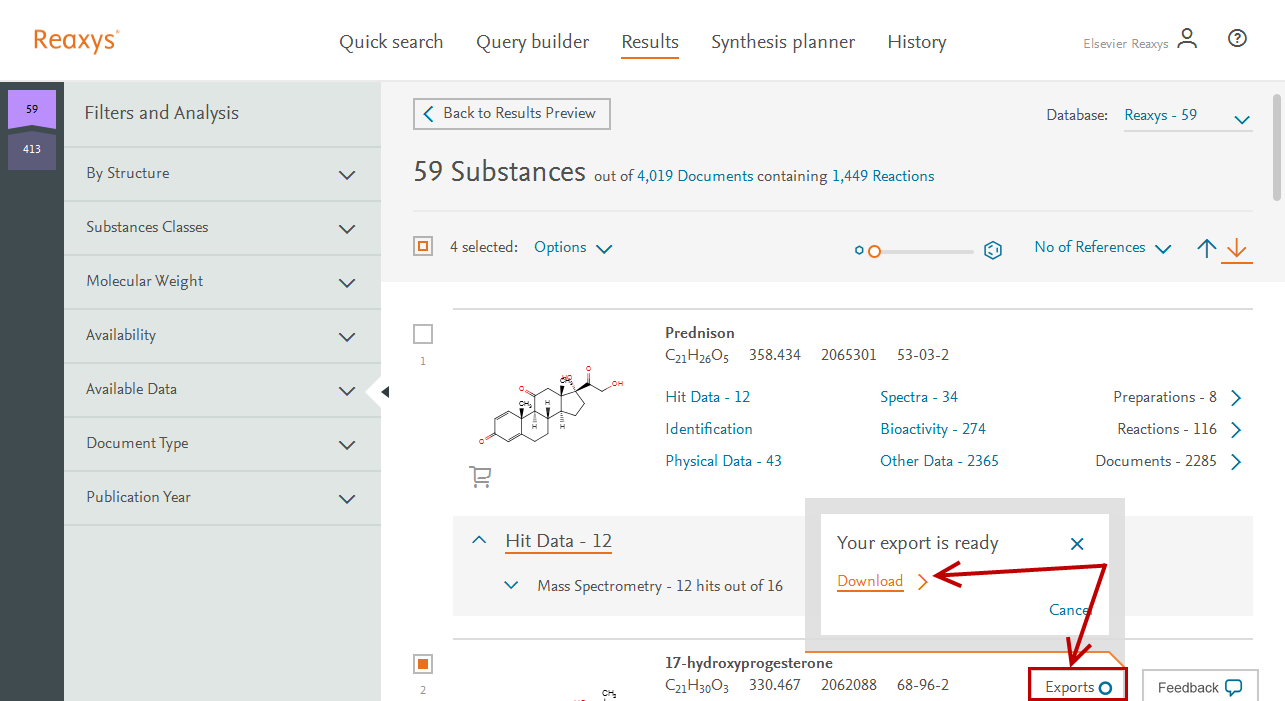
Click Exports, then click Download The report is displayed:
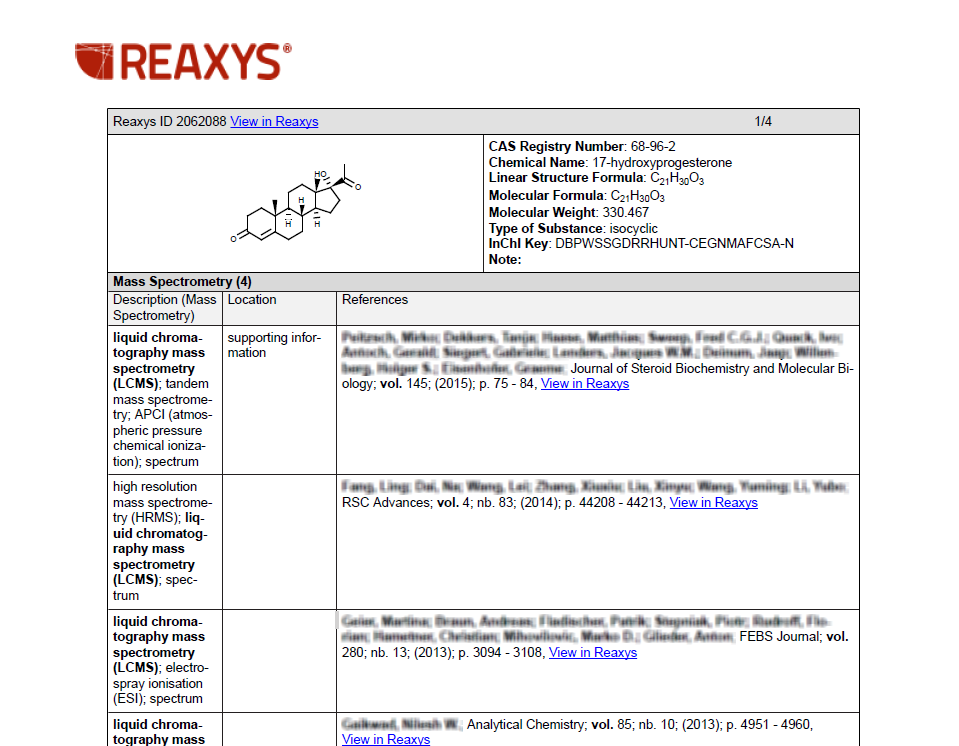
The report is displayed
In some cases it may not be possible to effectively answer the question through Quick search. For example, consider a request to find information on the hardness of indium-containing substances. While a Quick search for hardness of indium substances will retrieve various Document Records, such a search would almost certainly not retrieve all the different ways indium-containing substances would be described in these records.
The best way to find “indium-containing substances” is through a search based on a (part) Molecular Formula. Having done that, we need to retrieve just those substances that have hardness within the Substance Record, and such a search is most easily done using the Substance Basic Index. In fact the query (below) would achieve both these searches in a single search.
- On the Reaxys home page click Query builder.
- Click the Molecular Formula icon.
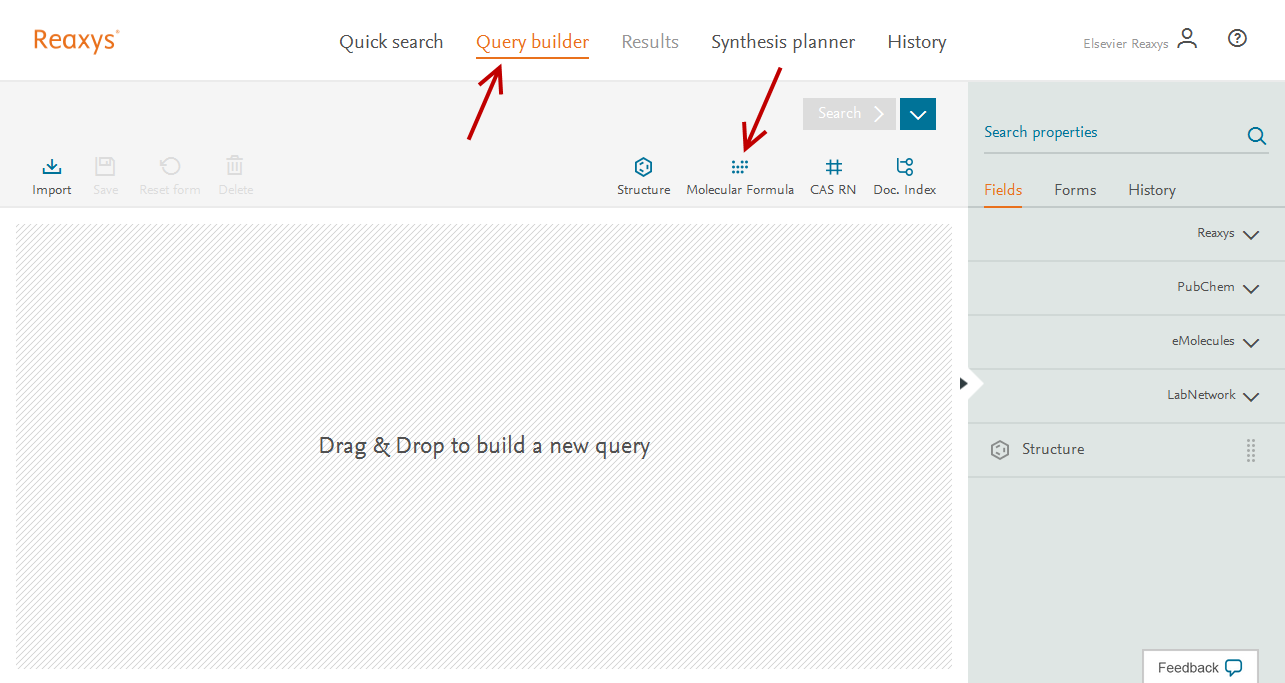
Click the Molecular Formula icon - The Molecular Formula search field appears in the query builder
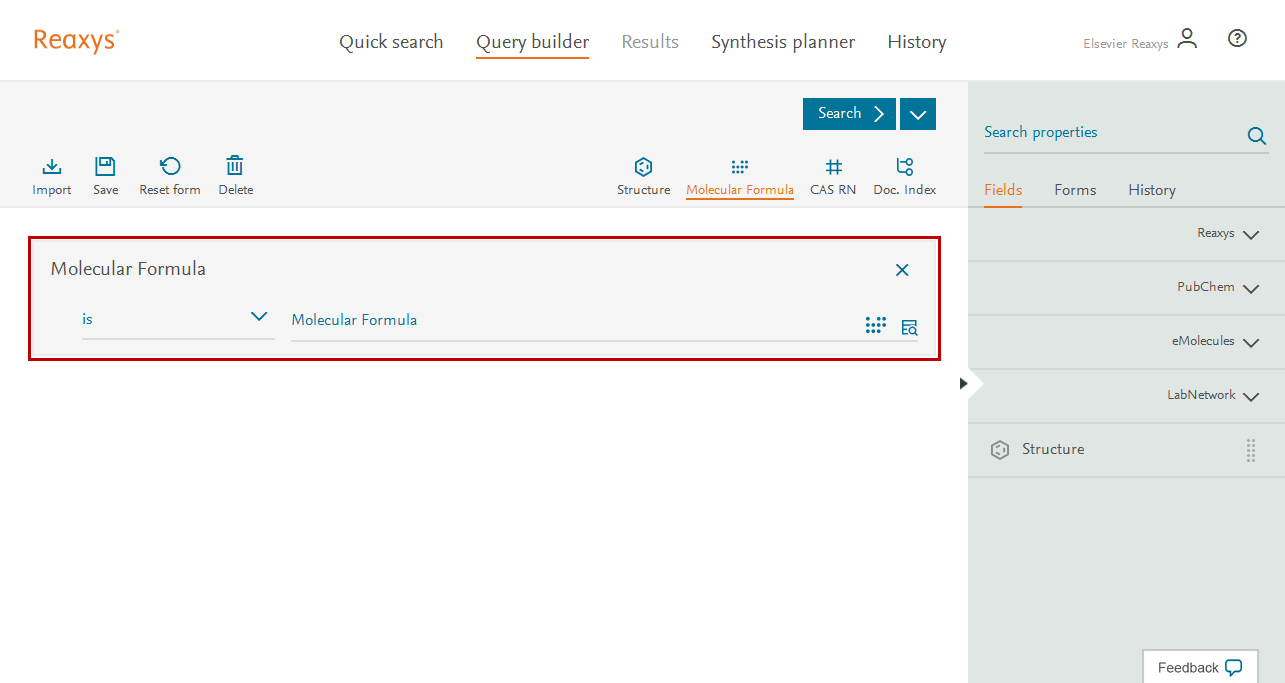
The Molecular Formula search field - In the Fields, Forms and History panel, expand Reaxys and Basic Indexes.
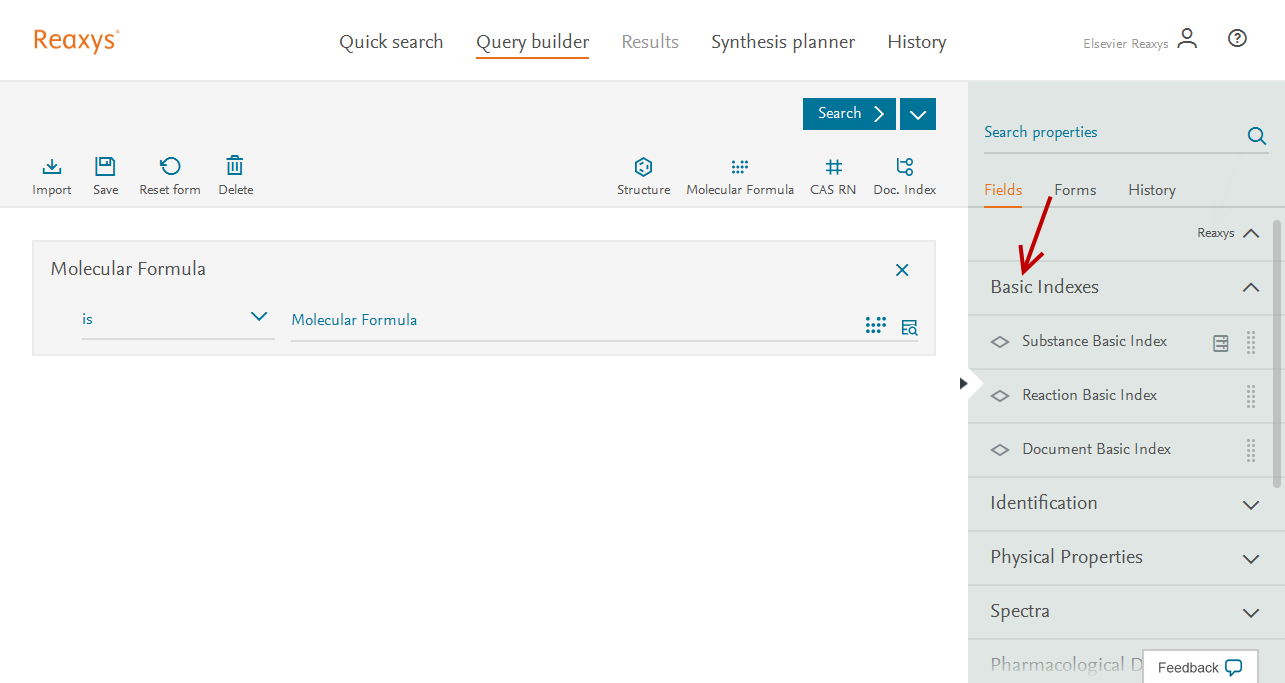
Expand Reaxys and Basic Indexes - Drag and Drop Substance Basic Index onto the Query builder
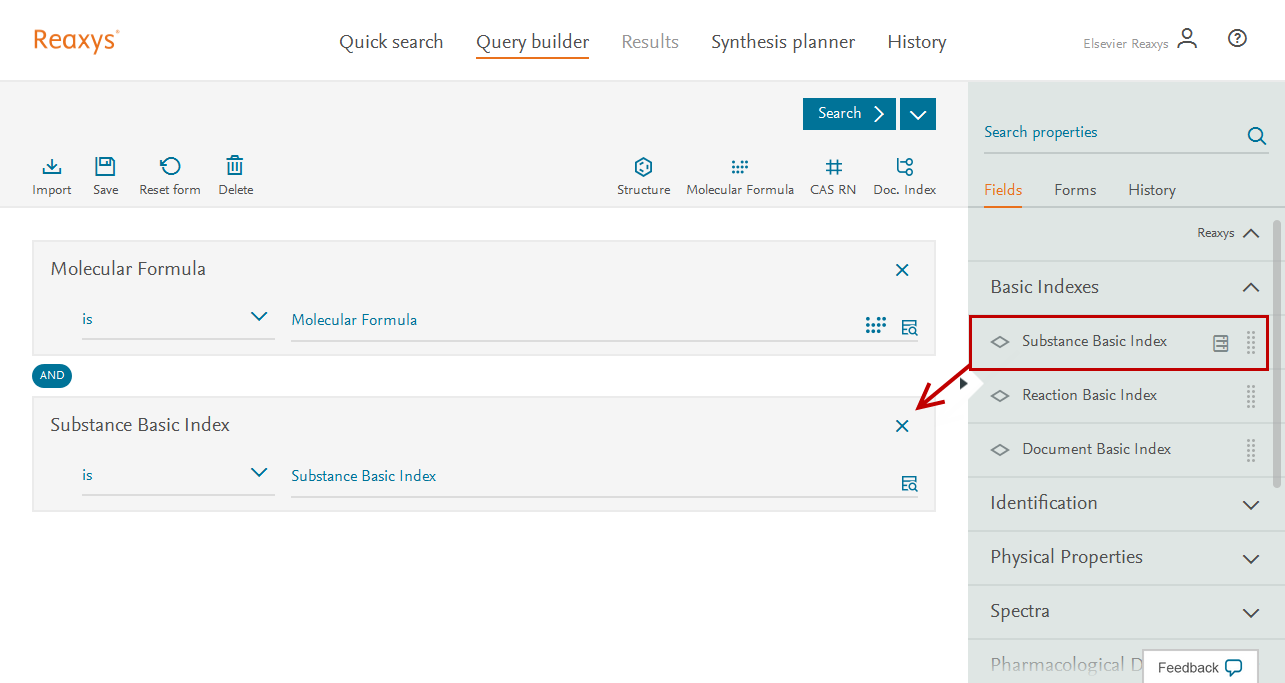
Drag and Drop Substance Basic Index - Change the Molecular Formula is field to Contains
- Click the Molecular Formula field and type In (Indium)
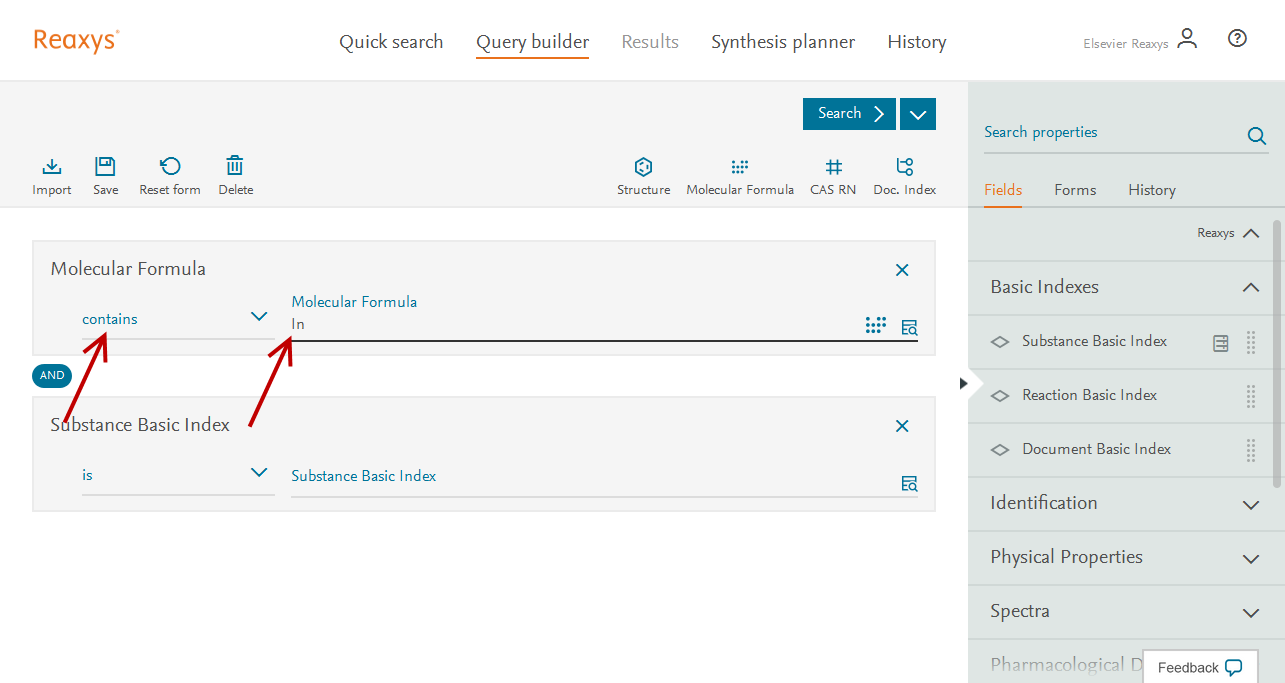
Click the Molecular Formula field and type In - Click the Substance Basic Index field and type hardness
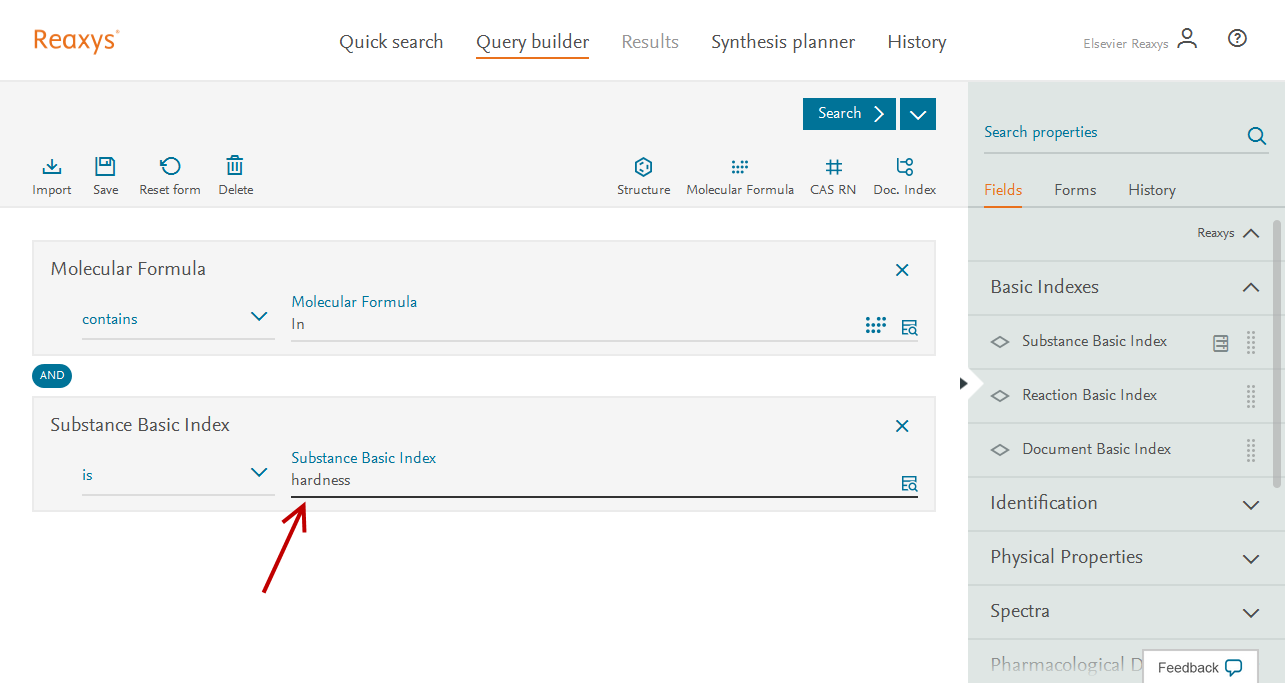
Type hardness - Click Search and Substances
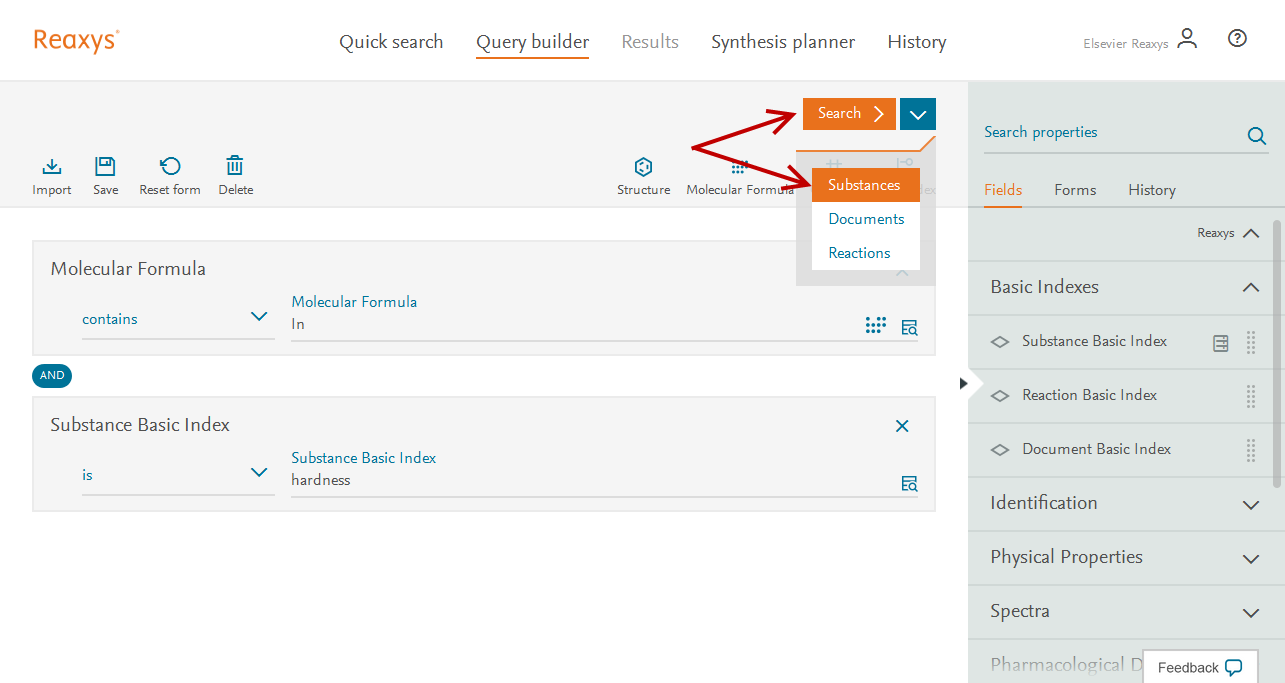
Click Search and Substances - The Results Page is displayed showing 161 Substances that meet our requirements.
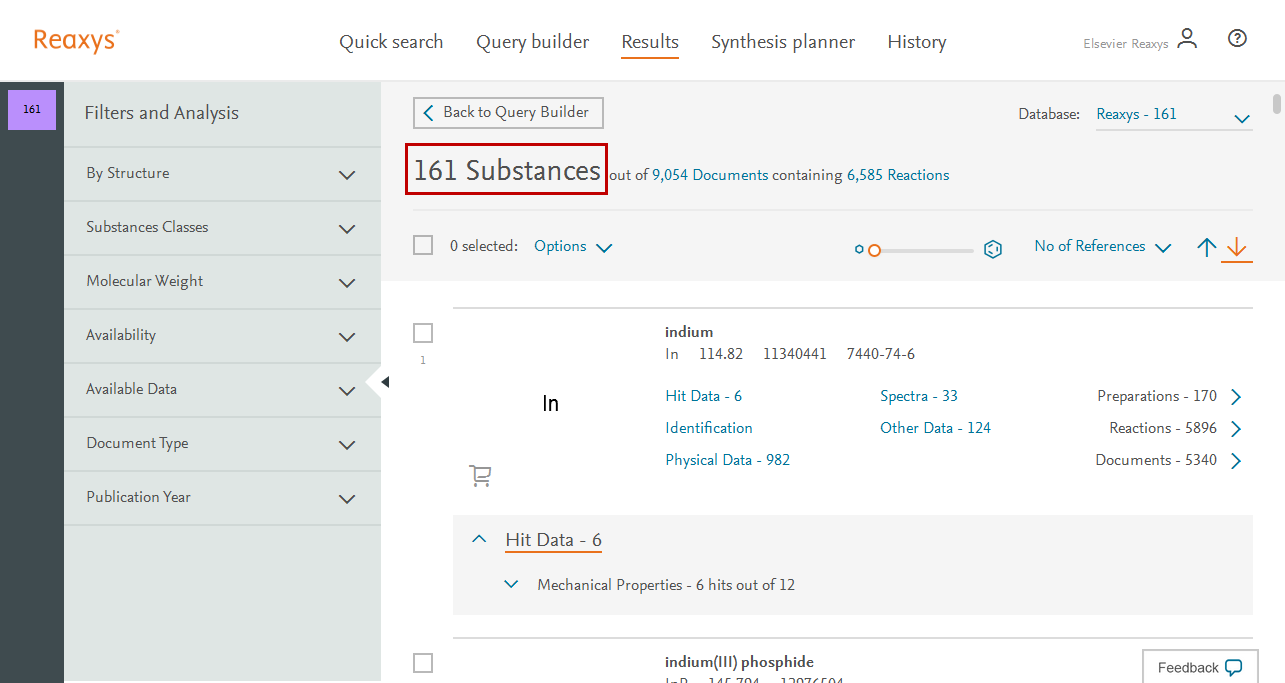
161 Substances - Scroll down to copper indium diselenide (result # 5). It shows there are 10 data hits
- Expand Mechanical Properties
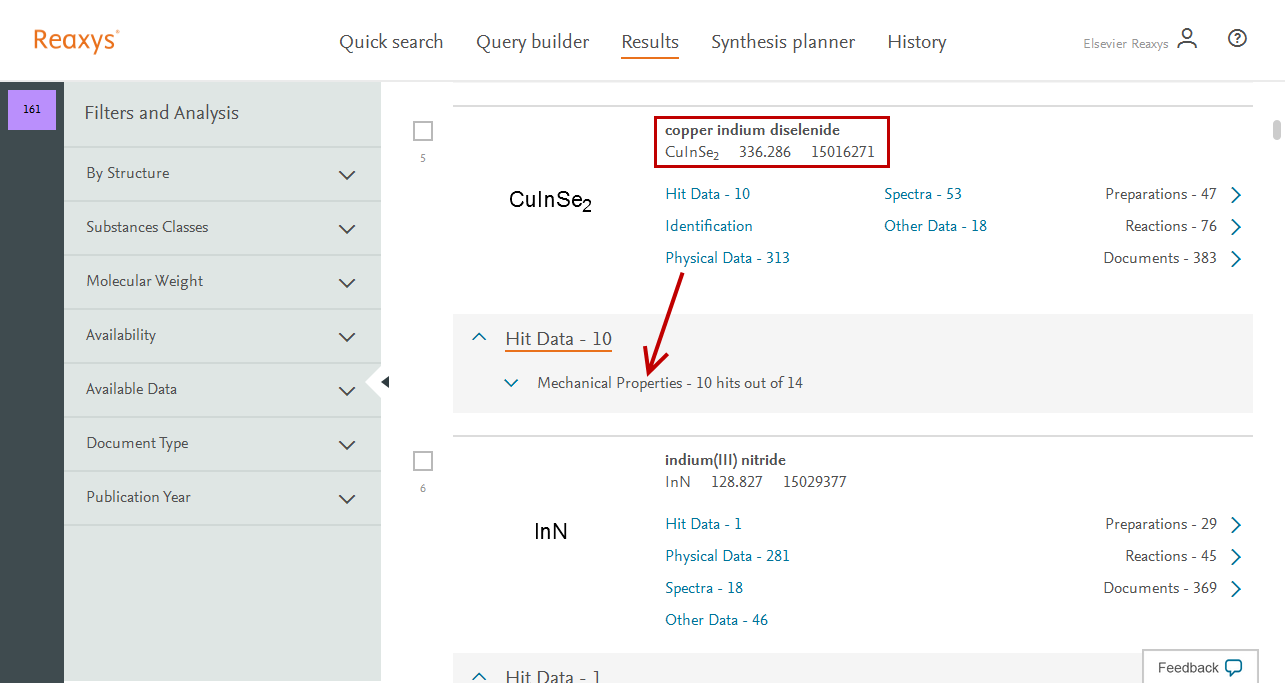
Expand Mechanical Properties - Mechanical Properties with hit data for hardness are highlighted.
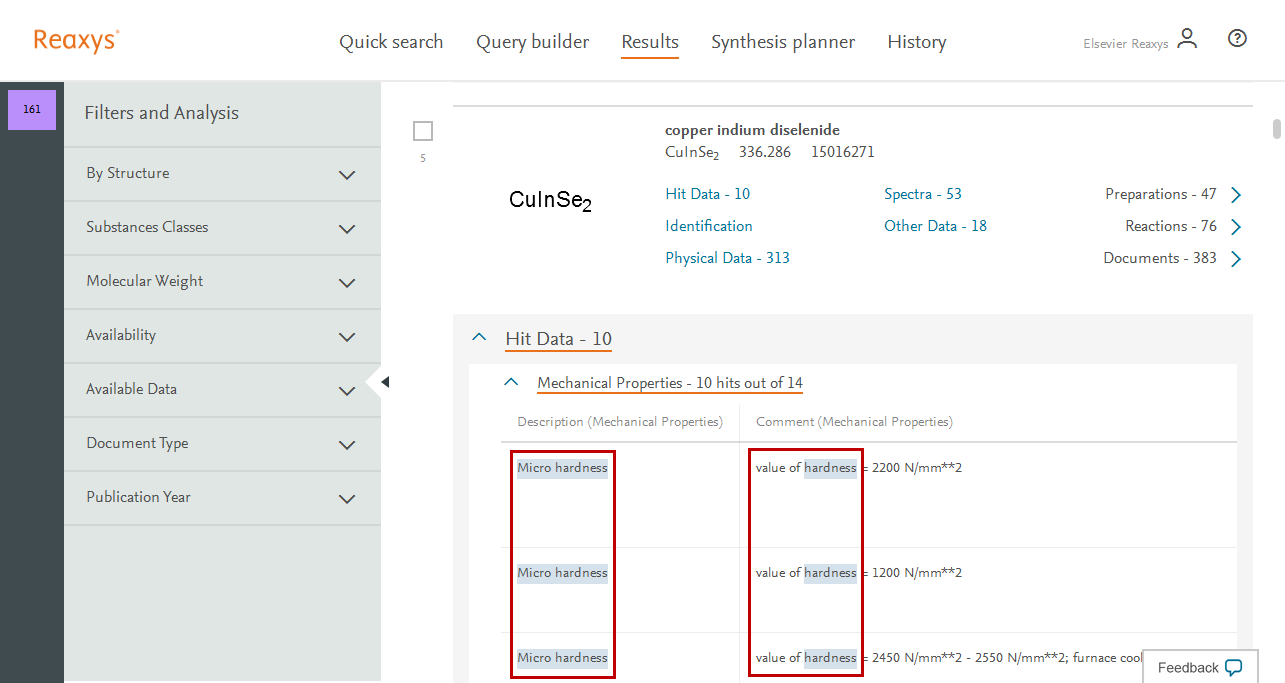
Mechanical Properties with hit data for hardness are highlighted
Note that the two search options in Quick search are either text- or structure- based, and it is very difficult to search for numbers (numeric searches) through such interfaces.
However, Reaxys contains several hundred fields that have numeric values and Reaxys allows numeric operators (e.g., = => > < <= or - (range A – B)). These fields can be dragged into the workspace under Query builder.
If you do not know the name of the required numeric field to search you may try to enter term(s) in the Search properties panel at the right of the screen.
Example: Find substances with critical superconductivity temperatures >100oC.
- If necessary, click Query builder and click Delete to clear the Query builder
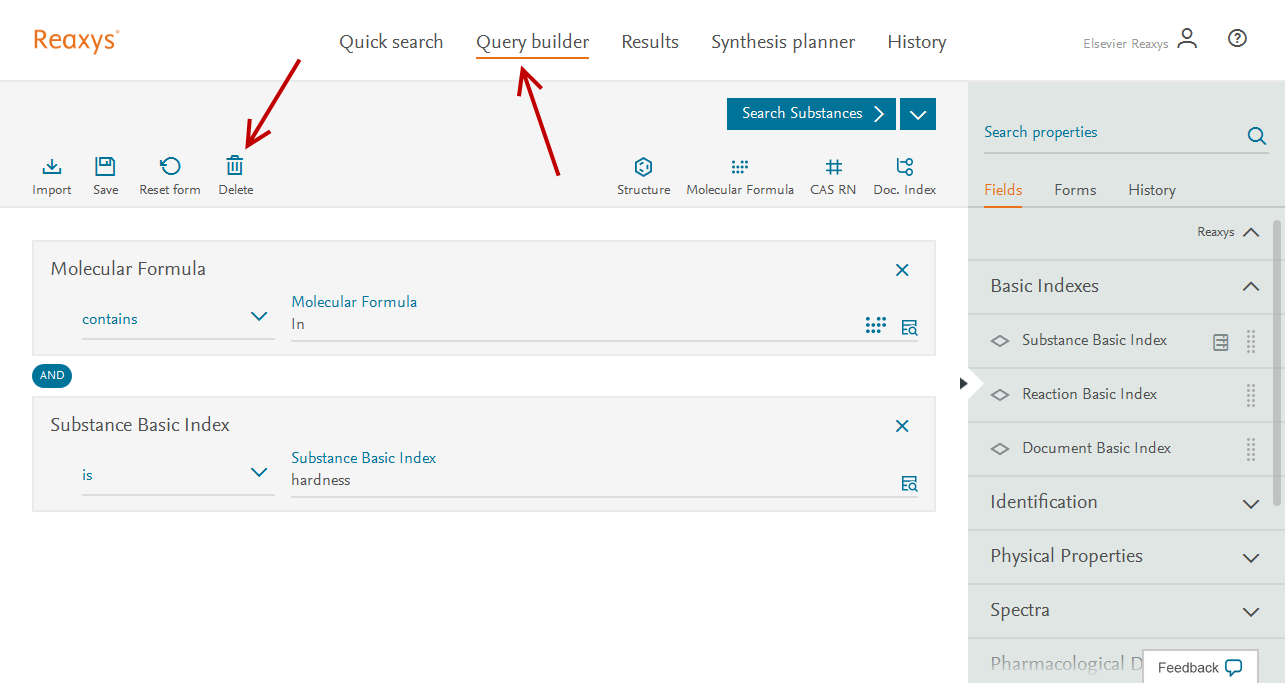
Click Query builder and click Delete - In the Search properties field, type superconductivity
- The Field Electrical Data appears.
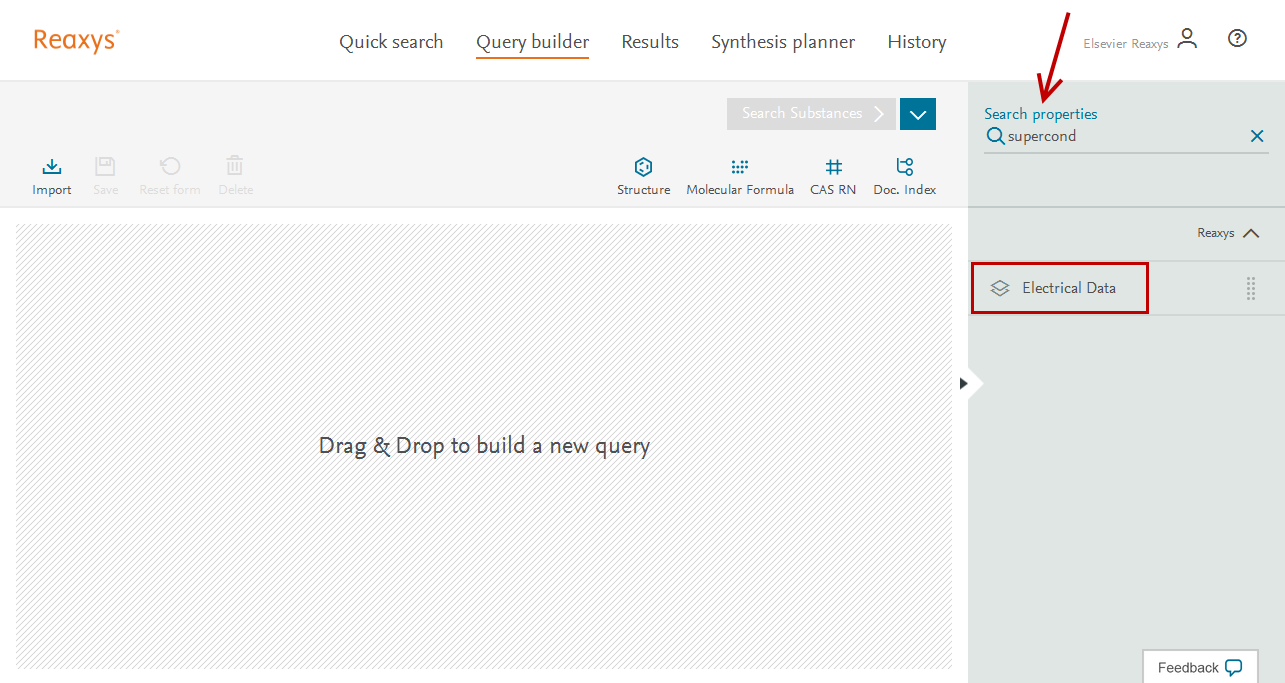
Type superconductivity, in the Search properties field - Drag and Drop Electrical Data onto the query builder.
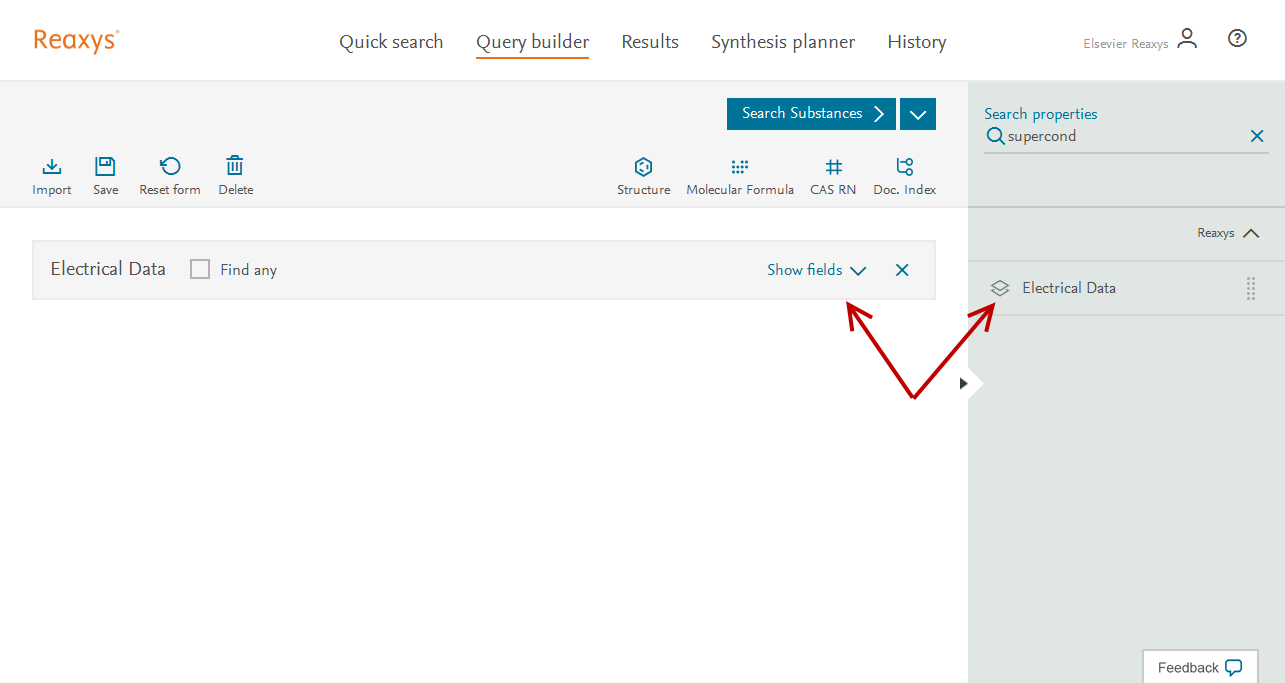
Drag and Drop Electrical Data - Click Show fields
- Four Sub-fields appear
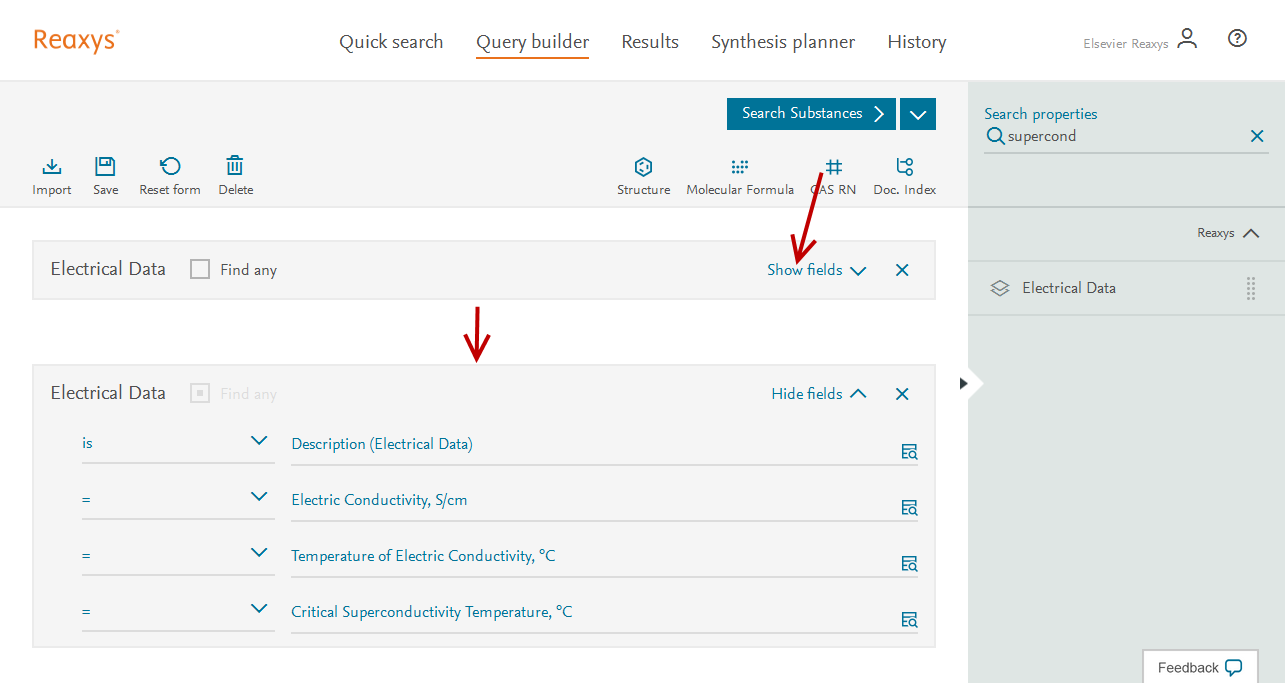
Four Sub-fields appear - In the Critical Superconductivity Temperature sub-field:
- Change the operator = (equals) to the operator > (greater than)
- Click the Critical Superconductivity Temperature field and type 100 (to close the drop-down suggestion window, click in the white space outside of it)
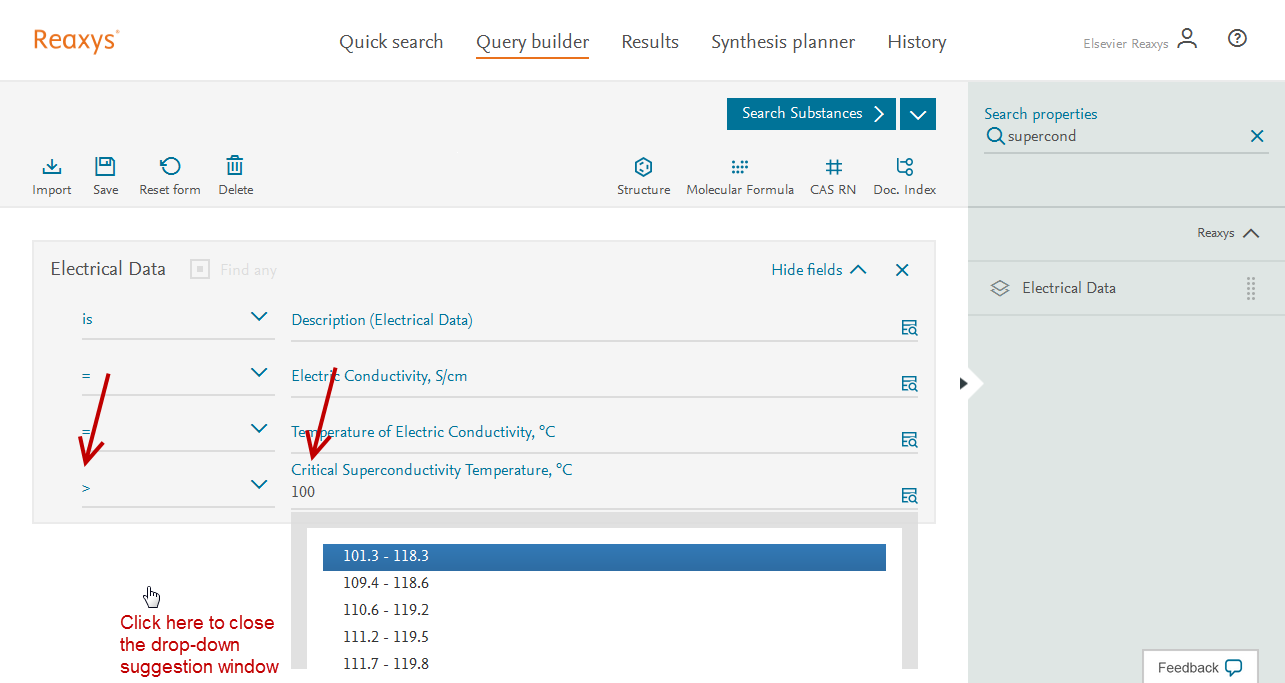
The Critical Superconductivity Temperature sub-field
- Click Search, and if necessary click Substances
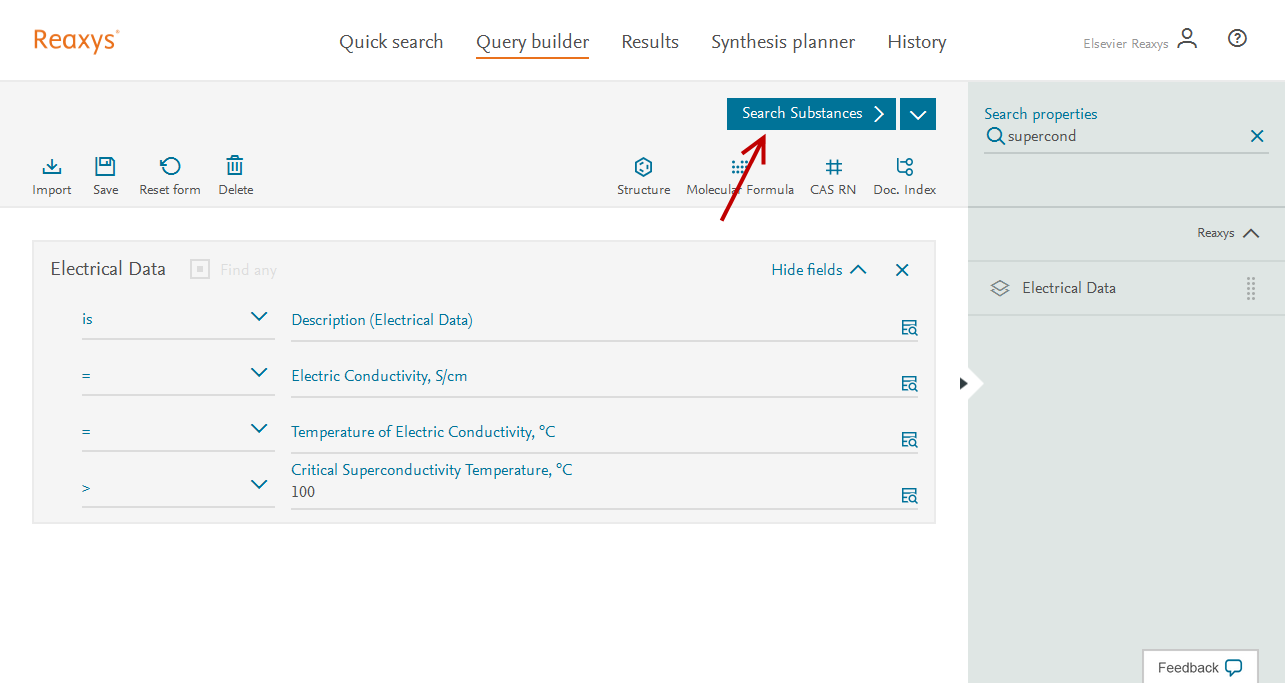
Click Search, and if necessary click Substances - The Results Page is displayed showing 20 Substances. All results will contain information related to critical superconductivity temperatures >100 oC in one or more of the property fields.
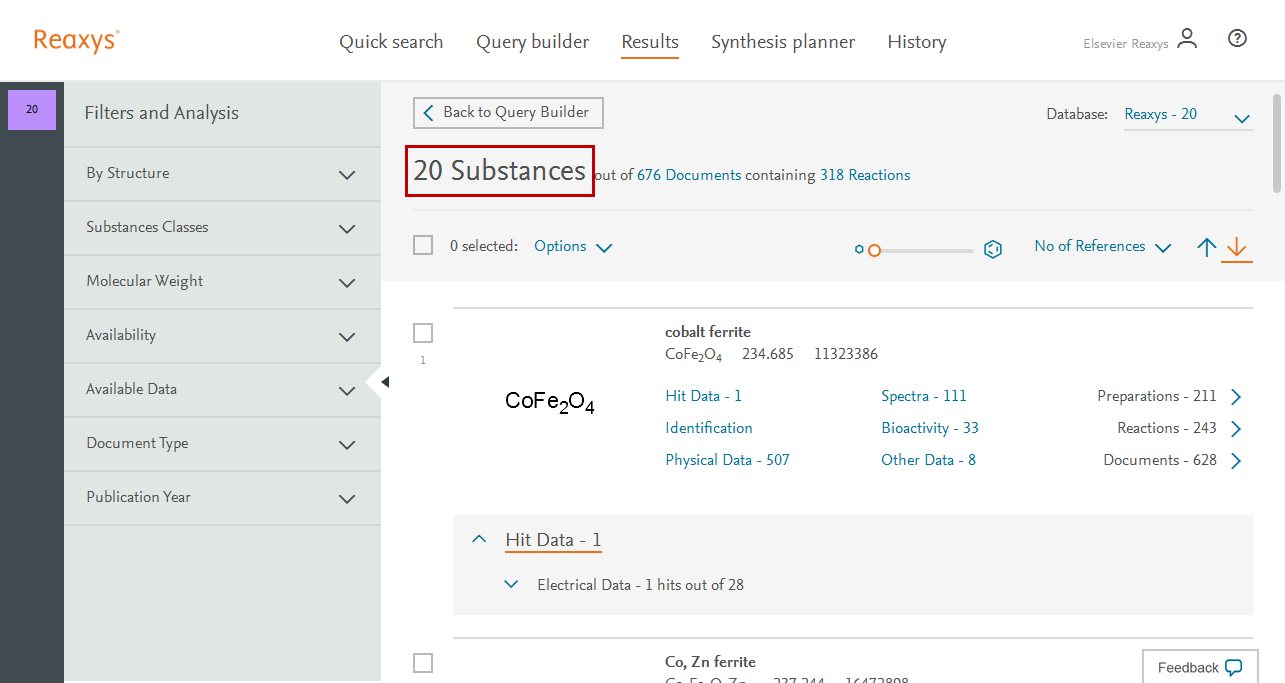
The Results Page is displayed showing 20 Substances - Under Hit Data, expand Electrical Data
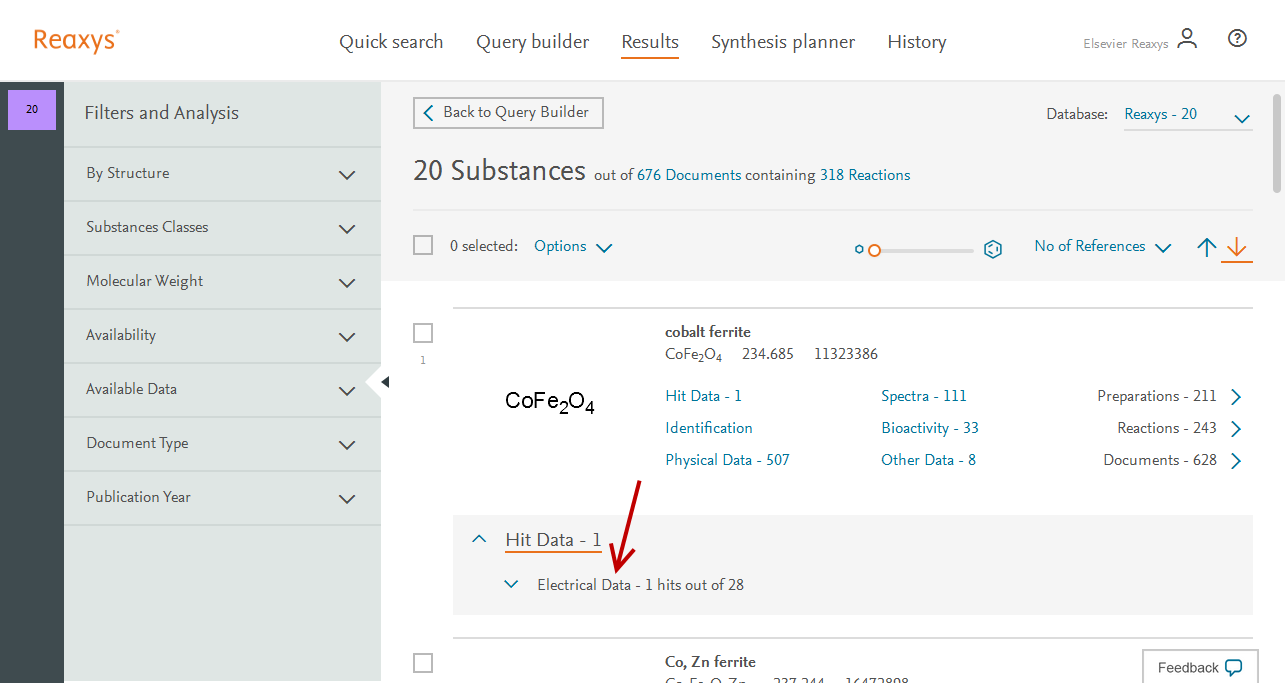
Expand Electrical Data - Electrical Data with information for superconductivity > 100°C are highlighted.
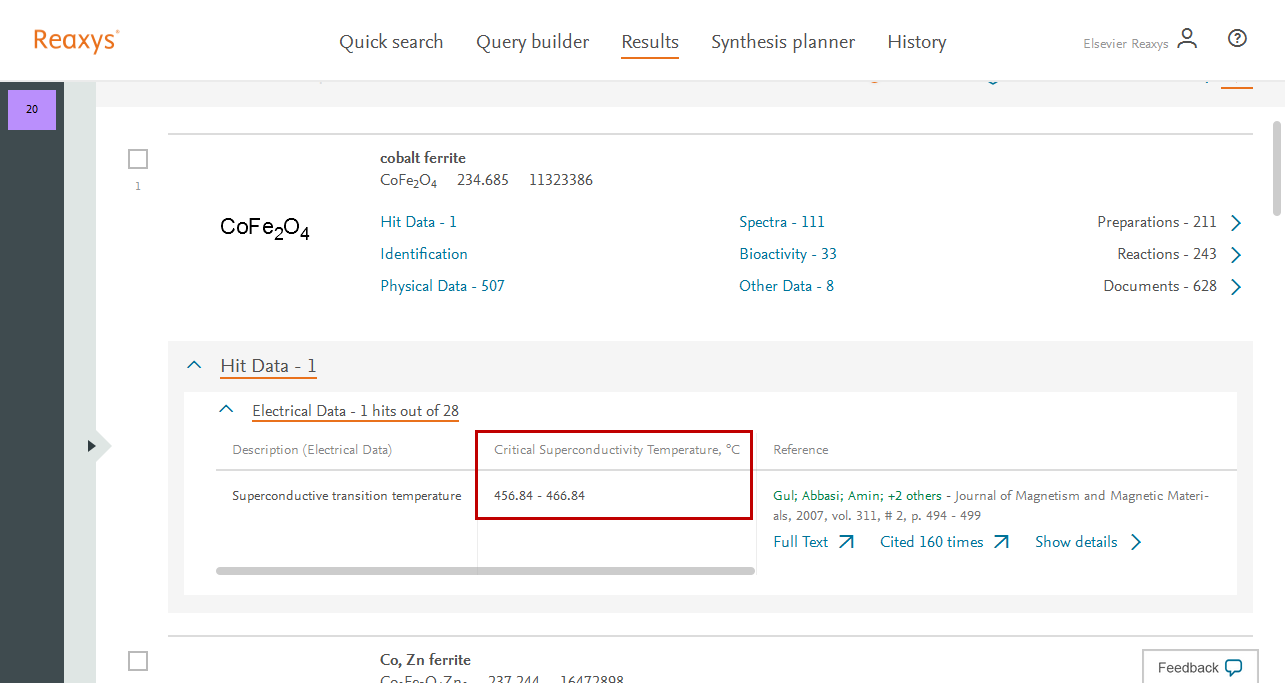
Electrical Data with information for superconductivity > 100°C are highlighted - Click Show details to view the Document Record in Reaxys for the original article.
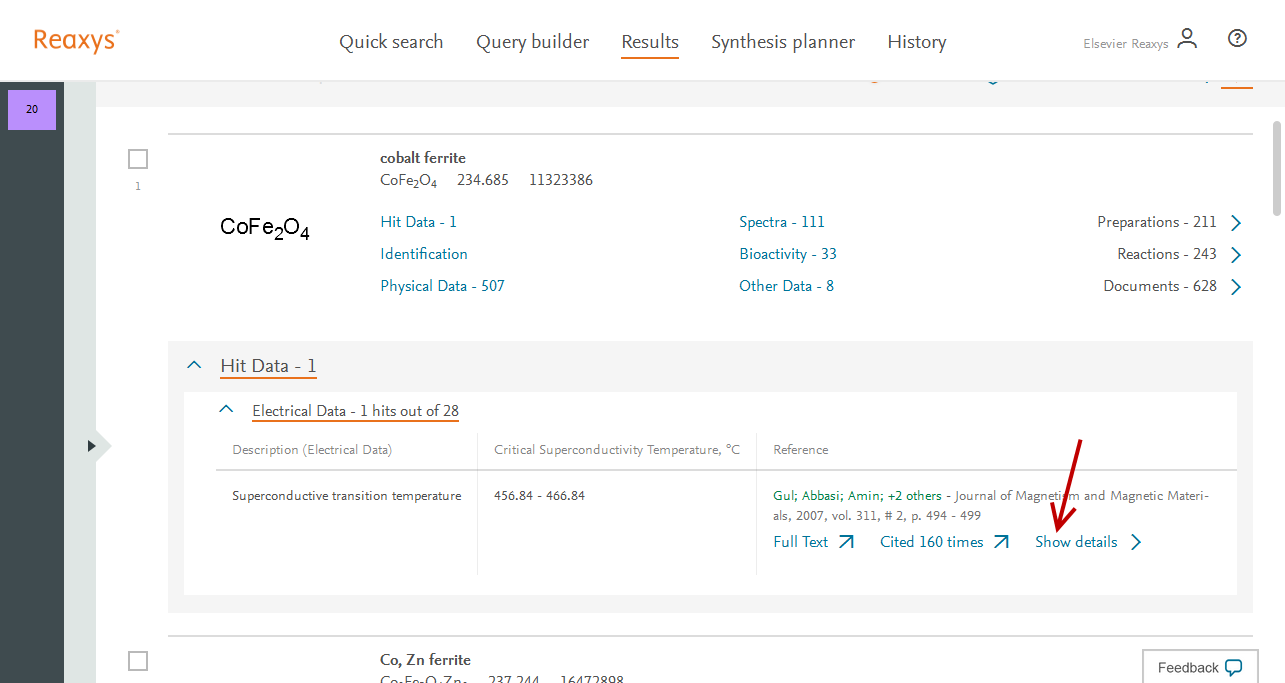
Click Show details - The Document Record detail is displayed:
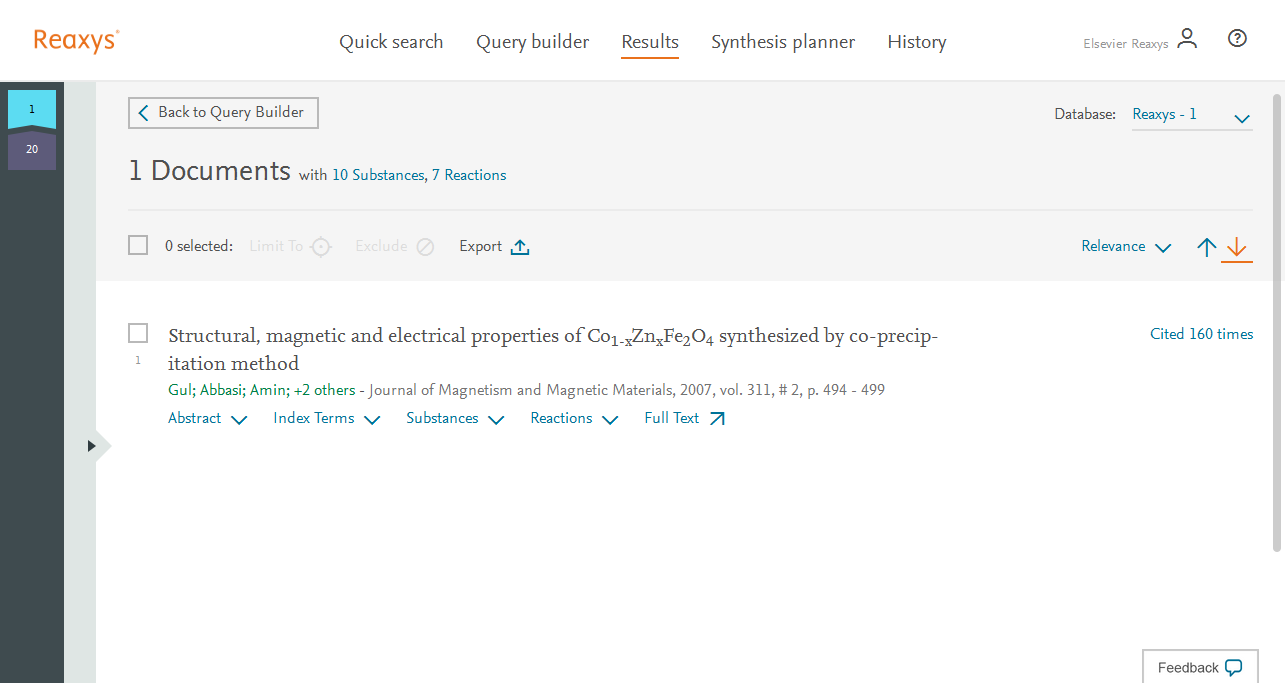
The Document Record detail is displayed - Click Abstract to view the document’s abstract.
- Click Abstract again to hide the abstract
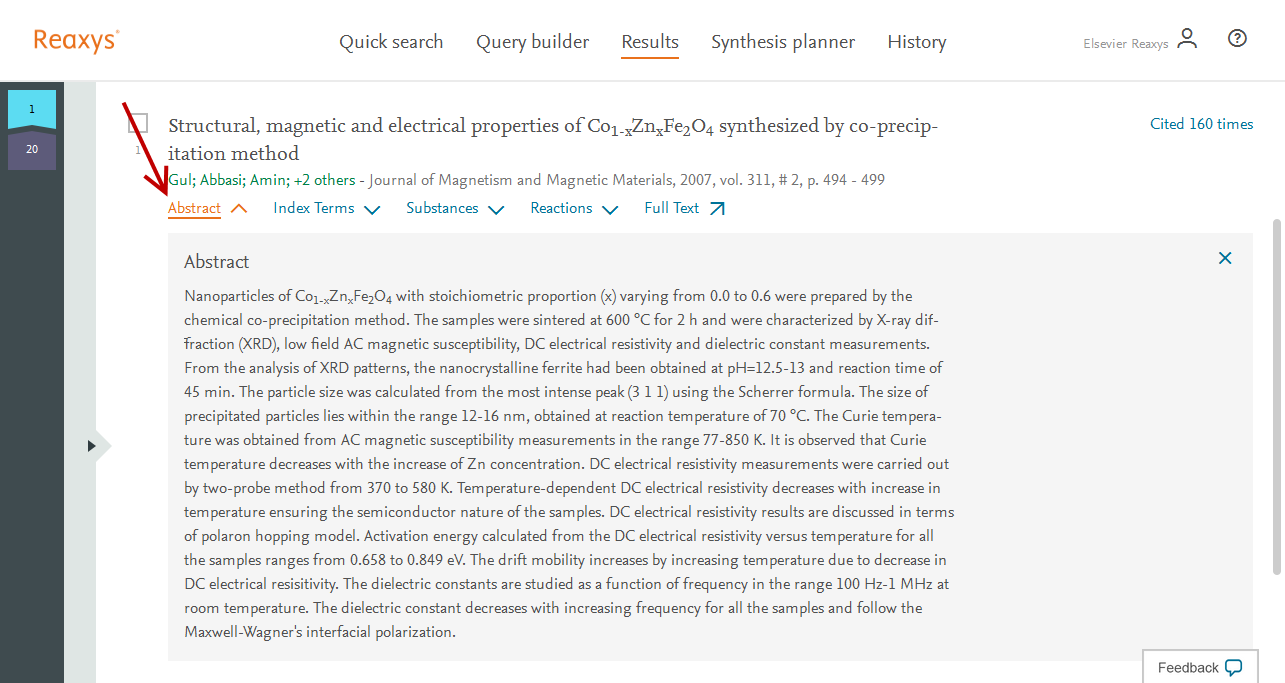
Click Abstract - Click Index Terms to view the index terms that were assigned to this article.
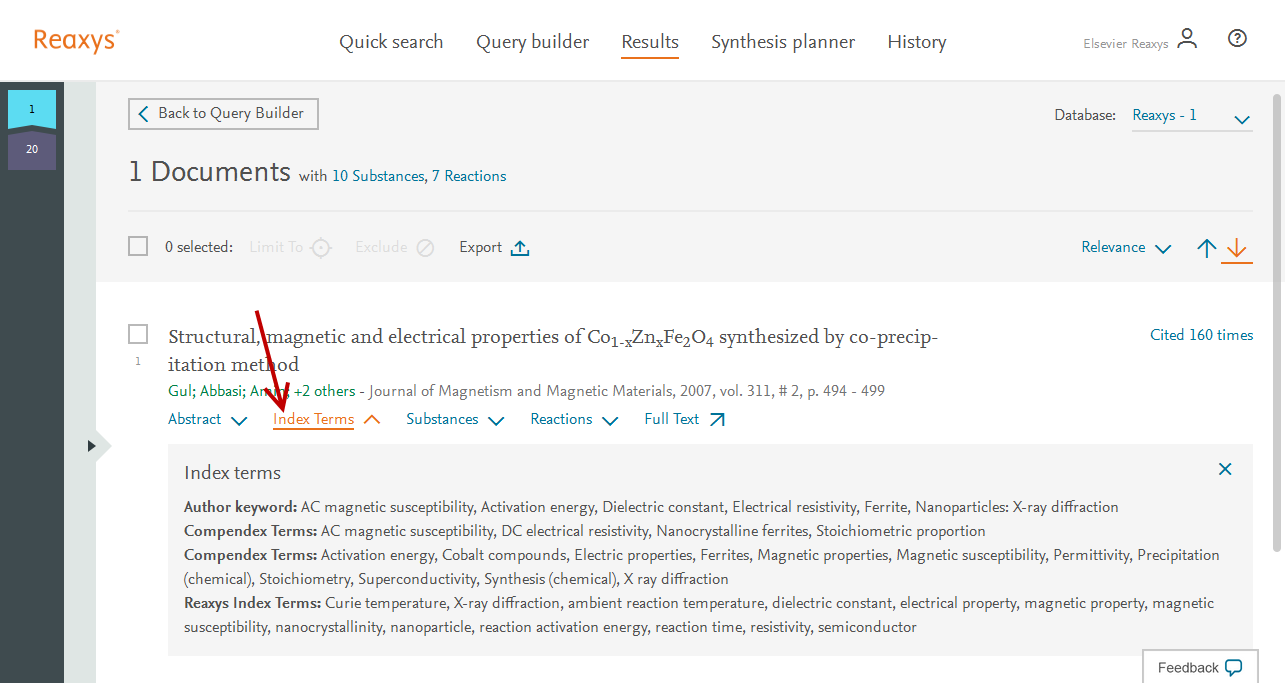
Click Index Terms - Click Cited 160 times to open Scopus with the documents that cite this article
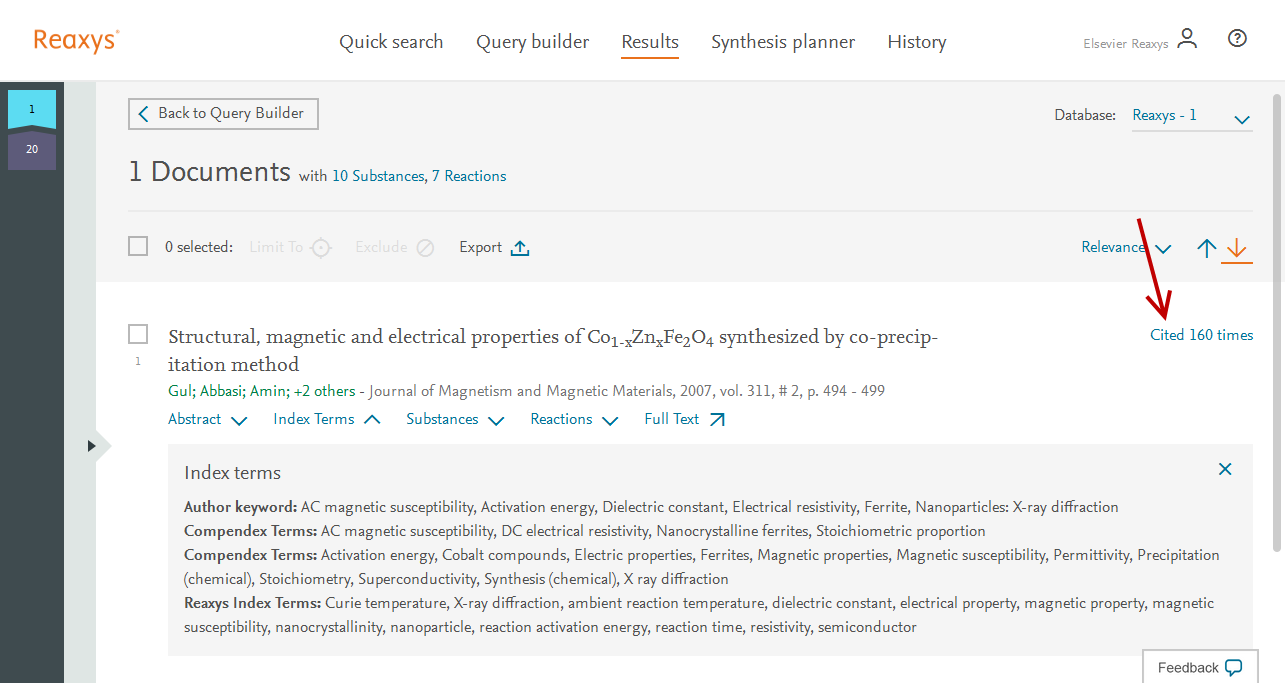
Click Cited 160 times
- Scopus is opened displaying the cited documents. The number may differ from what was shown in Reaxys, as Reaxys is updated once a month.
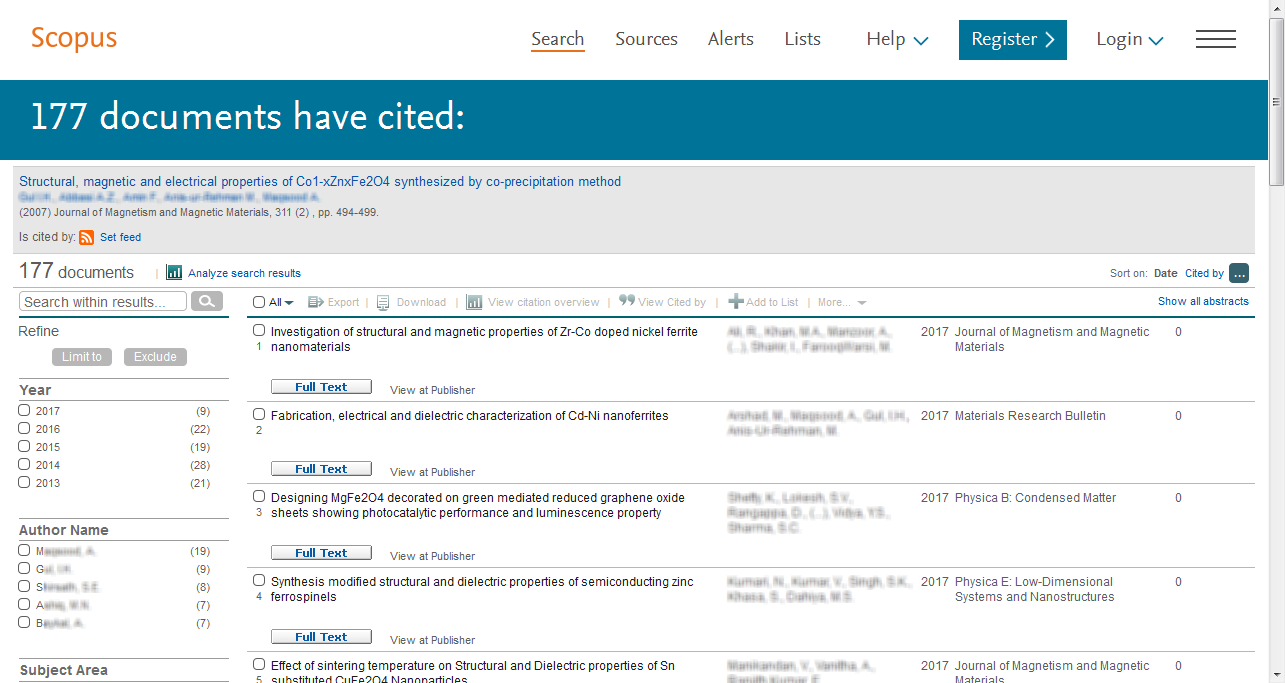
Scopus is opened displaying the cited documents
For more information on Property Searching in Reaxys, also see the last chapter of our video tutorial on using Quick search.
Did we answer your question?
Related answers
Recently viewed answers
Functionality disabled due to your cookie preferences