View by category
Editor Guide to CrossCheck plagiarism reports
Last updated on March 15, 2023
Watch this short video to see how this feature works.
Elsevier journals on Editorial Manager use the Similarity Check service provided by Crossref and powered by iThenticate to provide editors with a user-friendly tool to help detect plagiarism.
The CrossRef Similarity Check uses iThenticate originality detection software to identify text similarities which may indicate plagiarism. It does this by comparing manuscripts with both a web repository and the CrossRef database, which indexes more than 50 million published articles from more than 200 publishers.
How it works
Following initial submission by the corresponding author, the system-generated PDF is submitted to the iThenticate system. This file is compared against a database of sources, including published articles submitted to CrossRef by publishers as well as Web sources. A Similarity Check Report is generated that details the similarities between the manuscript submitted and the available published articles. The report will be ready for viewing when you receive the new submission and can be accessed from the submission record.
Further Resources
Elsevier’s Plagiarism Detection page offers more details regarding the Similarity Check service.
Elsevier’s Plagiarism Complaints page details what to do when plagiarism has been found.
The 'Similarity Check/iThenticate Results' link appears once the report is created, a few minutes after the submission is finalized by the author, and is shown in the submission's Action list in two locations.

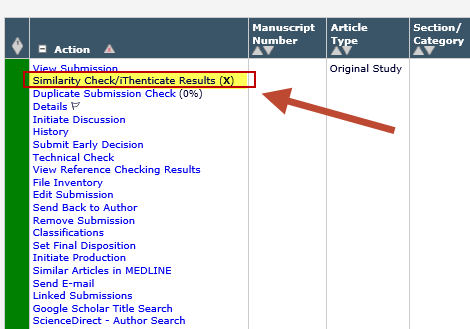
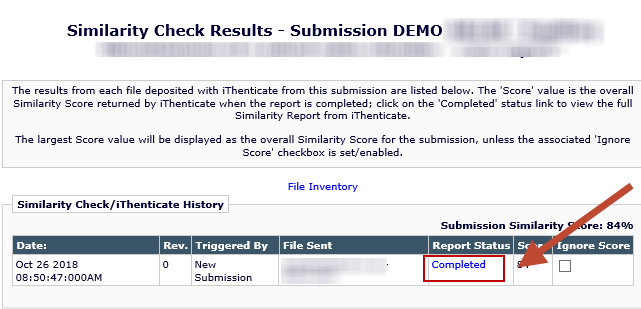
- On the Details page for the individual submission. If the details page is long, use CTRL-F to search for 'check' within the page.
- In the editor's Action menu for some folders, for example New Submissions, With Editor, etc.
- Clicking the link from either location will open a popup window with the details. Click the 'Completed' link to open the iThenticate page with the report.
The report opens in the ‘Content Tracking’ mode that allows you to compare the submitted manuscript with each matching source individually. Figures and equations cannot be checked at present. The percentage value should be taken as a general guide, a high % does not necessarily indicate plagiarized text; it could, for example, be legitimate citation or commonly used phrasing.
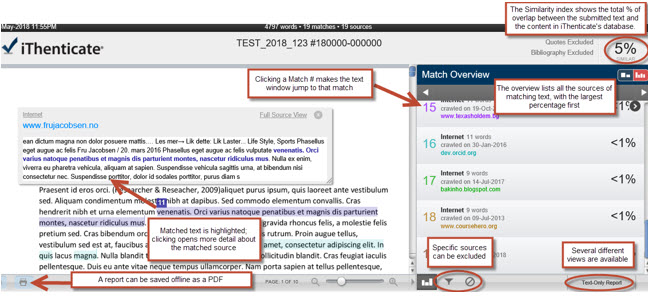
Excluding quotes and bibliography from the report will usually reduce the “Similar %” figure given, however this relies on the author using standardized formatting. For more information on the similarity score, see iThenticate’s article CrossCheck Plagiarism Screening: Understanding the Similarity Score.
More resources for interpreting the report are available on our Plagiarism detection page.
Please inform your journal Publisher if you suspect plagiarism in your journal or see Elsevier’s Plagiarism Complaints page.
All editors with permission to view a submission can also view the CrossCheck report for that submission. Note that the link is only in the action menu for new submissions, but is always in the Details screen.
Authors and reviewers cannot view the report.
Can I get a new report after a revision?
Only the first version submitted is automatically sent to iThenticate for processing and linked and linked from the submission record. Revised files must be uploaded manually to iThenticate via your journal’s account. Contact your publisher if you do not have an iThenticate account.
Why is the report not available for a submission?
- The CrossCheck results are not yet generated. This process takes a few minutes following the submission of the manuscript to the journal but can be longer when there are heavy loads.
- Reports will not be automatically generated for very large files, or for files with too many or too large graphics. In that case the report will not be generated and the link will not be available within the submission record. Your Journal Manager or Support Contact will be able to manually generate a report for you in this case.
- It is possible that CrossCheck is not configured for that Article Type, check with your Journal Manager / Support Contact to find out.
- Technical issues in the CrossCheck process, either problems with the connection to to iThenticate, or problems/maintenance within iThenticate itself, can lead to missing reports. In some cases, the pending reports are queued and processed as soon as the problem is resolved. In other cases a missing report will need to be regenerated; if this is the case, please contact the relevant Journal Manager for assistance, detailing the article(s) affected.
Why does nothing happen when I try to open the report?
The reports are hosted by iThenticate, and browser settings could be blocking the pop-up of the report. See this FAQ for more information.
For browsers that allow selective enabling of popups by domain, the domains to be enabled for this purpose are:
- https://www.editorialmanager.com and https://api.ithenticate.com
Why have I encountered a ‘Loading Error’?
Editors viewing the CrossCheck report may encounter a ‘Loading Error’ after 20 minutes of browser inactivity. This is caused by a 20-minute expiration on the similarity results page.
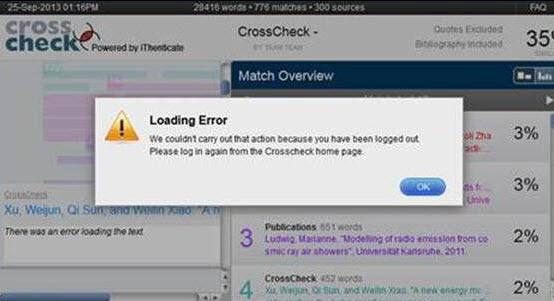
To avoid timeout issues, editors are encouraged to review the CrossCheck report within 20 minutes.
Did we answer your question?
Related answers
Recently viewed answers
Functionality disabled due to your cookie preferences