View by category
How do I utilize the Browser Plugin?
Last updated on July 28, 2025
The Browser Plugin is a JavaScript based link that enables you to quickly access DorlandsOnline definitions using the search function in your web browser when you are logged into DorlandsOnline. To install the Browser Plugin click on the Browser Plugin link and follow the on screen instructions. If you still have problems loading the Browser Plugin, please follow the instructions below for the browser you are using.
Internet Explorer
The popup window below appears after clicking the “Browser Plugin” link in IE8 browsers. To set Dorland’s as the default search, select the check box “Make this my default search provider” and click the “Add” button.
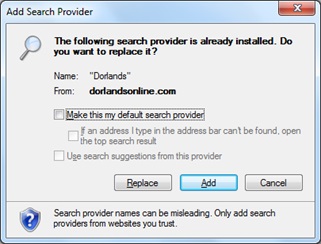
After installation, searches can be performed by typing the search term in the browser address bar.
Mozilla Firefox Browsers
The popup window below appears after clicking the “Browser Plugin” link in Firefox browsers. To make Dorland’s the default search, select the check box “Make this the current search engine” and click the “Add” button.
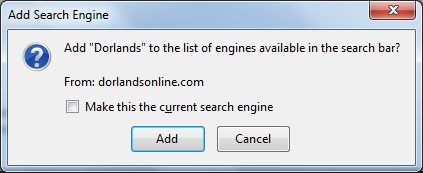
After installation, searches can be performed by typing the search term in the Search text box (next to address bar).
Chrome Browsers
The popup window below appears after clicking the “Browser Plugin” link in Chrome browsers. This explains how to make Dorland’s the default search engine.
Please Note: Chrome browsers will not provide an option to make the search plugin the default search option during installation. You must navigate to the options mentioned below to make the change.
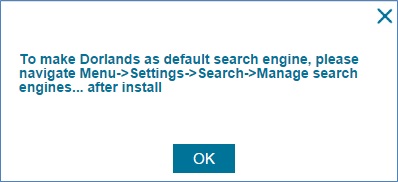
Click the “OK” button to continue installation; the popup window below will appear.
Click the “OK” button in the window shown below to complete the installation.
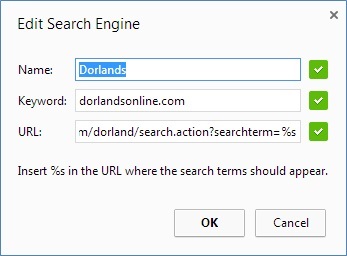
After installation, searches can be performed by typing the search term in the browser address bar.
Did we answer your question?
Recently viewed answers
Functionality disabled due to your cookie preferences