View by category
Mobile access - Bookshelf mobile and desktop apps
Last updated on December 16, 2024
The ClinicalKey Student Bookshelf mobile app allows you to download titles you have launched on the ClinicalKey Student website. With your mobile device, quickly install the app from the iOS App Store or the Android Play Store by scanning the appropriate QR code below. Hold your device so that the QR code appears in the viewfinder in the Camera app. (For older phones, use Google Lens or a QR code scanner app.) Tap the notification to open.
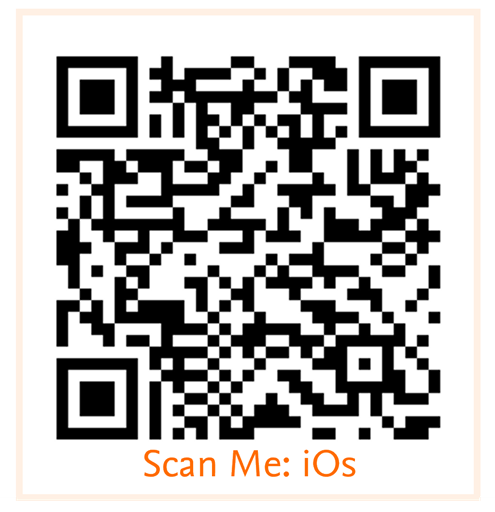
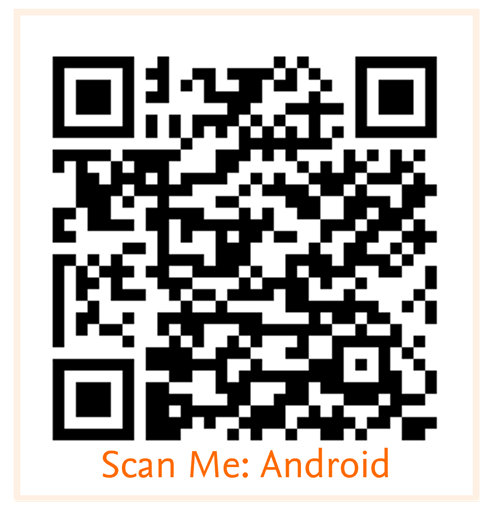
Desktop Offline reader apps can be downloaded from the Windows App Store for Windows 10+ for PC, and Mac.
Note to LMS Users: Please see the following guides for instructions on accessing the Bookshelf Mobile App through a learning management system (eg, Canvas, Moodle, Blackboard, Sakai):
- Mobile App (iOS or Android): You can download the mobile app directly in the iOS App Store or Android Play Store. To find the app, search for ClinicalKey Student Bookshelf.
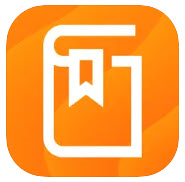
- Desktop App (Windows 10+): The app name appears as ClinicalKey Student Bookshelf. During the download process, you will be prompted to install the app and agree to the terms and conditions. This will create a menu icon and add a shortcut on your Windows 10 desktop.
- Desktop Apps (Mac OS): Download the Mac version and follow the steps on the screen to complete the download and install the app.
Authentication requirements depend on the app you are using: mobile or desktop.
- Mobile App (iOS or Android): The first time you use the Bookshelf mobile app, you must be in your authenticated medical school's network when you sign up or sign in. For only this first-time usage, you have to be authenticated by your medical school's network. After this unique confirmation that your account belongs to a medical school that provides ClinicalKey Student, the app will remember this authentication, and you can use the app online (in any network) or offline.
- Desktop App (Windows 10+): You do not need to be on an IP-authenticated network to access the desktop app. Use your ClinicalKey Student username and password to log in to the desktop app.
The method for downloading a new title depends on the app you are using: mobile or desktop.
Mobile App (iOS or Android)
- Launch any title you want to add to your Bookshelf app on the ClinicalKey Student website.
- For launching new titles in Bookshelf, you have to be authenticated in your medical school's network, though this could be even on a public library's PC.
- The next time you open your Bookshelf app when you are online, it will synchronize automatically with your Bookshelf book collection and will show you the new titles in your bookshelf.
- You must be online to synchronize your book collection, but you can be on any network.
- Example:
- You have two book titles on your Bookshelf mobile app.
- The next day, in a library on a public PC, you are using ClinicalKey Student in your authenticated medical school's network. You launch three new book titles in Bookshelf.
- Travelling back home on a bus, you are using your mobile device offline. You open the Bookshelf mobile app, and you see your two titles.
- At home, your mobile device becomes connected to your wireless network. You open the Bookshelf mobile app. The app synchronizes the book collection automatically, and you now see five titles in the shelf.
Desktop App (Windows 10+ and Mac)
- While connected to the Internet and logged in to your user profile on the desktop app, launch and download any title you want to add to your Bookshelf library.
- After the title has been downloaded, you can view it in the Bookshelf desktop app while offline. The desktop app experience is similar to that of the mobile version of Bookshelf.
- Note: Titles launched and downloaded via the desktop app will not be launched in the website version of the product. To see the title in the website version, you'll need to launch it there also. Likewise, titles that are launched in the website version will not be downloaded to the desktop app. You must open the desktop app while you are online and download the title from the desktop app to be able to view that content in the desktop app.
- Go to the ClinicalKey Student website, and make sure you are authenticated on your medical school's network.
- Search or browse any book title you want to add to your Bookshelf library.
- Open a book chapter page, and launch Bookshelf.
- The title now is part of your personal Bookshelf book collection.
You only can use ClinicalKey Student and the Bookshelf app when you are a student or instructor of a medical school that has an active license for the product.
You only can use ClinicalKey Student and the Bookshelf app when you are a student or instructor of a medical school that has an active license for the product. This also applies to offline usage of downloaded titles.
Once you have downloaded the Bookshelf mobile app to your phone, to log into your personal Bookshelf for CK Student Nursing:
- Click the app icon on your phone’s screen
- When prompted, click ‘Sign In’
- On the ClinicalKey Student login screen, click the box labelled 'Nursing users, log in here'
- On the following screen, enter your email address and password
When a book is redeemed for the first time, license is valid for 365 days. Once the expiry date is reached, it is renewed immediately for another 365 days when user launches the book again from Clinicalkey Student. The saved notes and highlights will continue to remain in the account.
Did we answer your question?
Related answers
Recently viewed answers
Functionality disabled due to your cookie preferences