View by category
How can customers log into the eBooks+ app?
Last updated on July 03, 2023

eBooks+ users launch Bookshelf via an eBook link on their Content Library. If you access Bookshelf in this manner, we have made it easier to access our offline Bookshelf iOS and Android apps on phones and tablets.
To get started Log In to eBooks+ and use the eBooks link in your Content Library to launch Bookshelf Online.
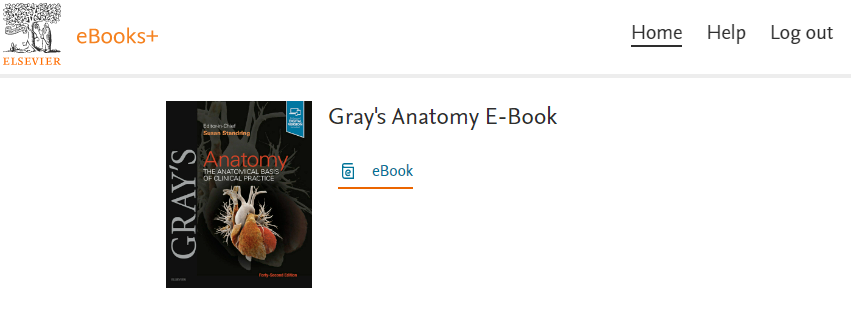
Once you have launched Bookshelf Online via your browser, you can access the offline iOS and Android apps quickly and easily by scanning your unique QR code. To access your QR code, open any of your eBooks and click the 3-dot menu.
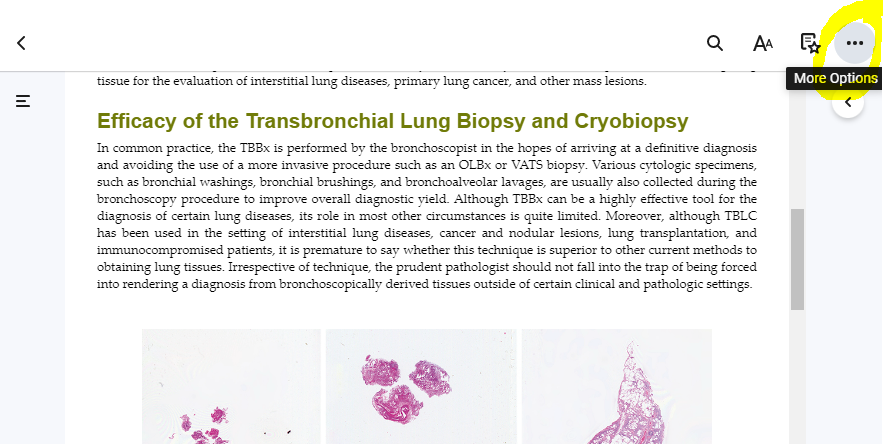
From your PC, Mac, or Chromebook Browser (recommended)
- Log into your eBooks+ account
- Click any of your eBooks to launch Bookshelf Online via your browser
- Click the 3-dot (…) menu.
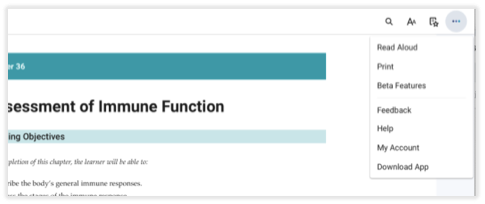
- Instructions to download and access the app will be displayed. If you have not downloaded the Elsevier eBooks+ app, navigate to the appropriate app store on your device and download it. Once downloaded, use your camera to scan the QR code. You will automatically SSO into the native app.
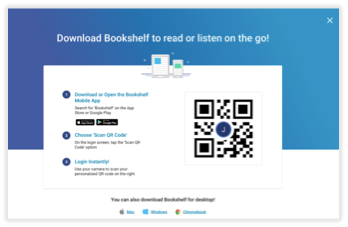
- From the sign-in screen on your mobile device, you will have the option to sign in or scan a QR code. Once you scan your QR code, you will automatically SSO into the native app.
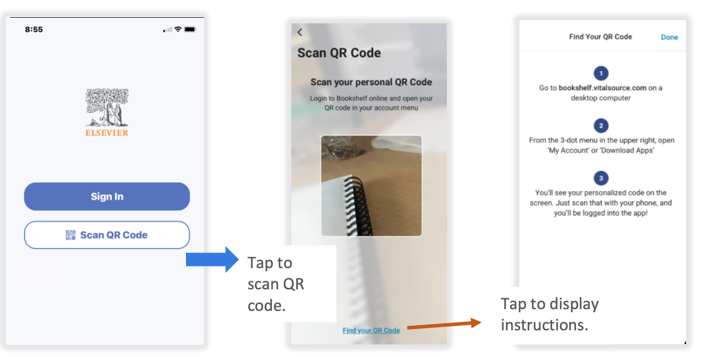
From your mobile device
Please note: A user must have an active eBooks+ account AND one or more eBooks available in their eBooks+ Bookshelf account.
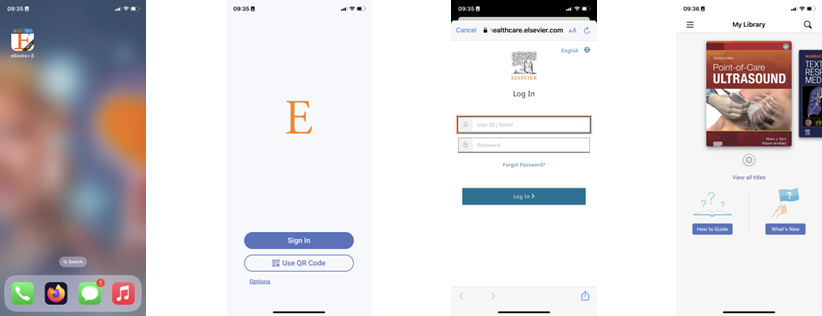
- Launch the Elsevier eBooks+ app on your device
- Click Sign In
- Enter your eBooks+ username and password used for your eBooks+ account
- Now you can start downloading books for offline reading.